Work with Multi-Band Rasters
Last updated on 2025-07-02 | Edit this page
Estimated time: 25 minutes
Overview
Questions
- How can I visualize individual and multiple bands in a raster object?
Objectives
After completing this episode, participants should be able to…
- Identify a single versus a multi-band raster file.
- Import multi-band rasters into R using the
terrapackage. - Plot multi-band colour image rasters in R using the
ggplotpackage.
Things you’ll need to complete this episode
See the setup instructions for detailed information about the software, data, and other prerequisites you will need to work through the examples in this episode.
This episode explores how to import and plot a multi-band raster in R.
Getting Started with Multi-Band Data in R
The multi-band data that we are working with is Beeldmateriaal Open Data from the Netherlands. Each RGB image is a 3-band raster. The same steps would apply to working with a multi-spectral image with 4 or more bands like Landsat imagery.
By using the rast() function along with the
lyrs parameter, we can read specific raster bands; omitting
this parameter would read instead all bands. We specify which band we
want with lyrs = N (N represents the band number we want to
work with). To import the red band, we would use
lyrs = 1.
R
RGB_band1_TUD <- rast("data/tudlib-rgb.tif", lyrs = 1)
We need to convert this data to a data frame in order to plot it with
ggplot.
R
RGB_band1_TUD_df <- as.data.frame(RGB_band1_TUD, xy = TRUE)
# Plotting this can take up to 1 minute
ggplot() +
geom_raster(
data = RGB_band1_TUD_df,
aes(x = x, y = y, alpha = `tudlib-rgb_1`)
) +
coord_equal()
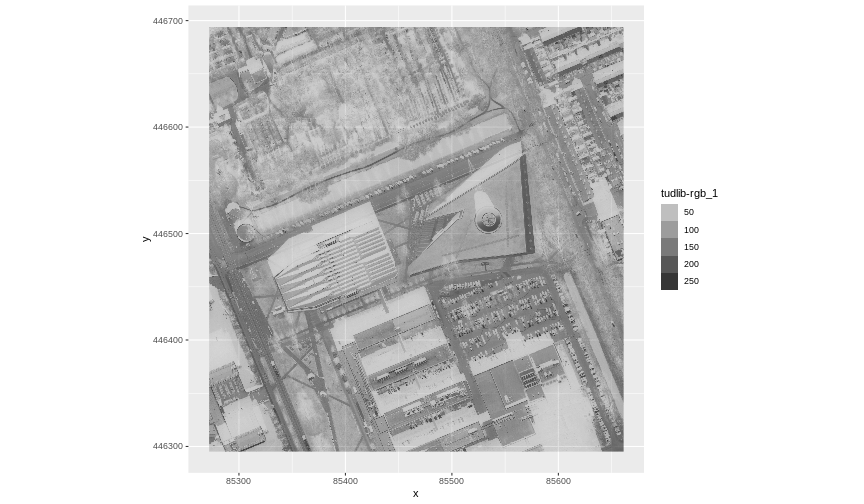
Image Raster Data Values
This raster contains values between 0 and 255. These values represent degrees of brightness associated with the image band. In the case of a RGB image (red, green and blue), band 1 is the red band. When we plot the red band, larger numbers (towards 255) represent pixels with more red in them (a strong red reflection). Smaller numbers (towards 0) represent pixels with less red in them (less red was reflected). To plot an RGB image, we mix red + green + blue values into one single colour to create a full colour image - similar to the colour image a digital camera creates.
Importing a Specific Band
We can use the rast() function to import specific bands
in our raster object by specifying which band we want with
lyrs = N (N represents the band number we want to work
with). To import the green band, we would use lyrs = 2. We
can convert this data to a data frame and plot the same way we plotted
the red band.
Import and plot the green band.
R
RGB_band2_TUD <- rast("data/tudlib-rgb.tif", lyrs = 2)
RGB_band2_TUD_df <- as.data.frame(RGB_band2_TUD, xy = TRUE)
ggplot() +
geom_raster(
data = RGB_band2_TUD_df,
aes(x = x, y = y, alpha = `tudlib-rgb_2`)
) +
coord_equal()
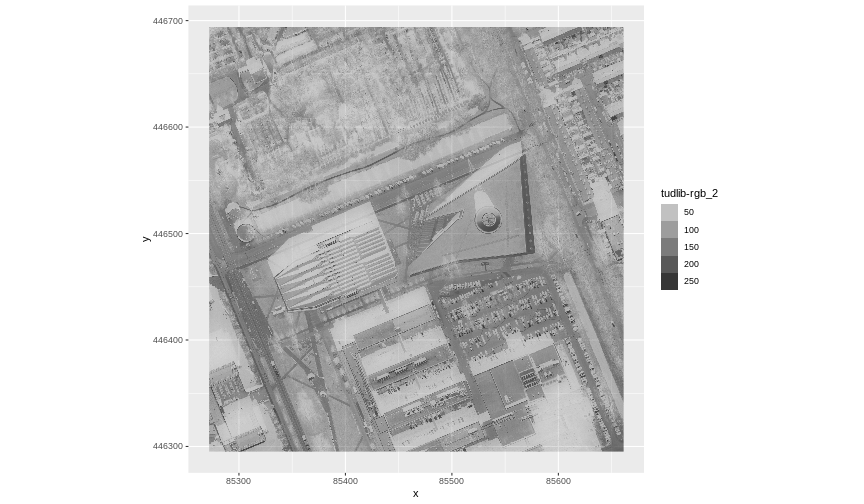
Raster Stacks
Next, we will work with all three image bands (red, green and blue) as an R raster object. We will then plot a 3-band composite, or full-colour, image.
To bring in all bands of a multi-band raster, we use the
rast() function without specifying a lyrs
value.
R
RGB_stack_TUD <- rast("data/tudlib-rgb.tif")
Let’s preview the attributes of our stack object:
R
RGB_stack_TUD
OUTPUT
class : SpatRaster
size : 4988, 4866, 3 (nrow, ncol, nlyr)
resolution : 0.08, 0.08 (x, y)
extent : 85272, 85661.28, 446295.2, 446694.2 (xmin, xmax, ymin, ymax)
coord. ref. : Amersfoort / RD New (EPSG:28992)
source : tudlib-rgb.tif
colors RGB : 1, 2, 3
names : tudlib-rgb_1, tudlib-rgb_2, tudlib-rgb_3 We can view the attributes of each band in the stack in a single output. For example, if we had hundreds of bands, we could specify which band we would like to view attributes for using an index value:
R
RGB_stack_TUD[[2]]
OUTPUT
class : SpatRaster
size : 4988, 4866, 1 (nrow, ncol, nlyr)
resolution : 0.08, 0.08 (x, y)
extent : 85272, 85661.28, 446295.2, 446694.2 (xmin, xmax, ymin, ymax)
coord. ref. : Amersfoort / RD New (EPSG:28992)
source : tudlib-rgb.tif
name : tudlib-rgb_2 We can also use ggplot2 to plot the data in any layer of
our raster object. Remember, we need to convert to a data frame
first.
R
RGB_stack_TUD_df <- as.data.frame(RGB_stack_TUD, xy = TRUE)
Each band in our raster stack gets its own column in the data frame. Thus we have:
R
str(RGB_stack_TUD_df)
OUTPUT
'data.frame': 24271608 obs. of 5 variables:
$ x : num 85272 85272 85272 85272 85272 ...
$ y : num 446694 446694 446694 446694 446694 ...
$ tudlib-rgb_1: int 52 48 47 49 47 45 47 48 49 54 ...
$ tudlib-rgb_2: int 64 58 57 60 57 55 58 59 62 69 ...
$ tudlib-rgb_3: int 57 49 49 53 50 47 51 54 57 68 ...Let’s create a raster plot of the second band:
R
# Plotting this can take up to 1 minute
ggplot() +
geom_raster(
data = RGB_stack_TUD_df,
aes(x = x, y = y, alpha = `tudlib-rgb_2`)
) +
coord_equal()
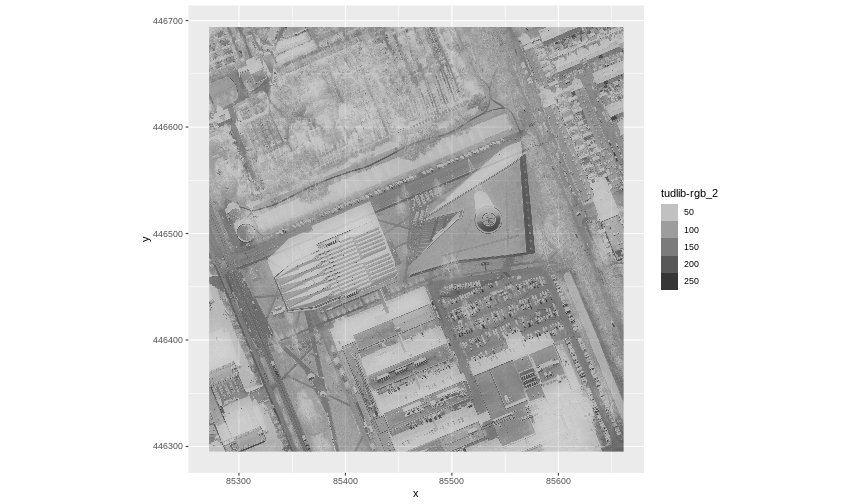
We can access any individual band in the same way.
Plotting a three-band image
To render a final three-band, coloured image in R, we use the
plotRGB() function.
This function allows us to:
- Identify what bands we want to render in the red, green and blue
regions. The
plotRGB()function defaults to a 1=red, 2=green, and 3=blue band order. However, you can define what bands you would like to plot manually. Manual definition of bands is useful if you have, for example, a near-infrared band and want to create a colour infrared image. - Adjust the stretch of the image to increase or decrease contrast.
Let’s plot our 3-band image. Note that we can use the
plotRGB() function directly with our raster stack object
(we do not need a data frame as this function is not part of the
ggplot2 package).
R
plotRGB(RGB_stack_TUD,
r = 1, g = 2, b = 3
)
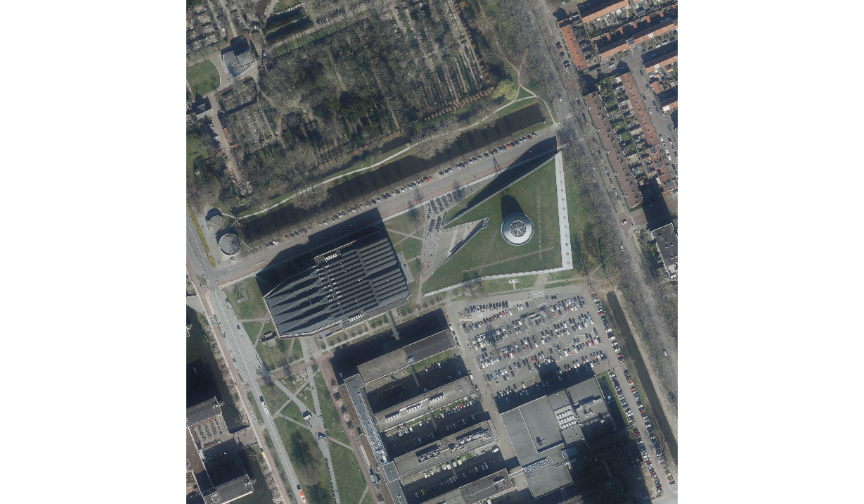
The image above looks pretty good. We can explore whether applying a stretch to the image might improve clarity and contrast using stretch=“lin” or stretch=“hist”, as explained in this lesson.
SpatRaster in R
The R SpatRaster object type can handle rasters with multiple bands. The SpatRaster only holds parameters that describe the properties of raster data that is located somewhere on our computer.
A SpatRasterDataset object can hold references to sub-datasets, that is, SpatRaster objects. In most cases, we can work with a SpatRaster in the same way we might work with a SpatRasterDataset.
Read more about SpatRasters in this lesson.
Key Points
- A single raster file can contain multiple bands or layers.
- Use the
rast()function to load all bands in a multi-layer raster file into R. - Individual bands within a SpatRaster can be accessed, analysed, and visualized using the same functions no matter how many bands it holds.
