Adding Links and Images
Overview
Teaching: 0 min
Exercises: 0 minQuestions
How does one add a link?
How does one add an image?
How does one add an image that is also a link?
Objectives
Adding links and images.
Links
Links are created by using square brackets around the text to be displayed, followed by round brackets for the link to be used. For example, to create a link to the GitHub website we can do this:
[GitHub Website](https://github.com)
This will be displayed as:
Images
To add an image the MarkDown is similar to that of a link but a ! is added to the front, eg.

That should result in:
As you can, the above link references and images that is in another repository. If you uploaded the image to your local repository, you only need to specify the name. If it is in a sub-directory below your Markdown file it is referenced in a relative way, eg.

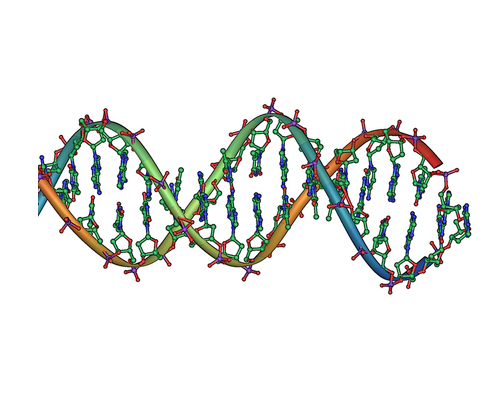
Image Credit: By Jerome Walker - Own work, created from GDFL work created by Michael Ströck, Public Domain, https://commons.wikimedia.org/w/index.php?curid=934419
Key Points
Use
[]and()to add images and links
