Introduction to R and RStudioProject management in RStudioIntroduction to R
Figure 1
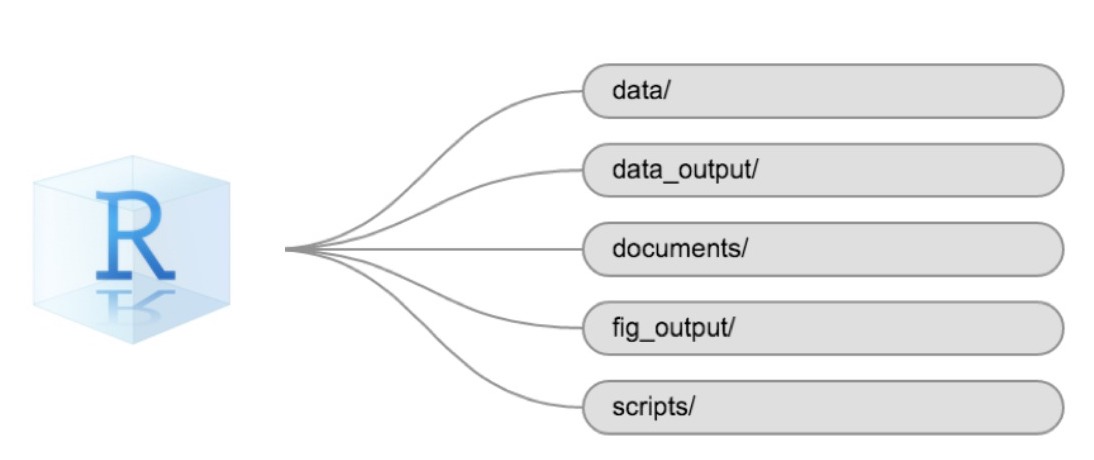
Data Structures
Exploring Data Frames & Data frame Manipulation with dplyrExploring Data framesData frame Manipulation with dplyr
Figure 1
Source: Data
Carpentry R for Social Scientists
Introduction to visualisationIntroduction to VisualisationWriting data
Figure 1
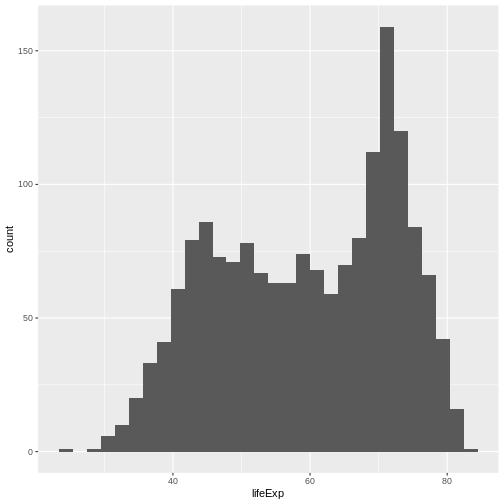
Figure 2
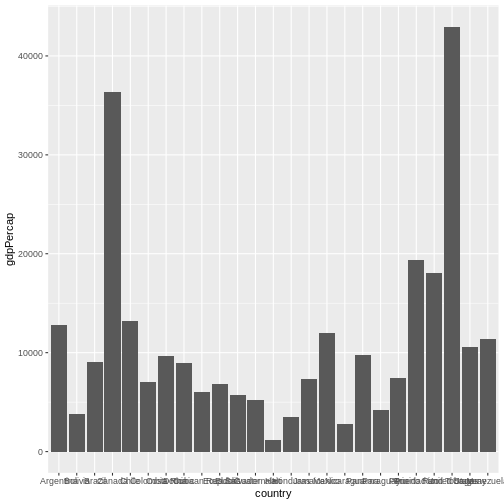
Figure 3
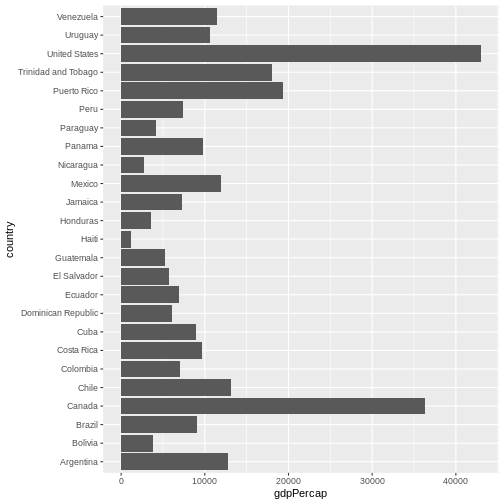
Figure 4
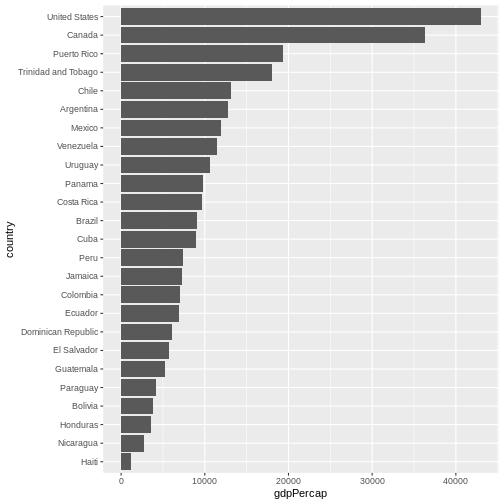
Figure 5
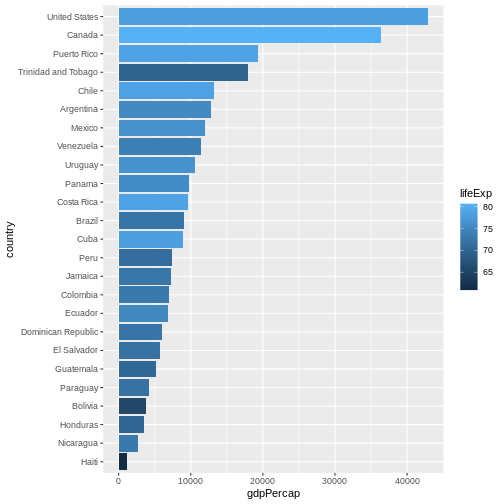
Figure 6
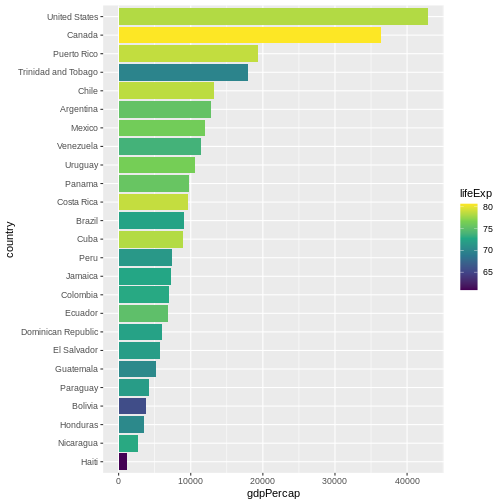
Figure 7
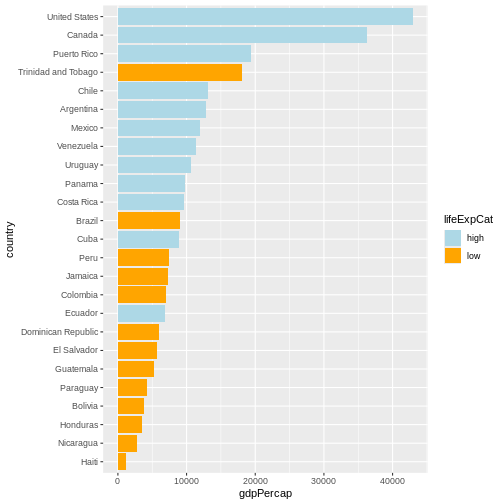
Figure 8
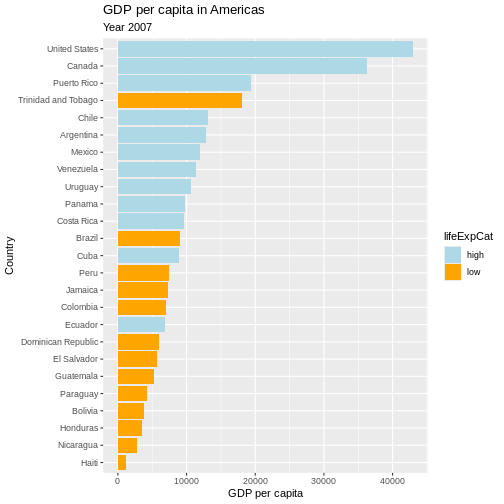
Introduction to Geospatial Concepts
Figure 1
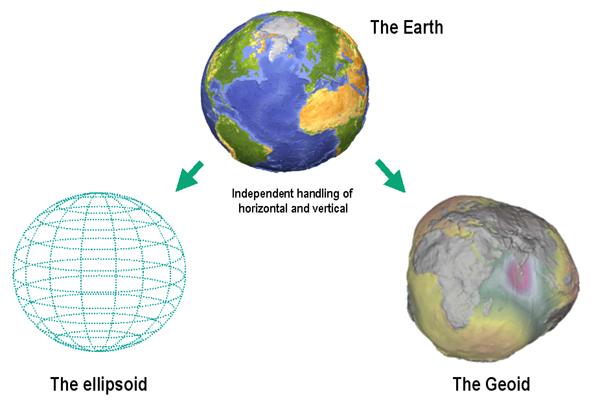
Figure 2
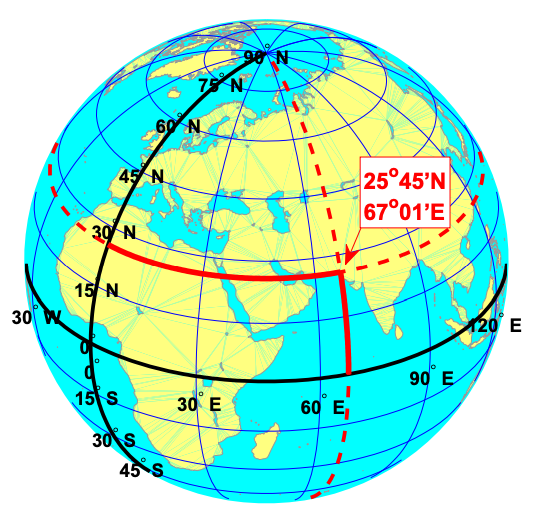
Figure 3
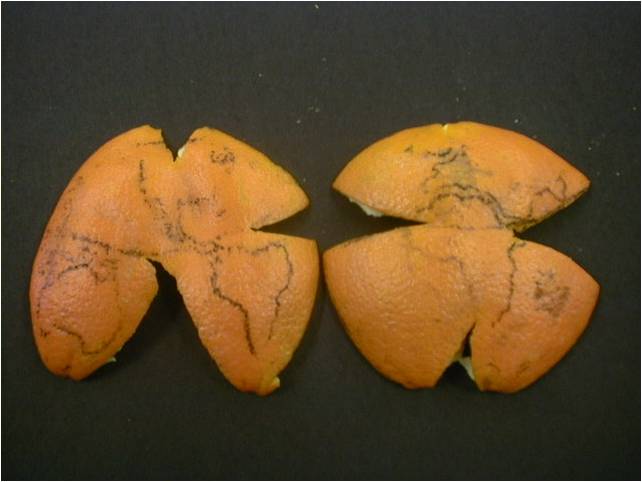
Figure 4
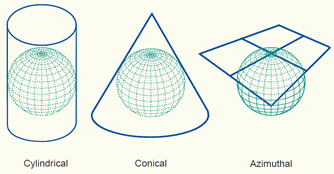
Figure 5
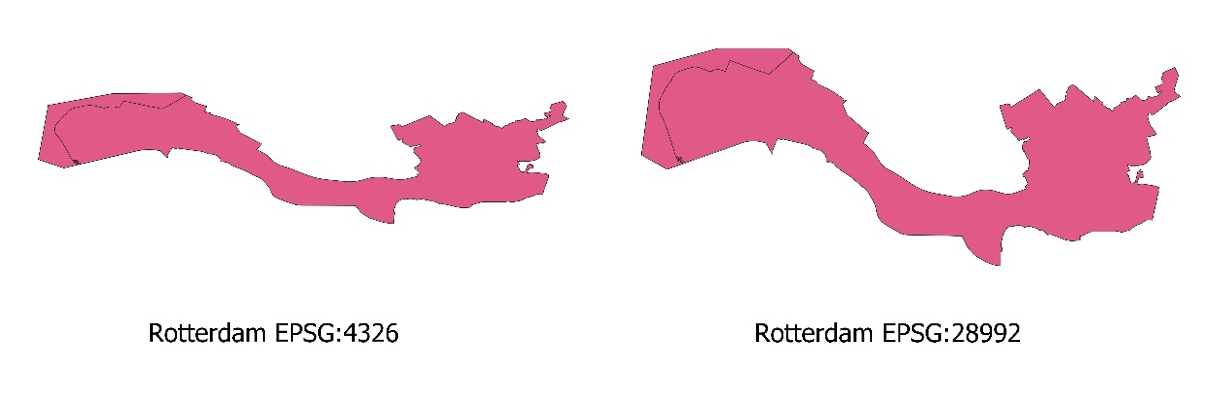
Figure 6

Figure 7
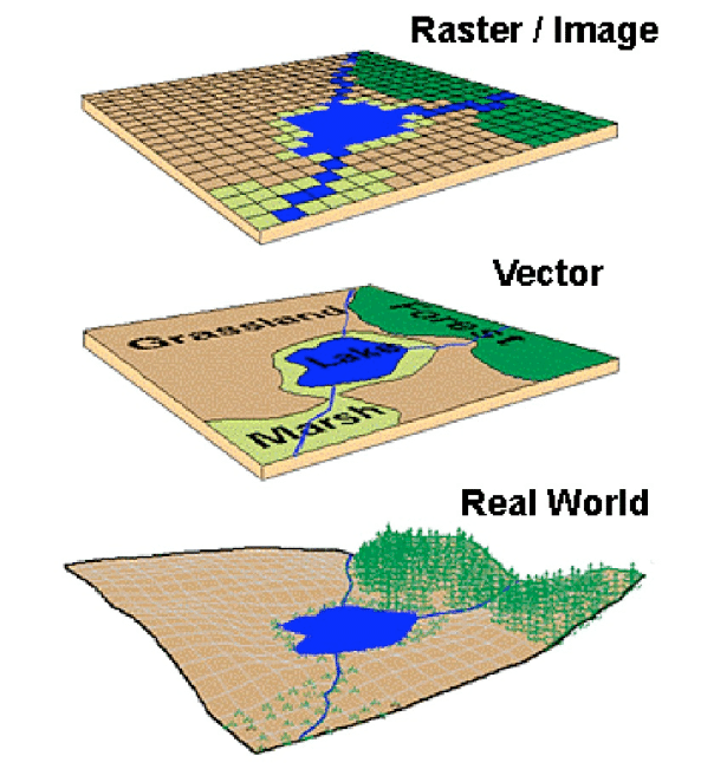
Figure 8
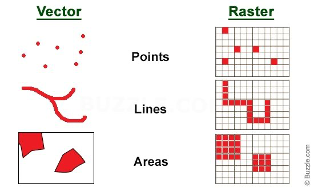
Open and Plot Vector Layers
Figure 1
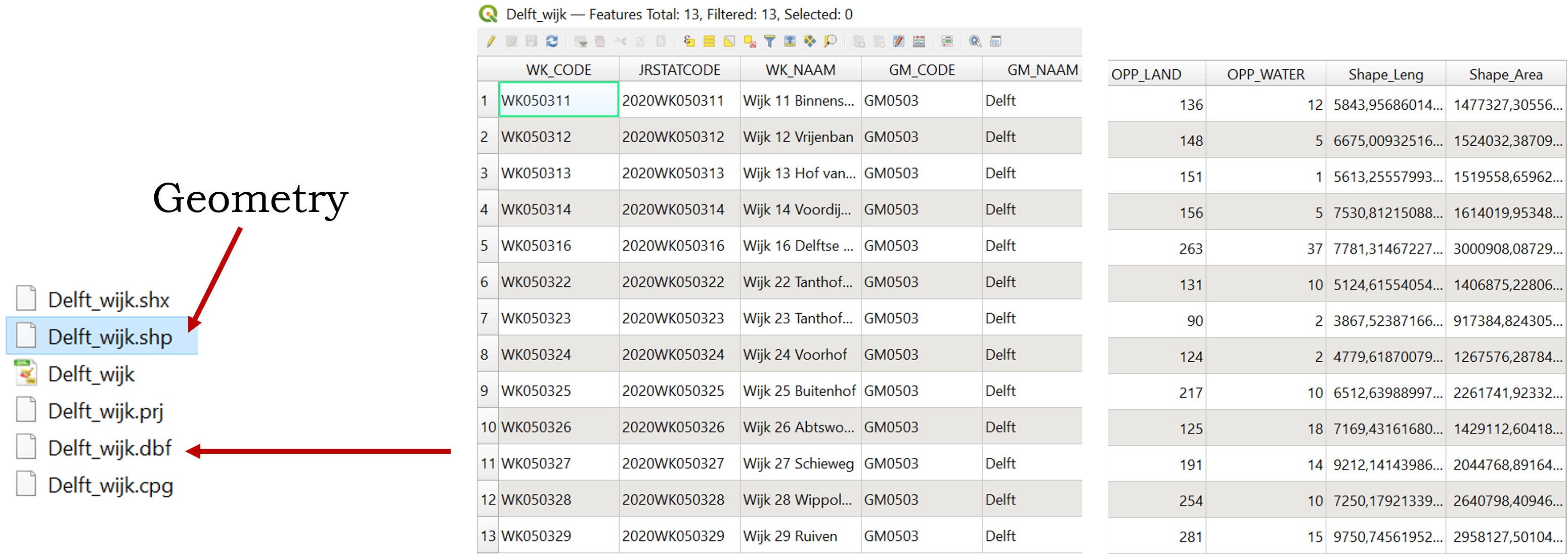
Figure 2
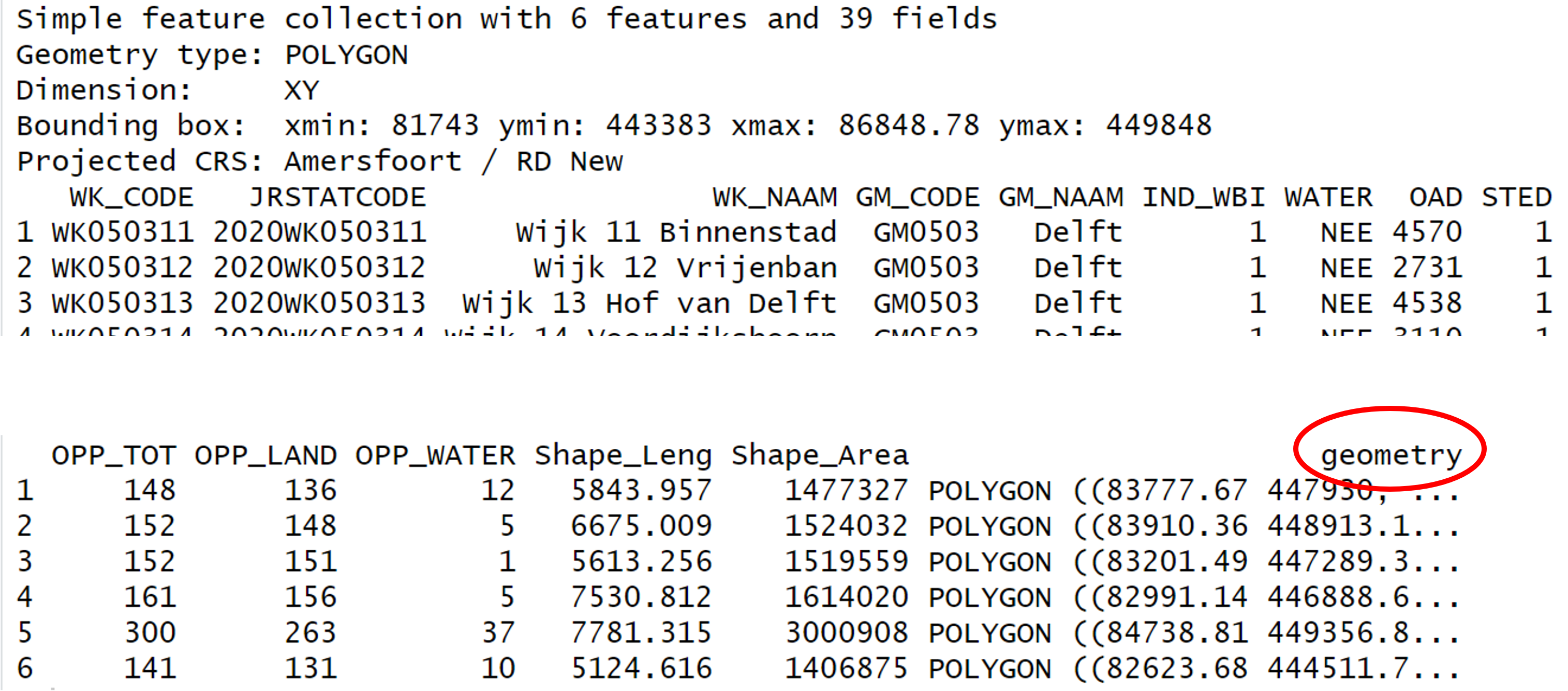
Figure 3
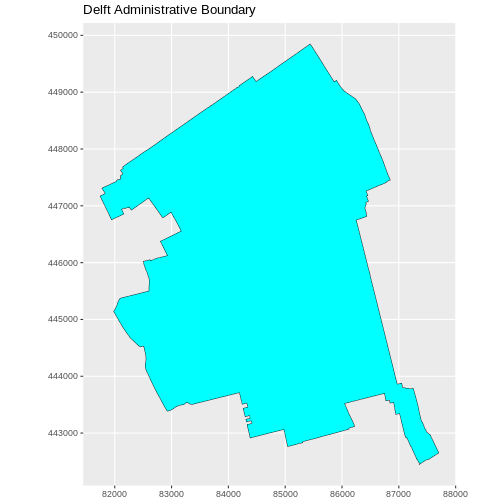
Explore and plot by vector layer attributesQuery Vector Feature Metadata
Figure 1
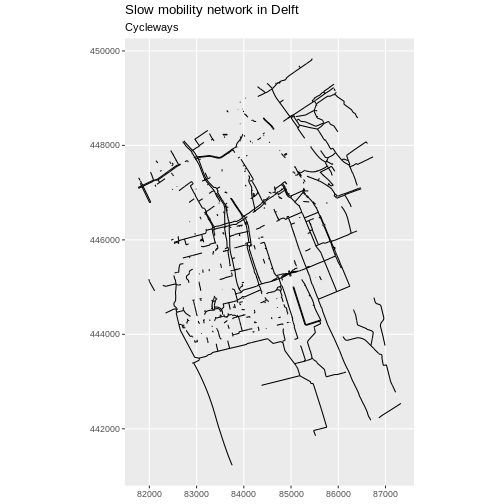
Figure 2
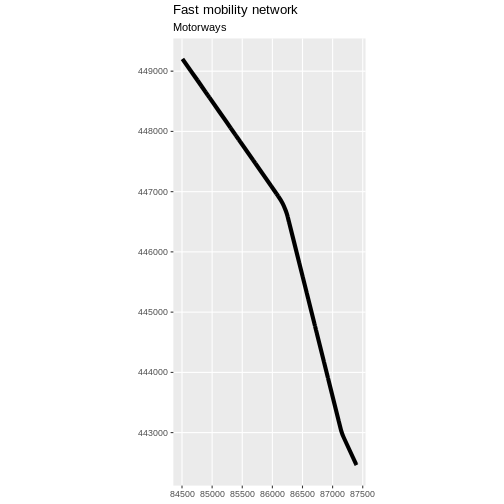
Figure 3
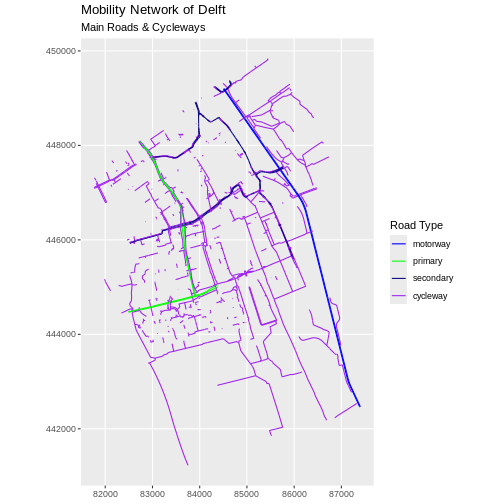
Figure 4
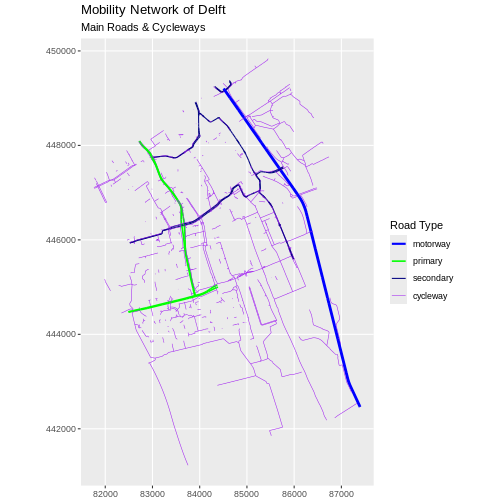
Figure 5
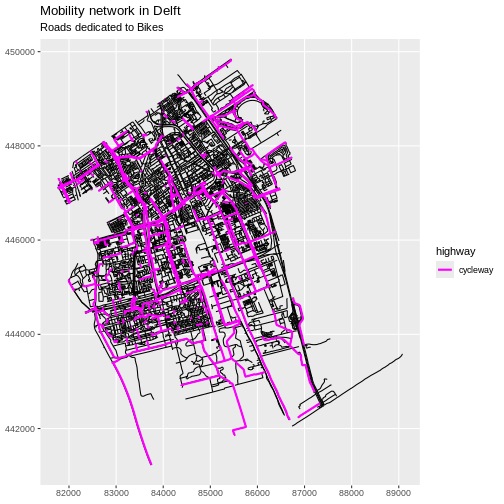
Plot multiple shapefiles
Figure 1
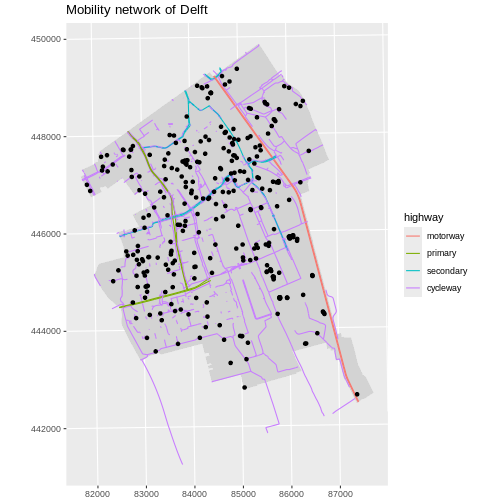
Figure 2
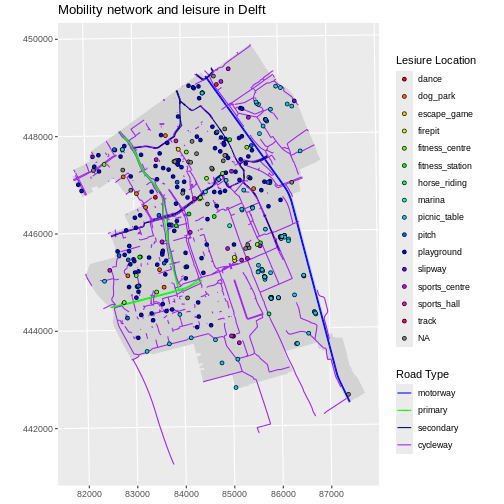
Figure 3
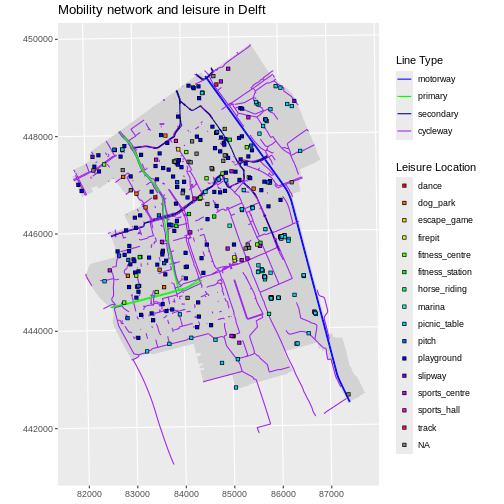
Figure 4
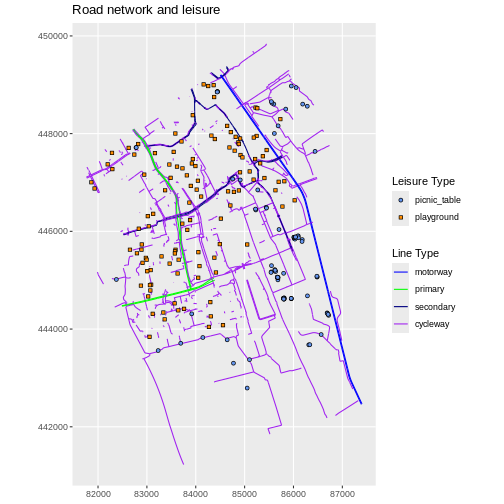
Handling Spatial Projections & CRS
Figure 1
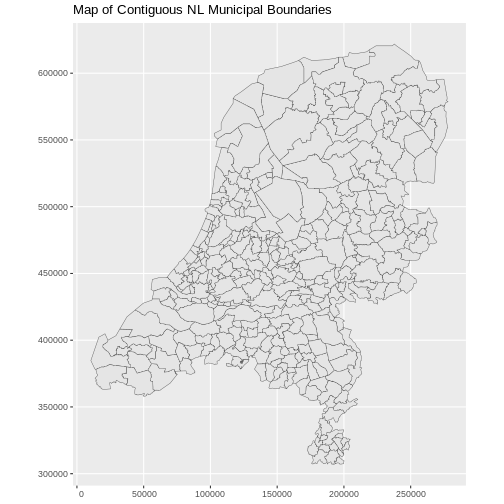
Figure 2
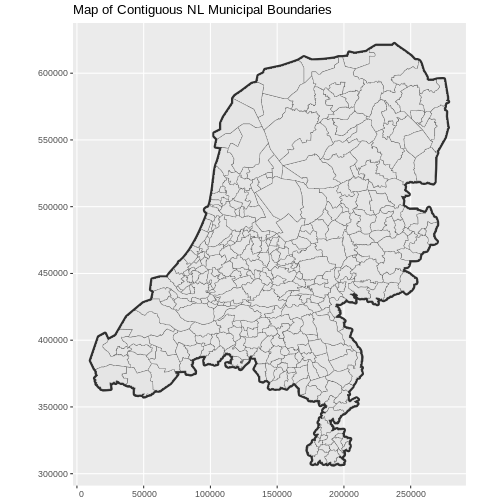
Figure 3
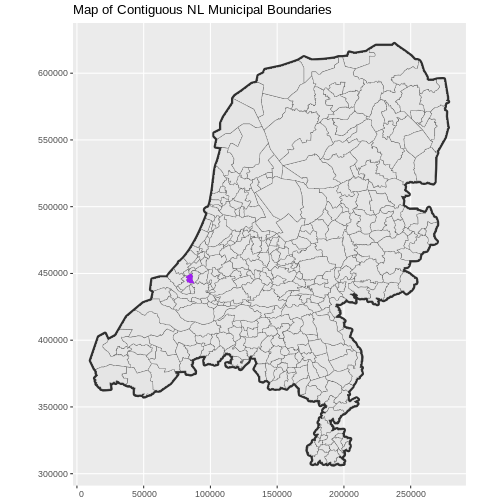
Figure 4
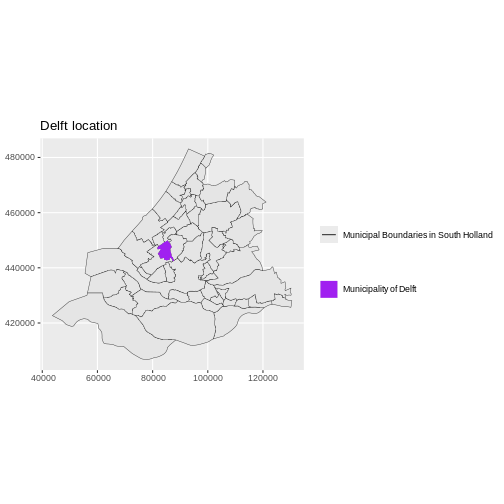
Intro to Raster Data
Figure 1
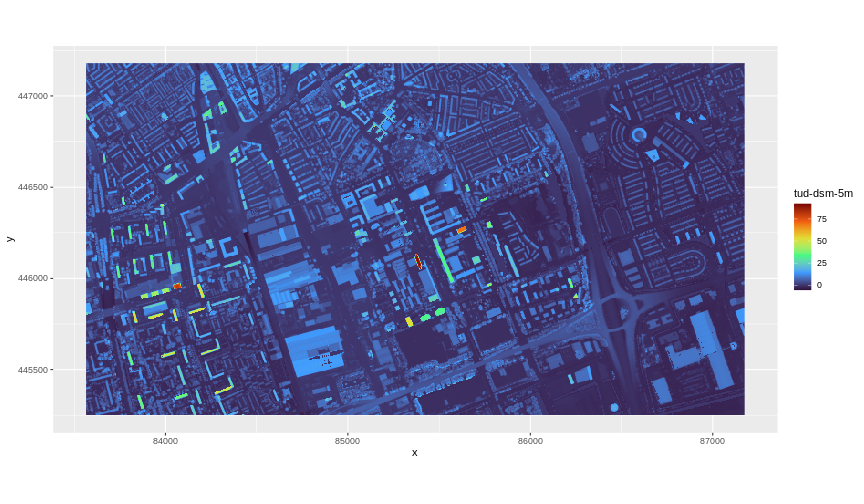
ggplot2 using the viridis color scale
Figure 2
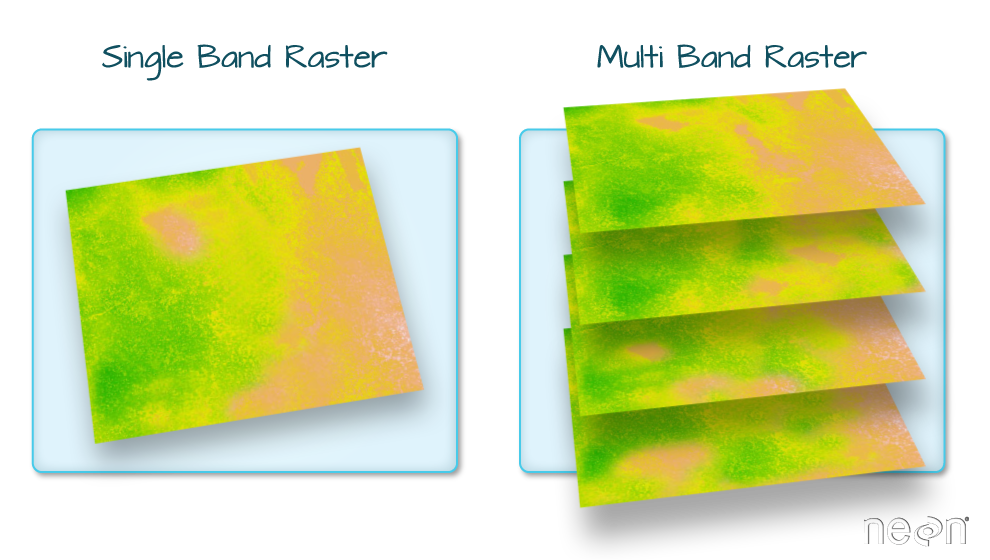
Plot Raster Data
Figure 1
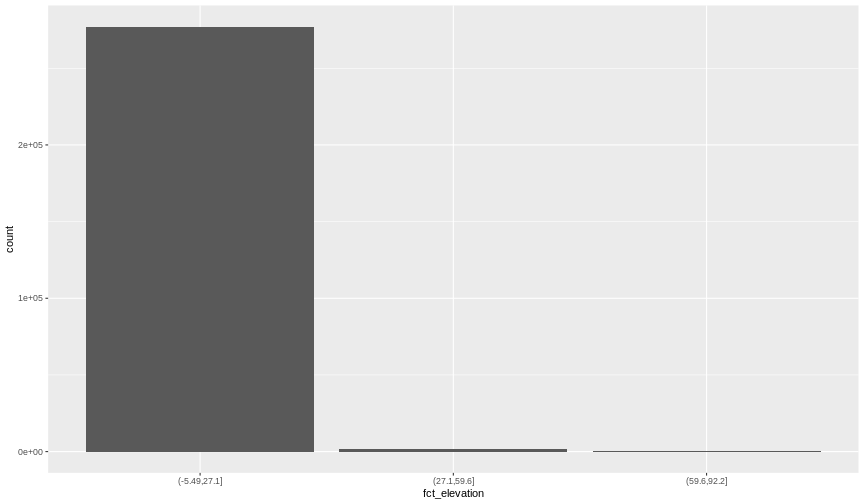
Figure 2
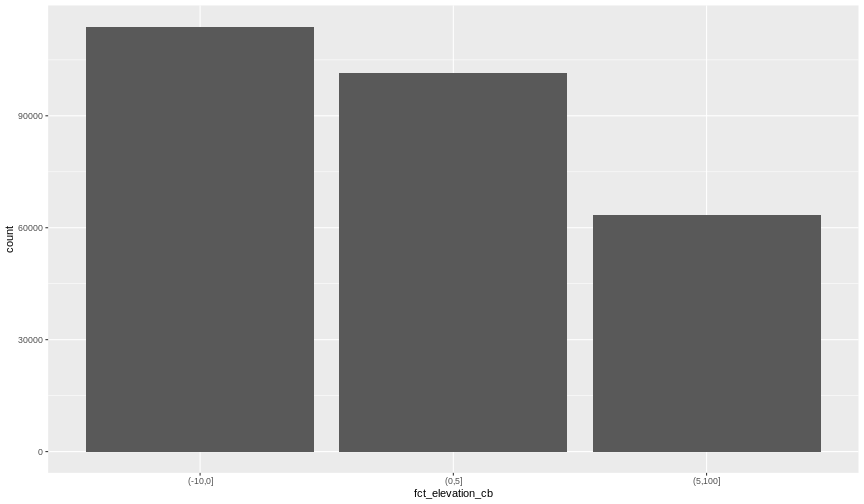
Figure 3
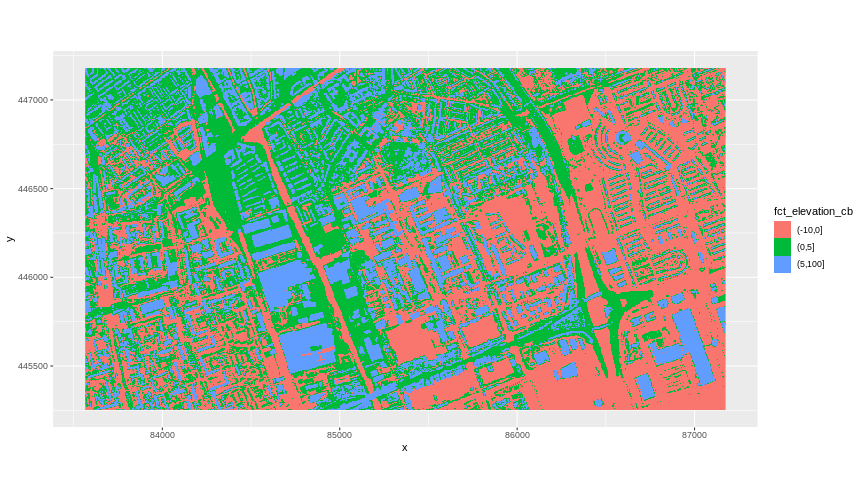 The plot above uses the default colours inside
The plot above uses the default colours inside ggplot2 for
raster objects. We can specify our own colours to make the plot look a
little nicer. R has a built in set of colours for plotting terrain
available through the terrain.colors() function. Since we
have three bins, we want to create a 3-colour palette:
Figure 4
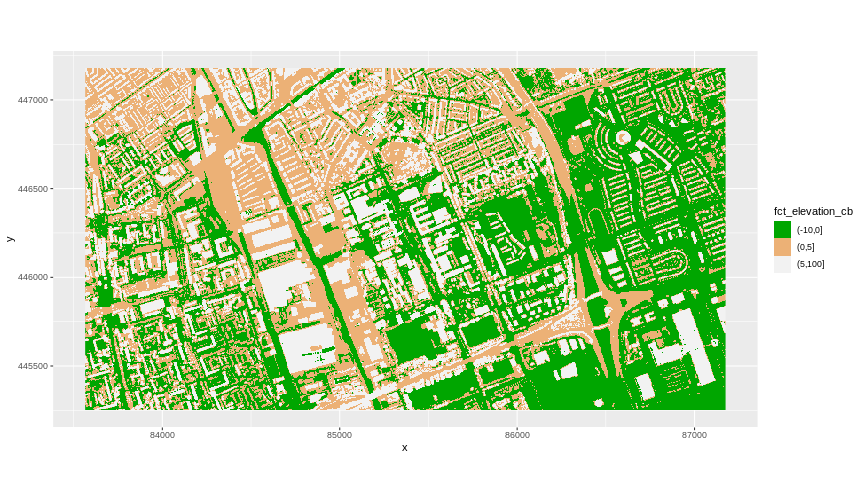
Figure 5
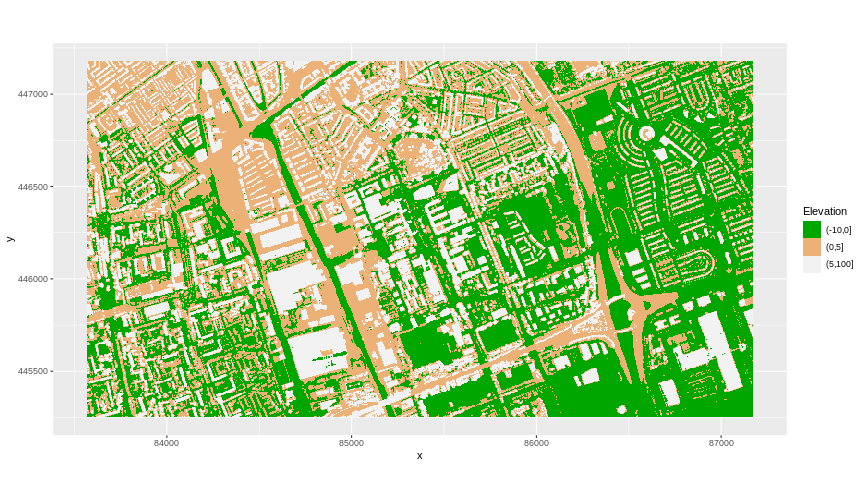 The axis labels x and y are not necessary, so we can turn them off by
passing
The axis labels x and y are not necessary, so we can turn them off by
passing element_blank() to the axis.title
argument in the theme() function.
Figure 6
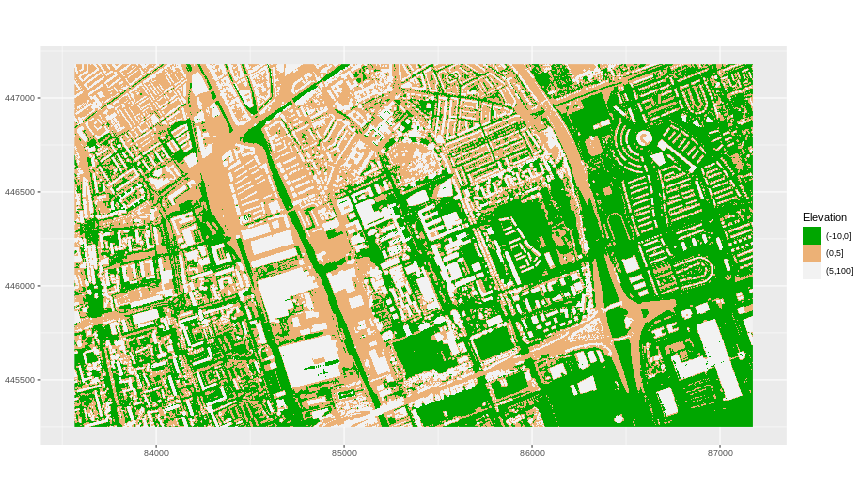
Figure 7
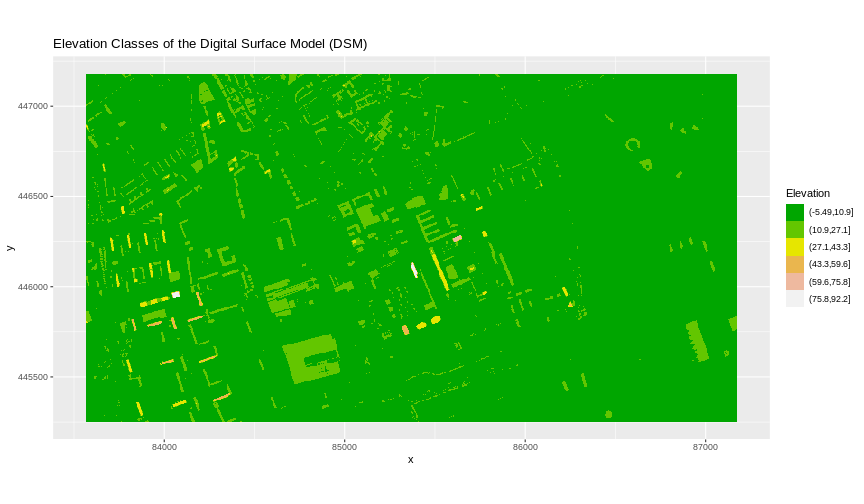
Reproject Raster Data
Figure 1
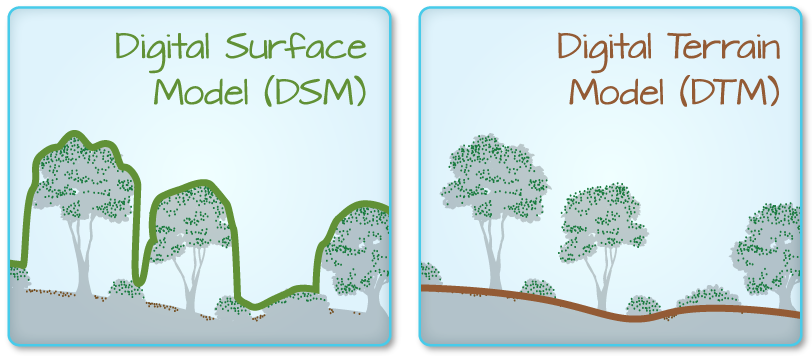
Figure 2
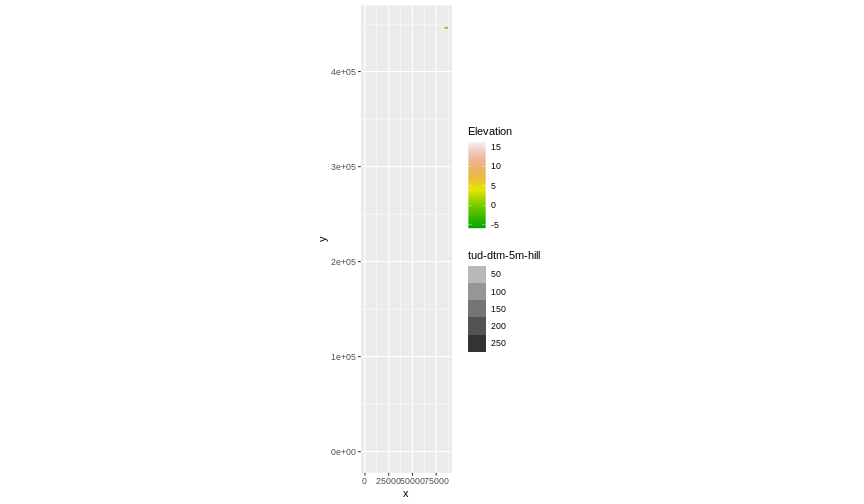 Our results are curious - neither the DTM (
Our results are curious - neither the DTM (DTM_TUD_df) nor
the hillshade (DTM_hill_TUD_df) are plotted. Let’s try to
plot the DTM on its own to make sure the data are there.
Figure 3
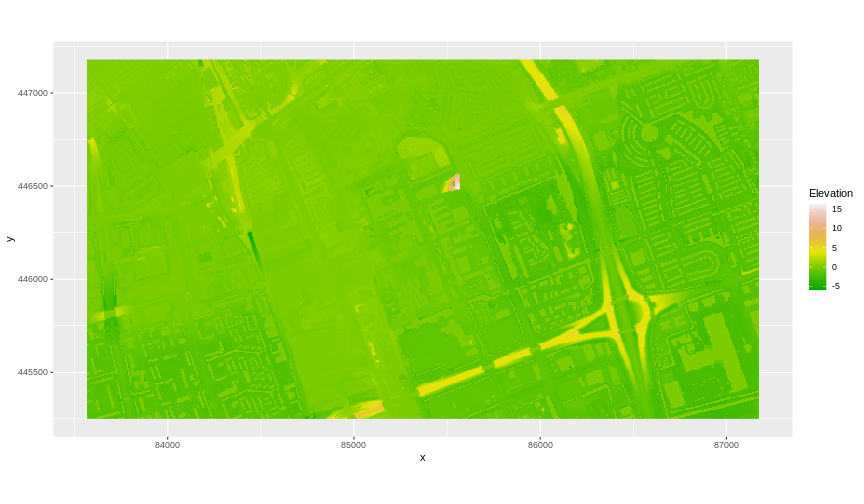
Figure 4
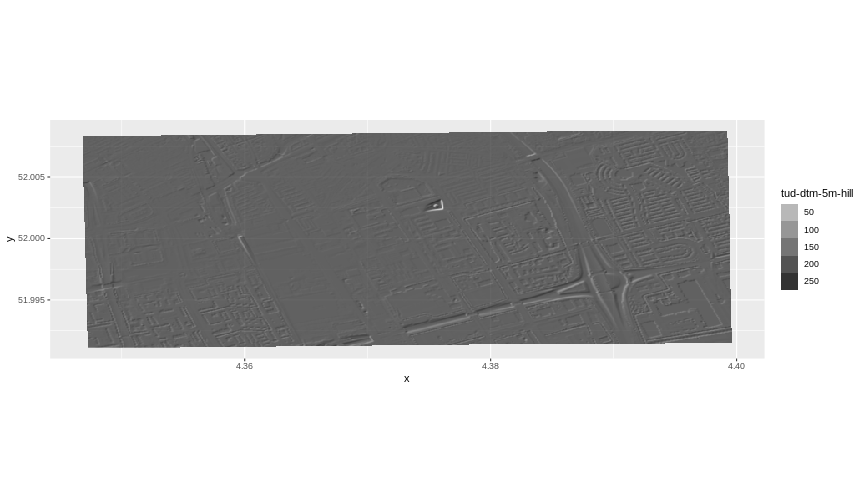
Figure 5
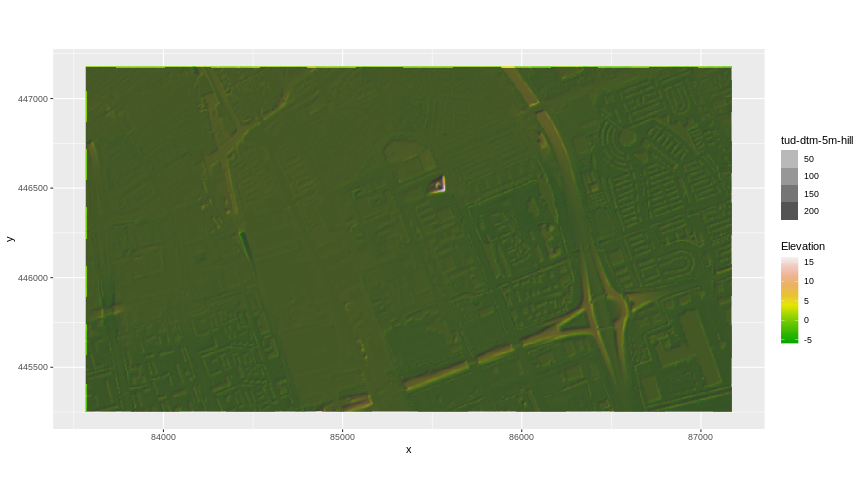
Raster Calculations
Figure 1
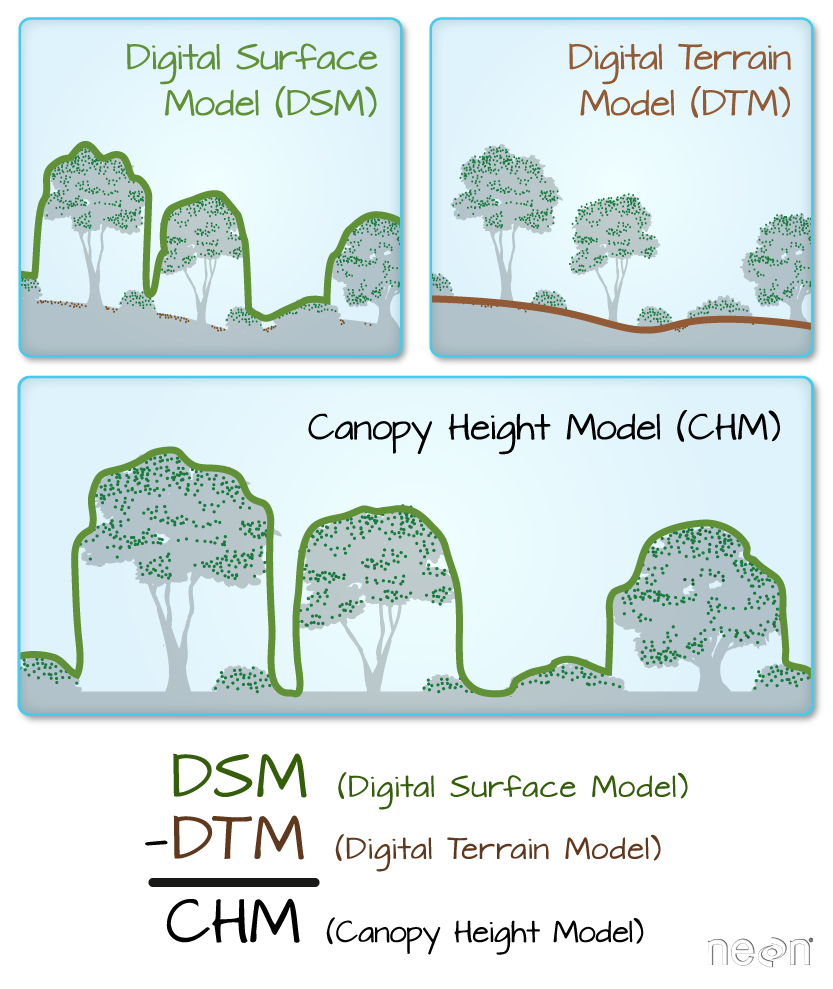
Figure 2
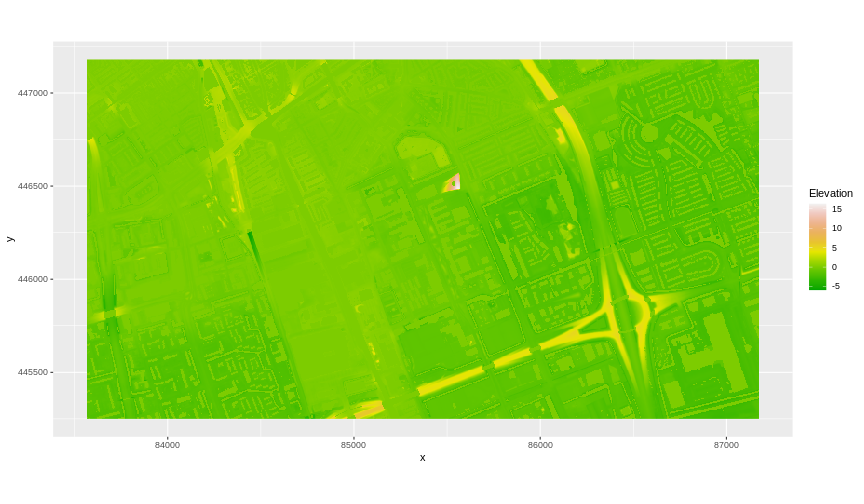
Figure 3
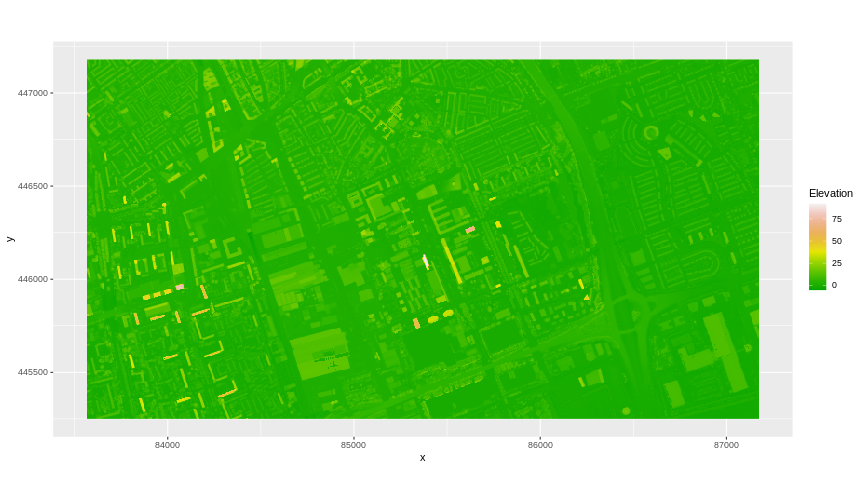
Figure 4
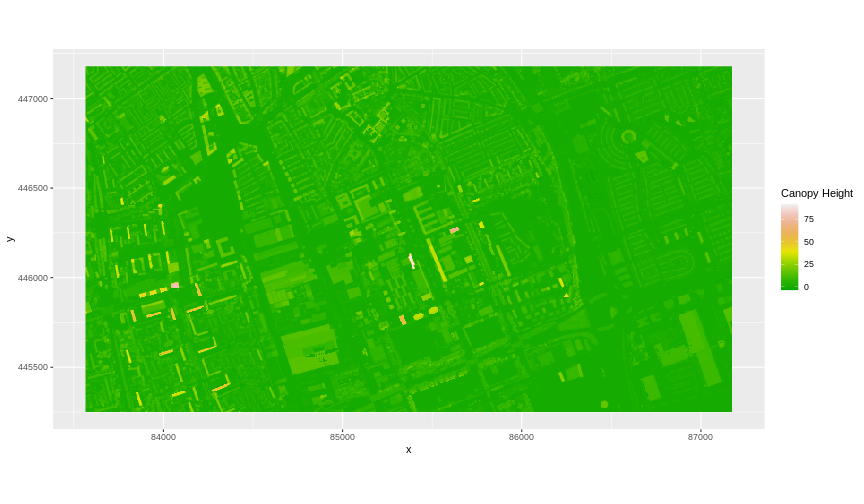
Figure 5
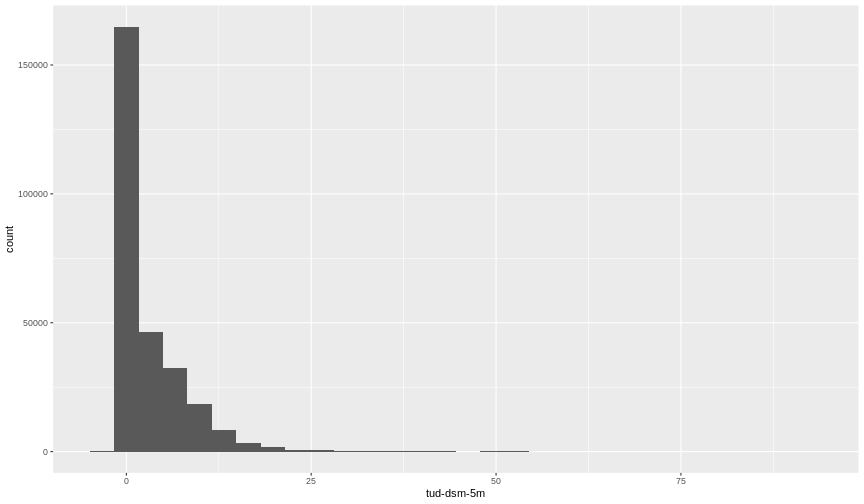 Notice that the range of values for the output CHM starts right below 0
and ranges to almost 100 meters. Does this make sense for buildings and
trees in Delft?
Notice that the range of values for the output CHM starts right below 0
and ranges to almost 100 meters. Does this make sense for buildings and
trees in Delft?
Figure 6
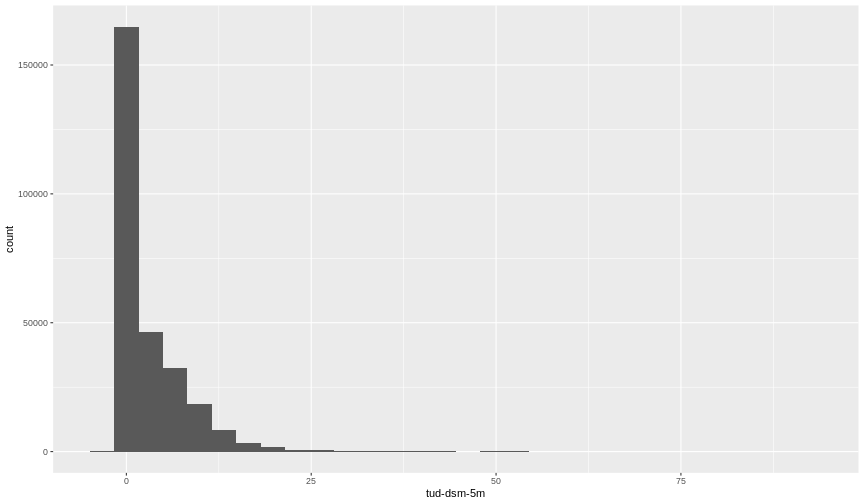
Figure 7
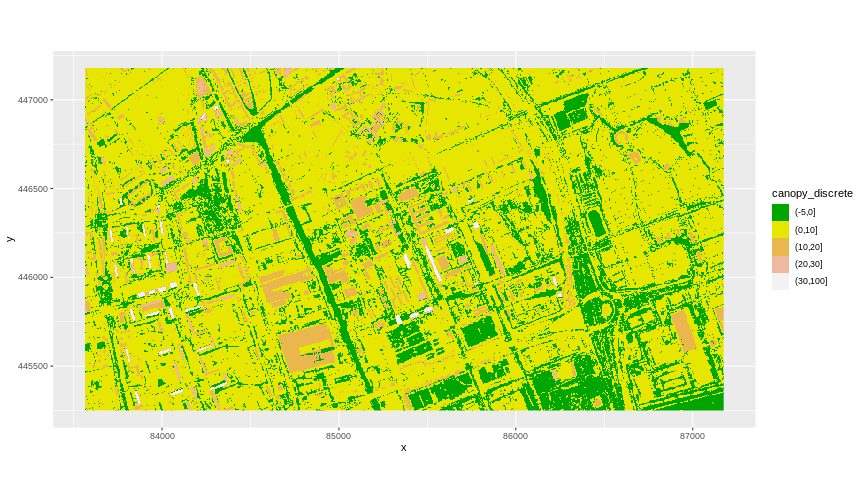
Work with Multi-Band Rasters
Figure 1
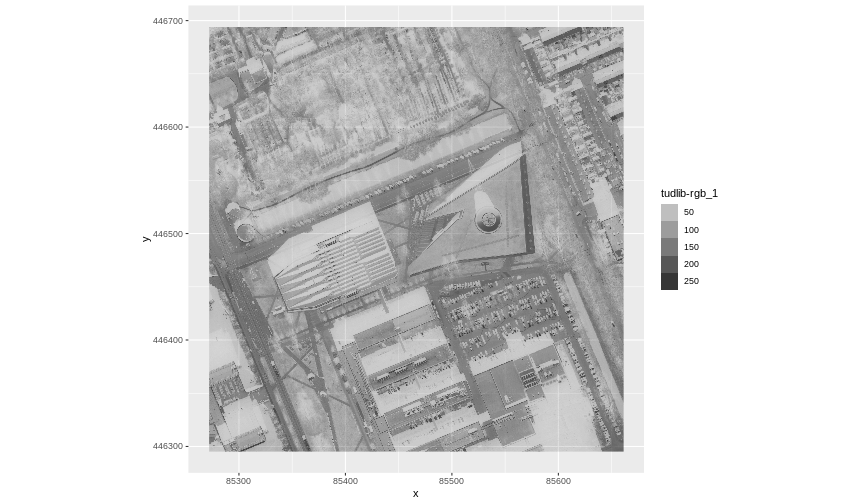
Figure 2
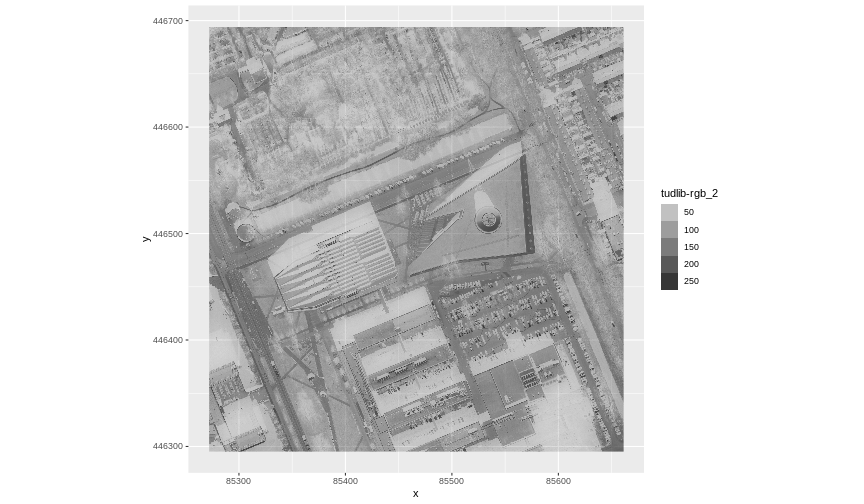
Figure 3
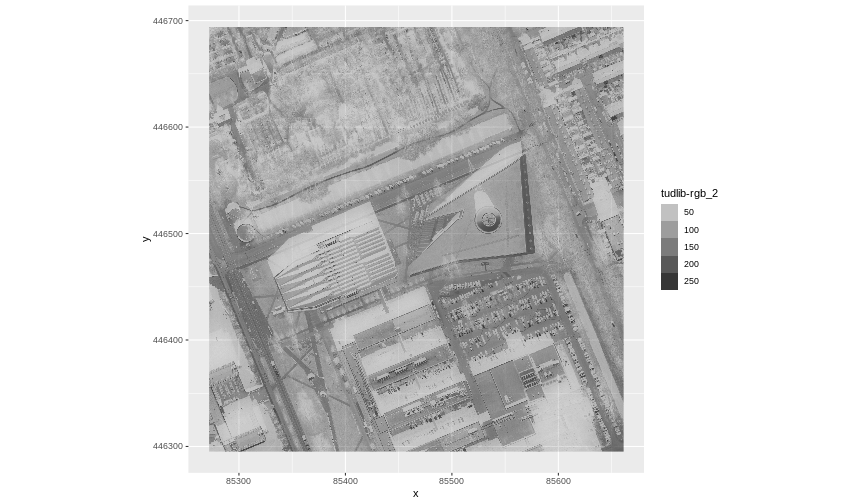
Figure 4
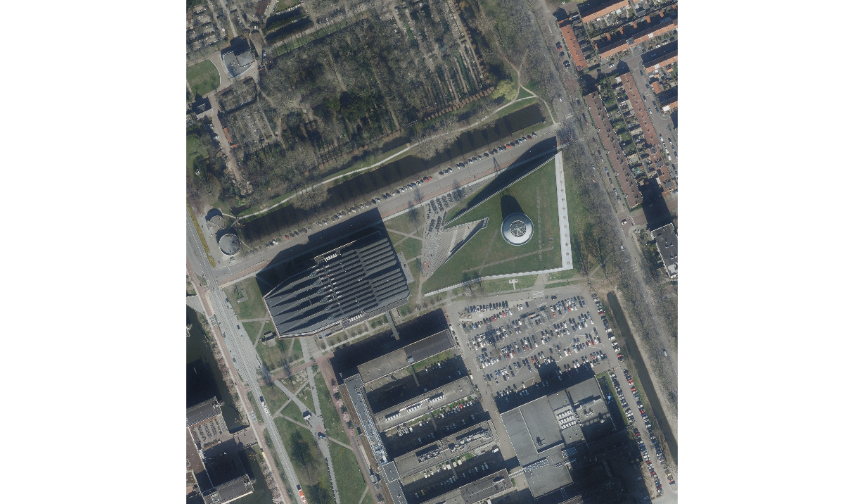
Import and Visualise OSM Data
Figure 1
The result looks like this: 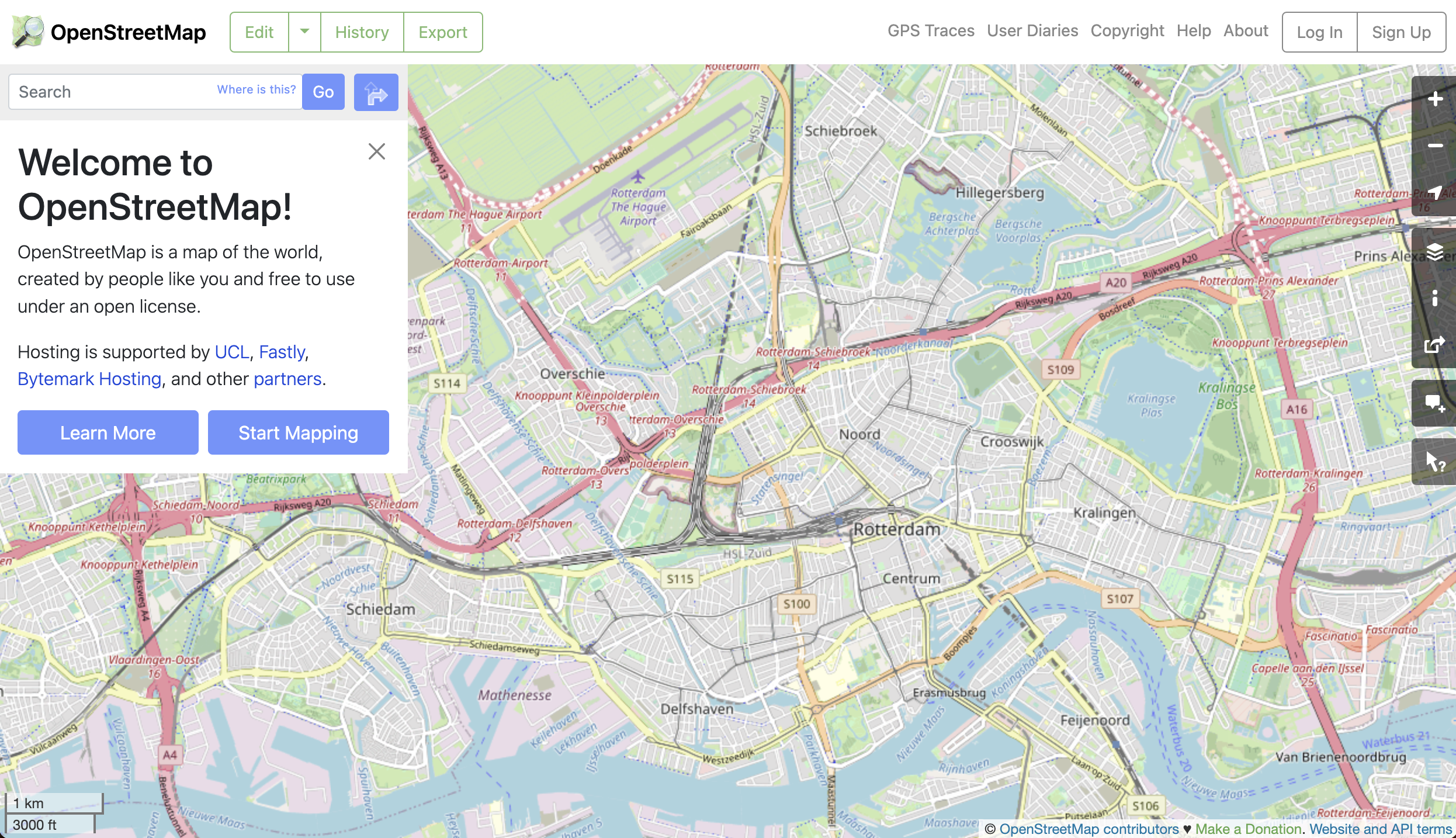
Figure 2

Figure 3

Figure 4
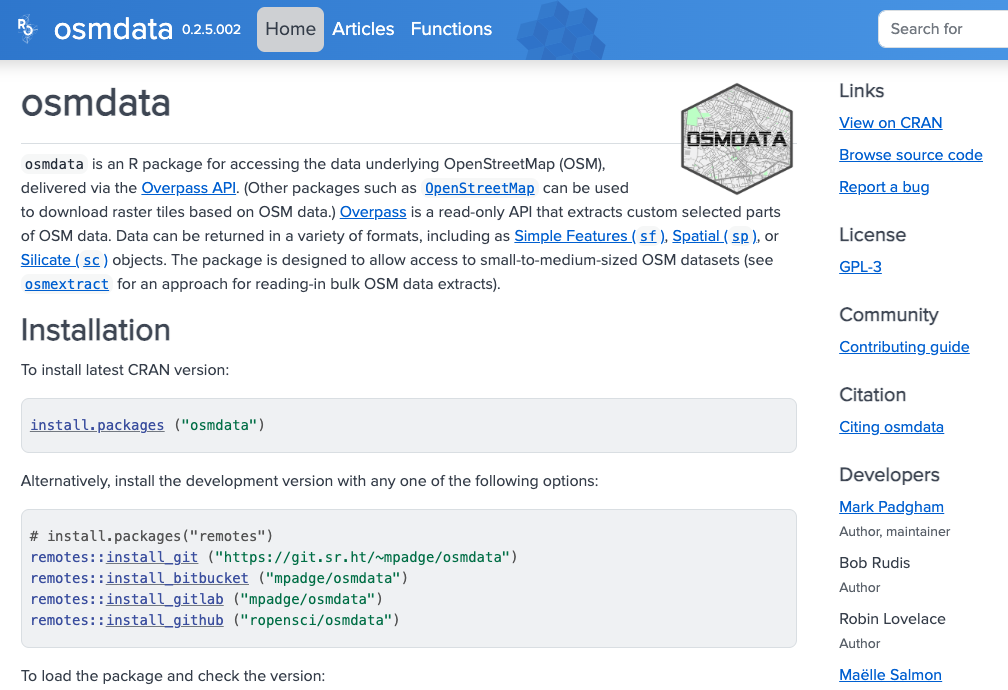
Figure 5
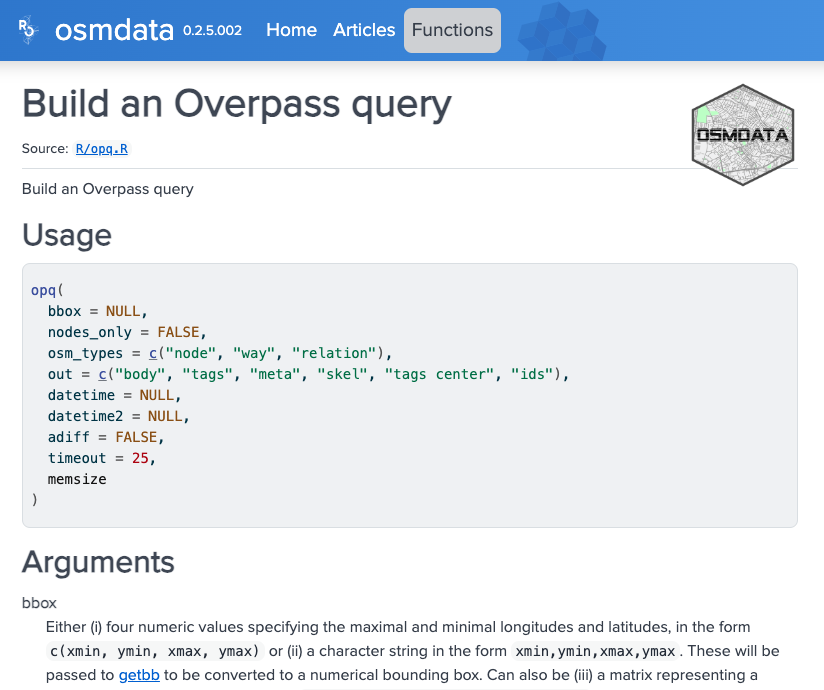
Figure 6
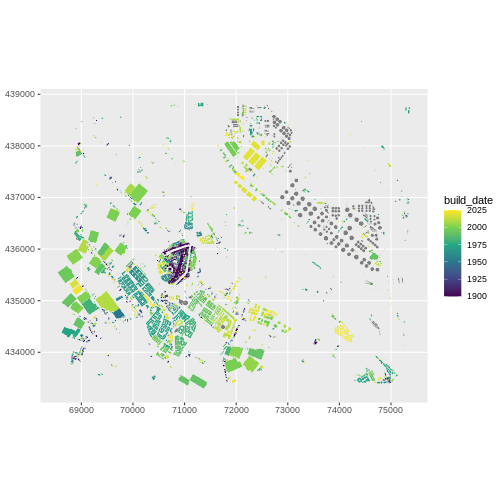
Figure 7
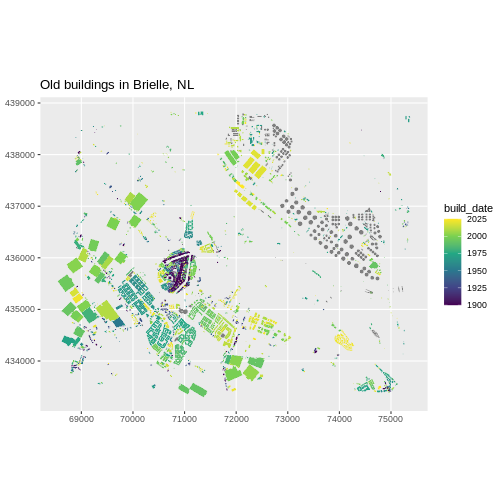
Figure 8
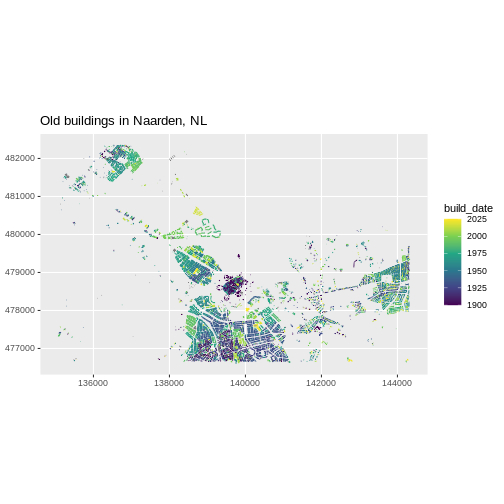
Basic GIS operations with R and sf
Figure 1
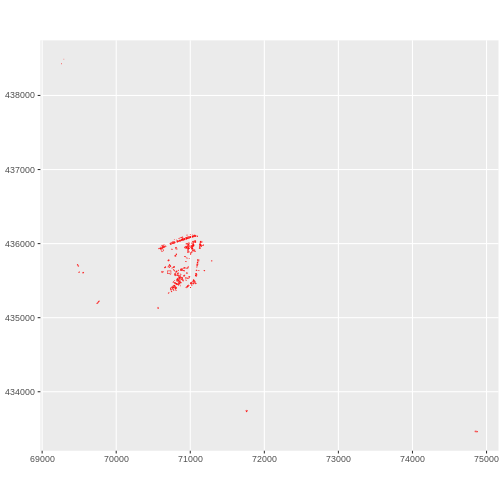
Figure 2
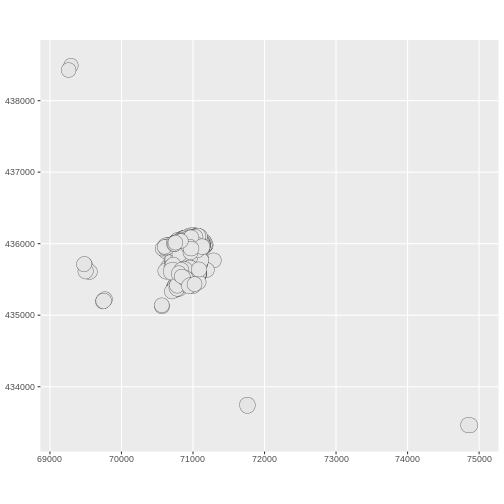
Figure 3
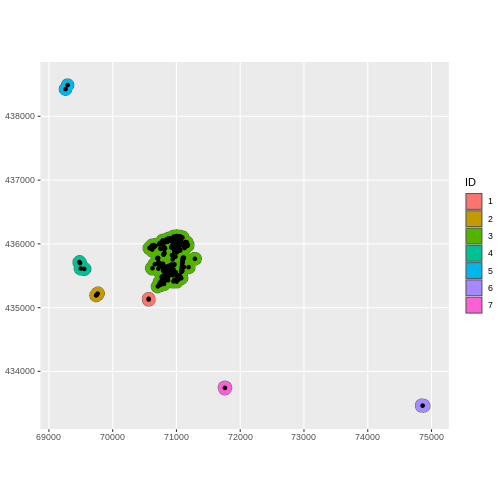
Figure 4
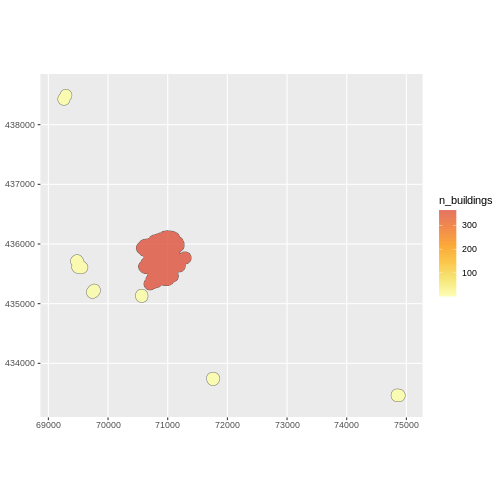
Figure 5
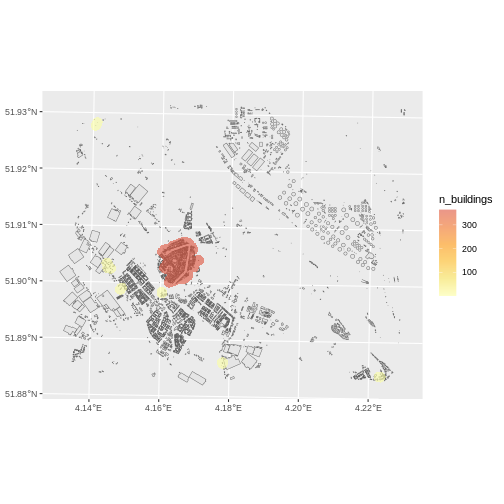
Figure 6
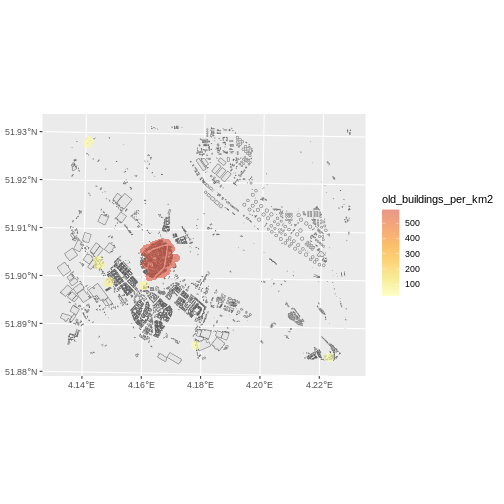
Figure 7

