Introduction
Accessing packages
Figure 1
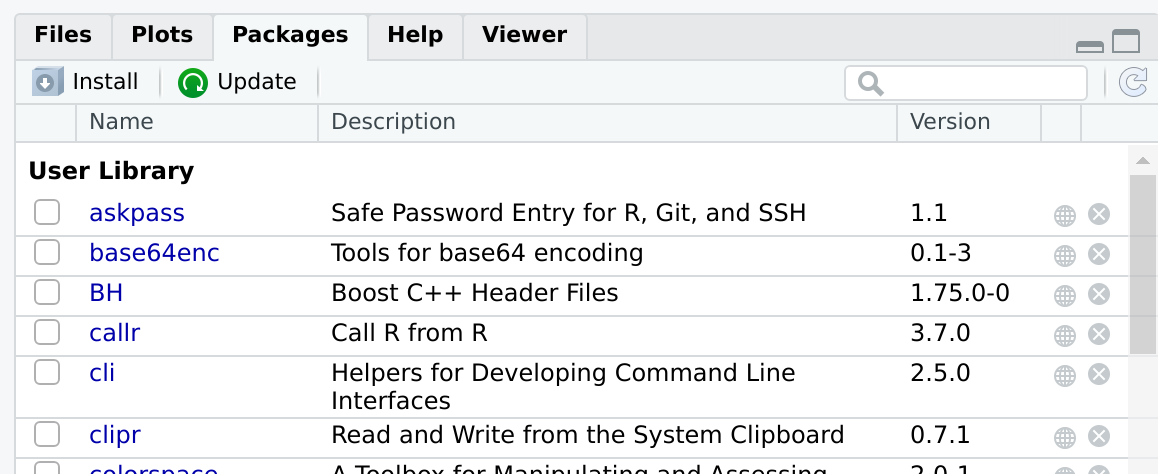
Packages tab
Figure 2
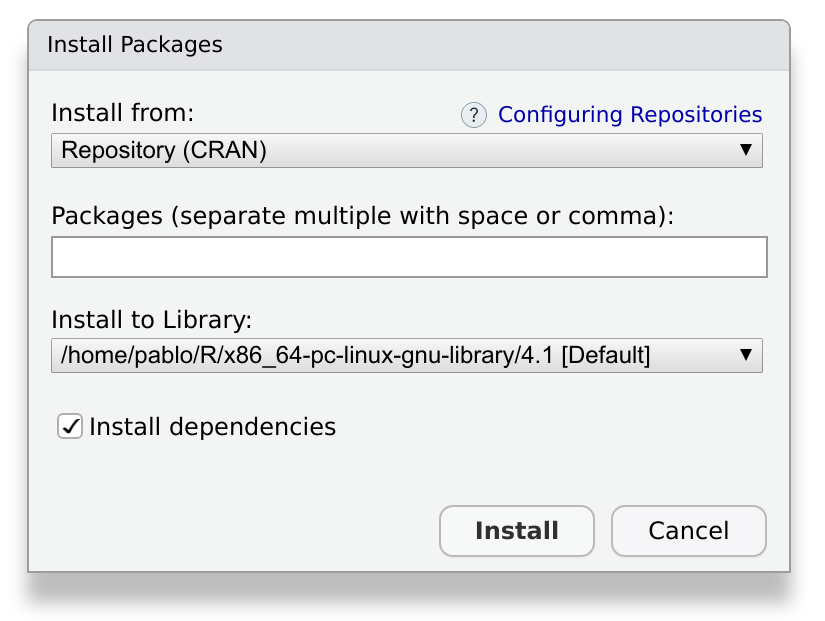
Install prompt
Figure 3
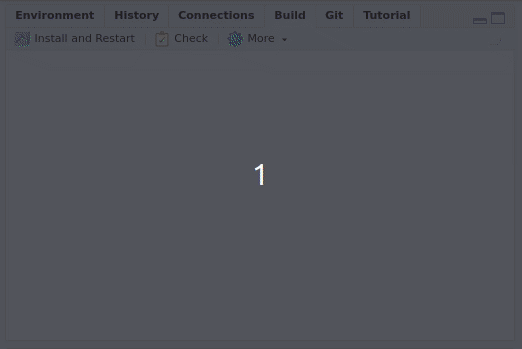
Build
Getting started
Figure 1
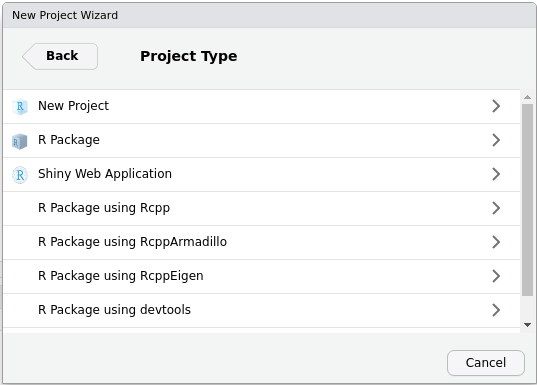
New project menu
Figure 2
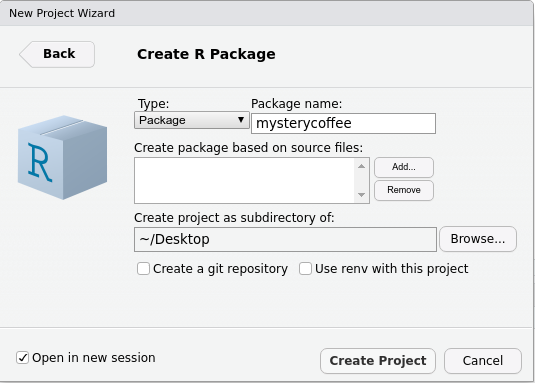
New project menu
Figure 3
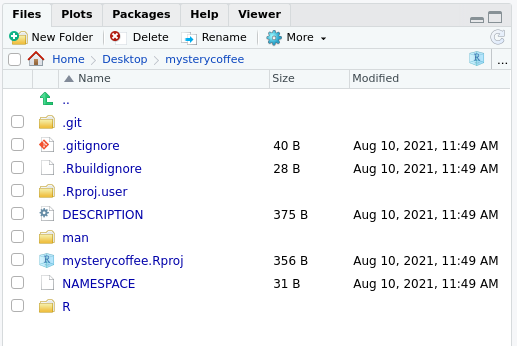
New project menu
Figure 4
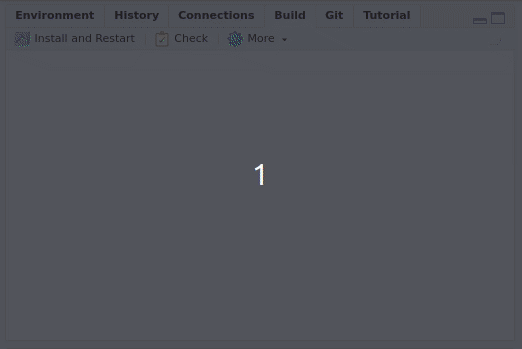
Install and restart
Writing our own functions
Licenses
Testing
Figure 1
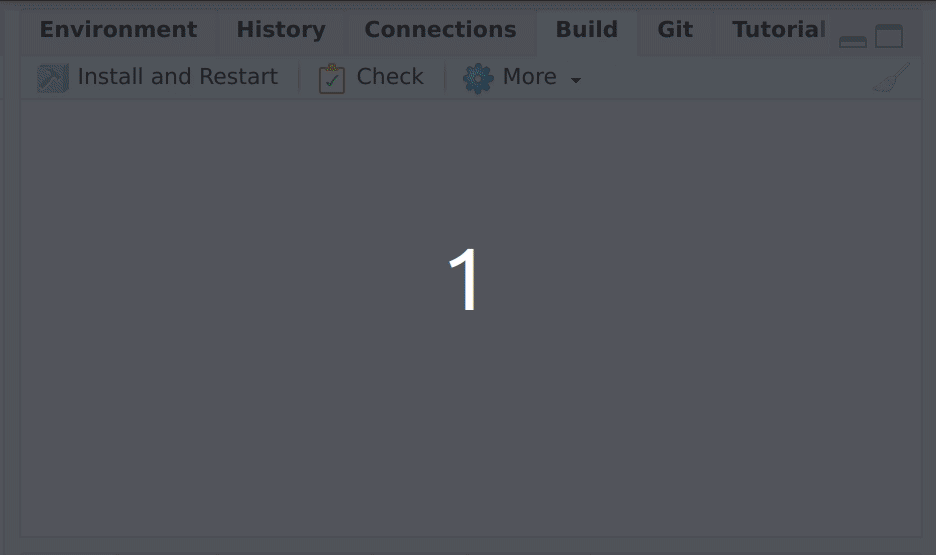
Test package
Figure 2
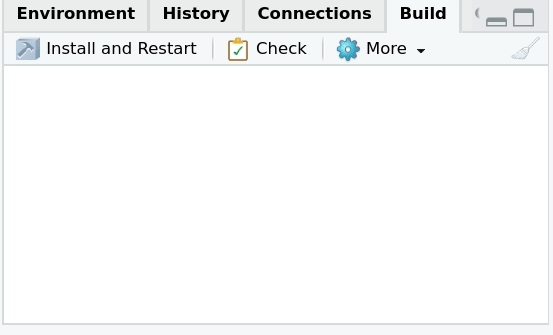
Check package
Managing dependencies
Documenting your package
Figure 1
Build More Configure Build Tools. You’ll see a menu like
this: 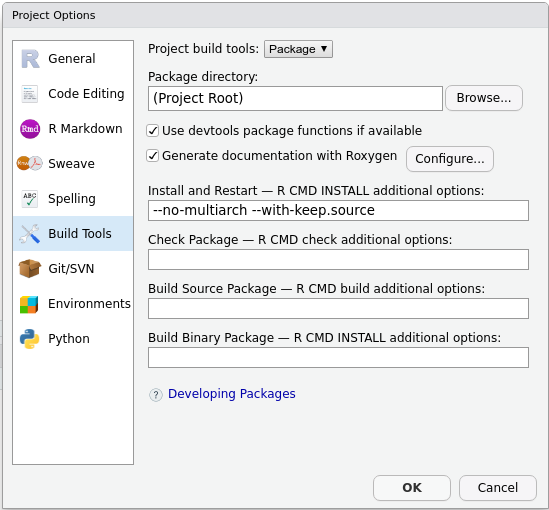
Figure 2
Generate documentation with Roxygen. A new menu
will appear: 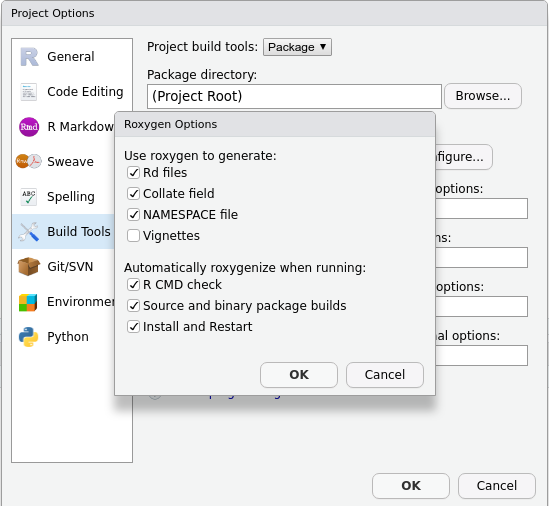
Figure 3
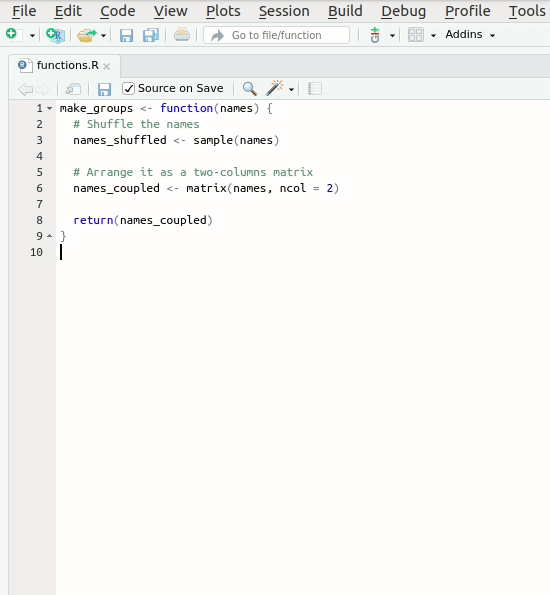
Roxygen skeleton
Figure 4
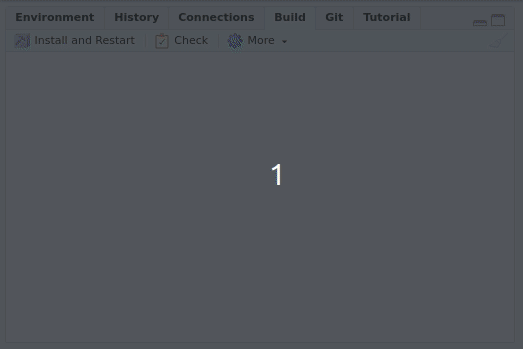
Document
Figure 5
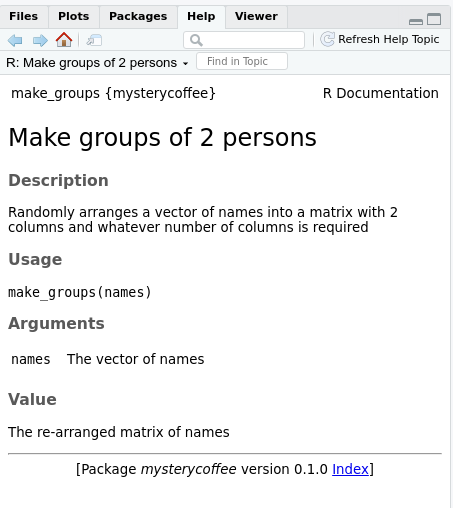
Help
Data
Figure 1
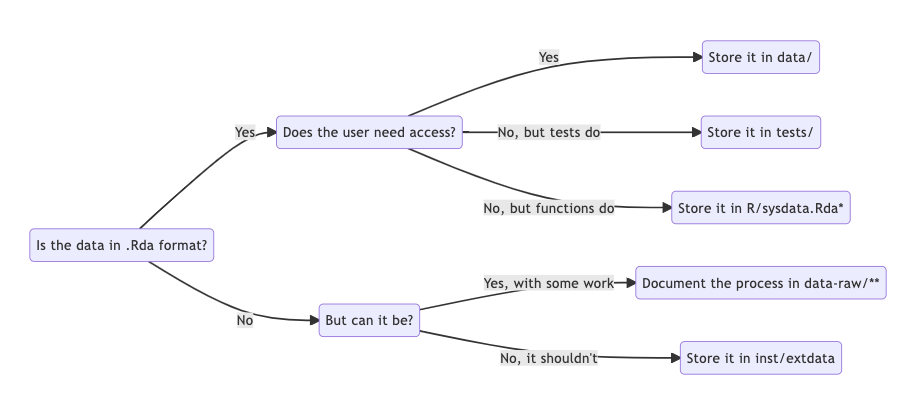
Vignettes
Figure 1
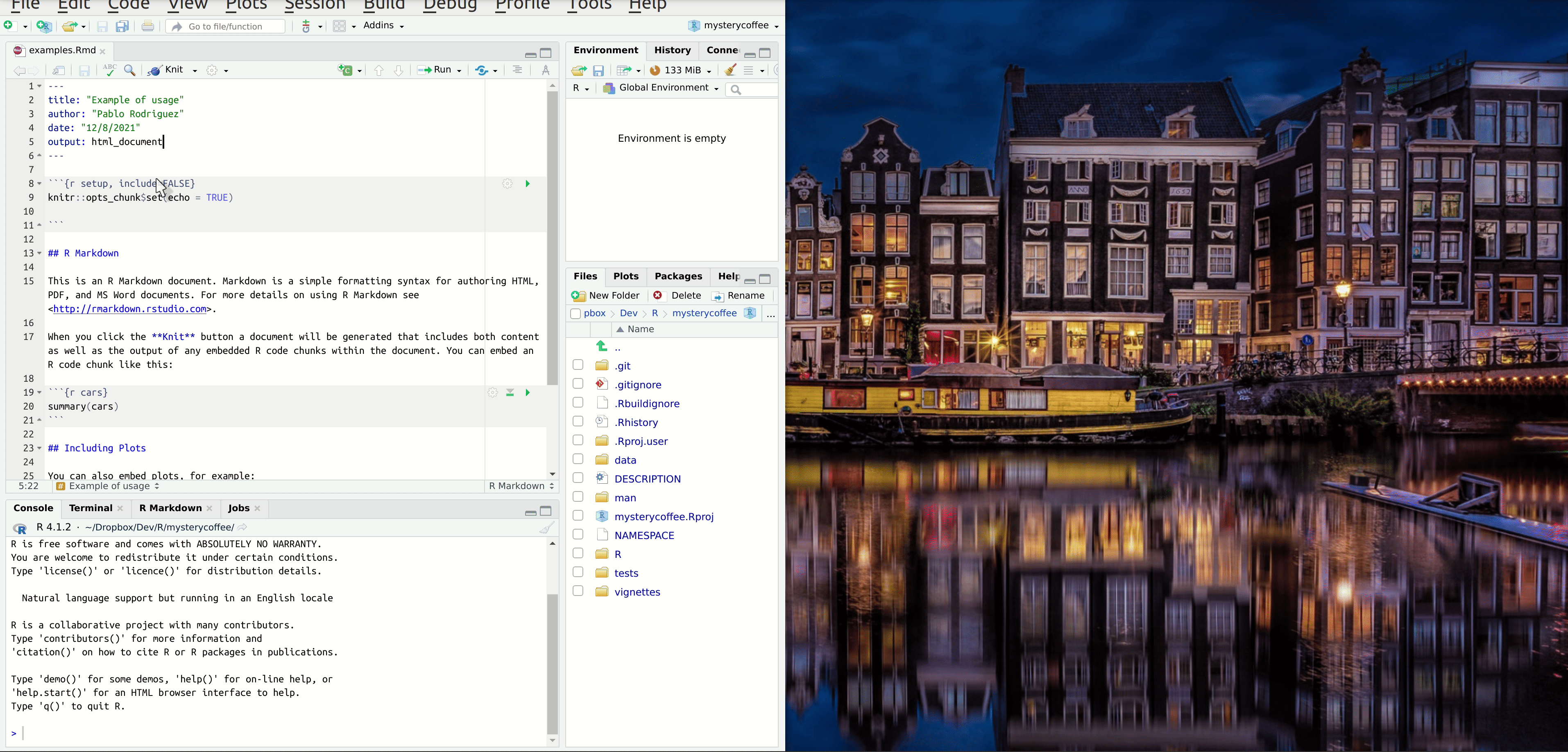
Knitting an R Markdown document
