Push our Hugo site to GitHub
Overview
Teaching: 1 min
Exercises: 5 minQuestions
How do we save and track our local changes in
git?How do we send our changes to our GitHub repository?
How do we open and merge a Pull Request?
Objectives
Push the Hugo site to GitHub and use a Pull Request to bring it into the
mainbranch
In this episode, we will push the changes we made in our local repository back to the remote repository on GitHub.
For more detail on the workflows used in this episode, see the Version Control with Git Software Carpentry lesson.
-
First of all, we need to tell
gitto track all of the changes we have created. We do this by adding them to git’s staging area.git add .For your information
As we saw before, here the
.means “please add everything in this current location.”If you now run
git statusyou should see a similar output as below.git statusOn branch setup-hugo Changes to be committed: (use "git restore --staged <file>..." to unstage) new file: .gitmodules new file: archetypes/default.md new file: config.toml new file: themes/anatole -
To tell git to make a snapshot (or “commit”) of the current state of our files, we use the
git commitcommand, passing the-mflag in order to leave a message about what we’ve changed.git commit -m "Initial setup of blog site"The output should look similar to below.
[setup-hugo 62d794e] Initial setup of blog site 4 files changed, 19 insertions(+) create mode 100644 .gitmodules create mode 100644 archetypes/default.md create mode 100644 config.toml create mode 160000 themes/anatoleFor your information
Now if we run
git statusagain, we should see the messagenothing to commit, working tree clean -
Now we push this commit from our local commit up to the GitHub server using the
git pushcommand. In the below command,originis a reference to the original repo we setup on GitHub, andsetup-hugorepresents an instruction to create a new branch on the GitHub-hosted repo with the same name as our locally-created branch.git push origin setup-hugoTotal 0 (delta 0), reused 0 (delta 0), pack-reused 0 remote: remote: Create a pull request for 'setup-hugo' on GitHub by visiting: remote: https://github.com/HelmUpgradeBot/HelmUpgradeBot.github.io/pull/new/setup-hugo remote: To https://github.com/HelmUpgradeBot/HelmUpgradeBot.github.io.git * [new branch] setup-hugo -> setup-hugo -
If we head back onto GitHub to our repo’s page, we should now see a banner informing us that a branch has been updated and providing us with an option to “Compare & pull request”. Click that big, green button!
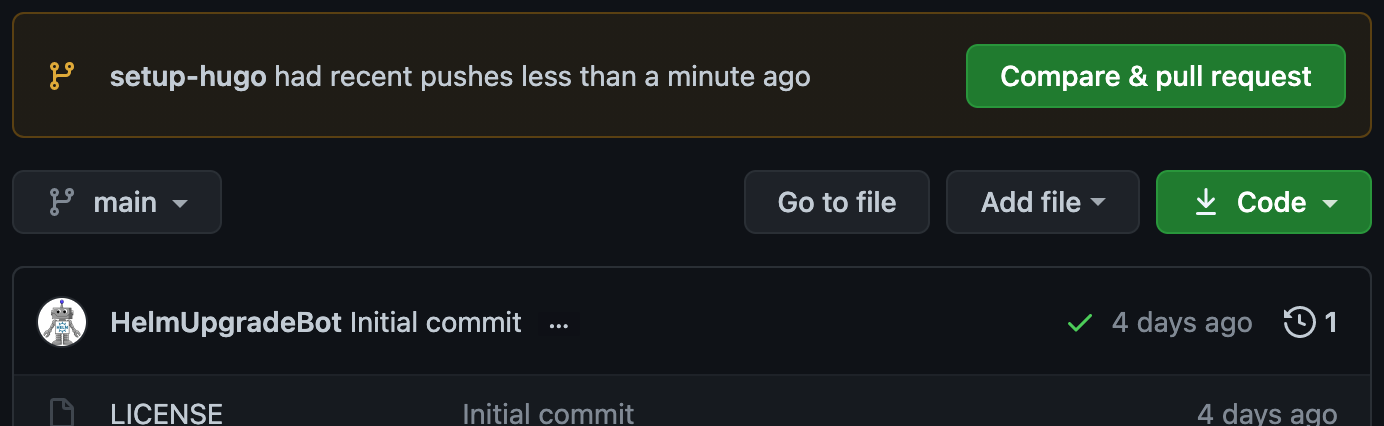 |
|---|
| GitHub repo page with a banner and “Compare & pull request” button |
You will be redirected to GitHub’s interface for opening a Pull Request (PR). Give your PR an informative title and a descriptive summary in the relevant boxes, then click “Create pull request”.
If we had any tests for our website, this is where they’d run before we merged the PR. However, we’ll set up our tests next, so go ahead and click “Merge pull request”, followed by “Confirm merge”.
If you head back over to the repo’s landing page, you’ll see our changes have now been added to the main branch - but that doesn’t mean our blog is live and deployed yet!
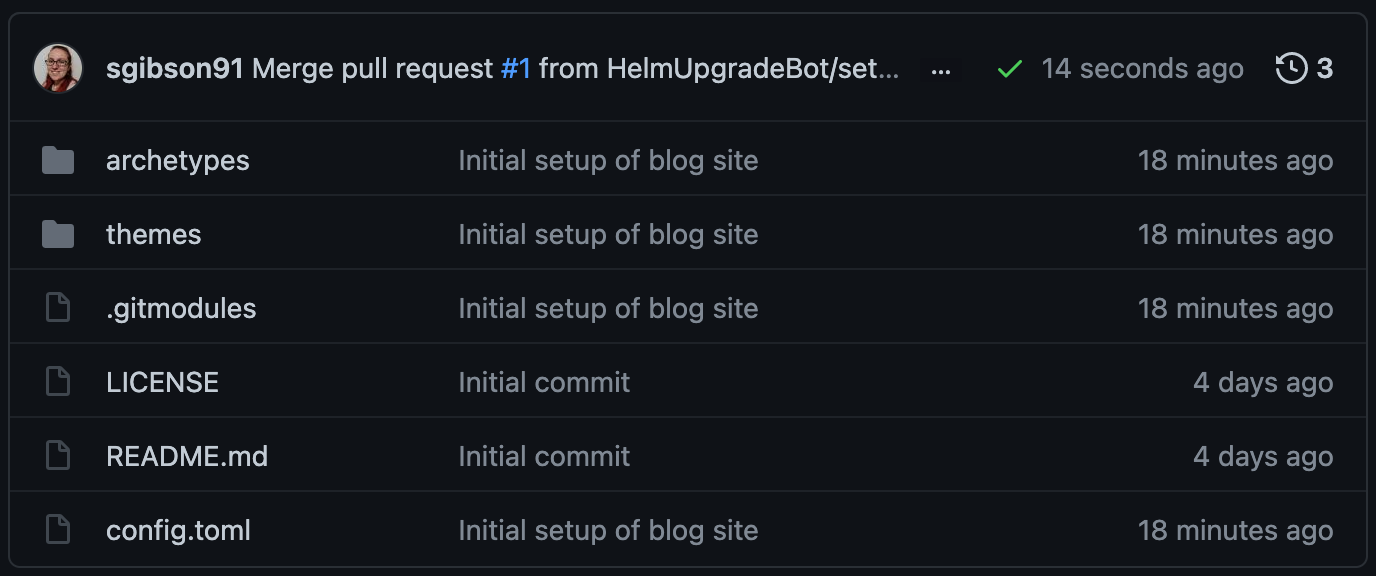 |
|---|
The GitHub repo’s main branch with the hugo files now added to it |
First, let’s update our local copy of the repo and then we can add a GitHub Action workflow to automatically deploy our website for us.
In your terminal, run the following git checkout and git pull commands.
git checkout main
warning: unable to rmdir 'themes/anatole': Directory not empty
Switched to branch 'main'
Your branch is up to date with 'origin/main'.
For your information
This time, we did not use the
-bflag in thegit checkoutcommand because we are switching to a branch that already exists, not creating a new one.
git pull
remote: Enumerating objects: 1, done.
remote: Counting objects: 100% (1/1), done.
remote: Total 1 (delta 0), reused 0 (delta 0), pack-reused 0
Unpacking objects: 100% (1/1), 636 bytes | 636.00 KiB/s, done.
From https://github.com/HelmUpgradeBot/HelmUpgradeBot.github.io
594286e..cd19a8f main -> origin/main
Updating 594286e..cd19a8f
Fast-forward
.gitmodules | 3 +++
archetypes/default.md | 6 ++++++
config.toml | 3 +++
themes/anatole | 1 +
4 files changed, 13 insertions(+)
create mode 100644 .gitmodules
create mode 100644 archetypes/default.md
create mode 100644 config.toml
create mode 160000 themes/anatole
Key Points
Local changes are saved and tracked using the
git addandgit commitcommandsThe remote repository on GitHub is synced with a local repository using
git push. The reverse sync is achieved withgit pull.A Pull Request can be opened and merged in the GitHub browser interface