Undoing Changes
Overview
Teaching: 0 min
Exercises: 0 minQuestions
How do I undo changes?
Objectives
How do I roll back a single change?
How do I get back to a specific state?
Git Reset
Resetting is a way to move the tip of a branch to a different commit. This can be used to remove commits from the current branch. For example, the following command moves the hotfix branch backwards by two commits.
git checkout hotfix
git reset HEAD~2
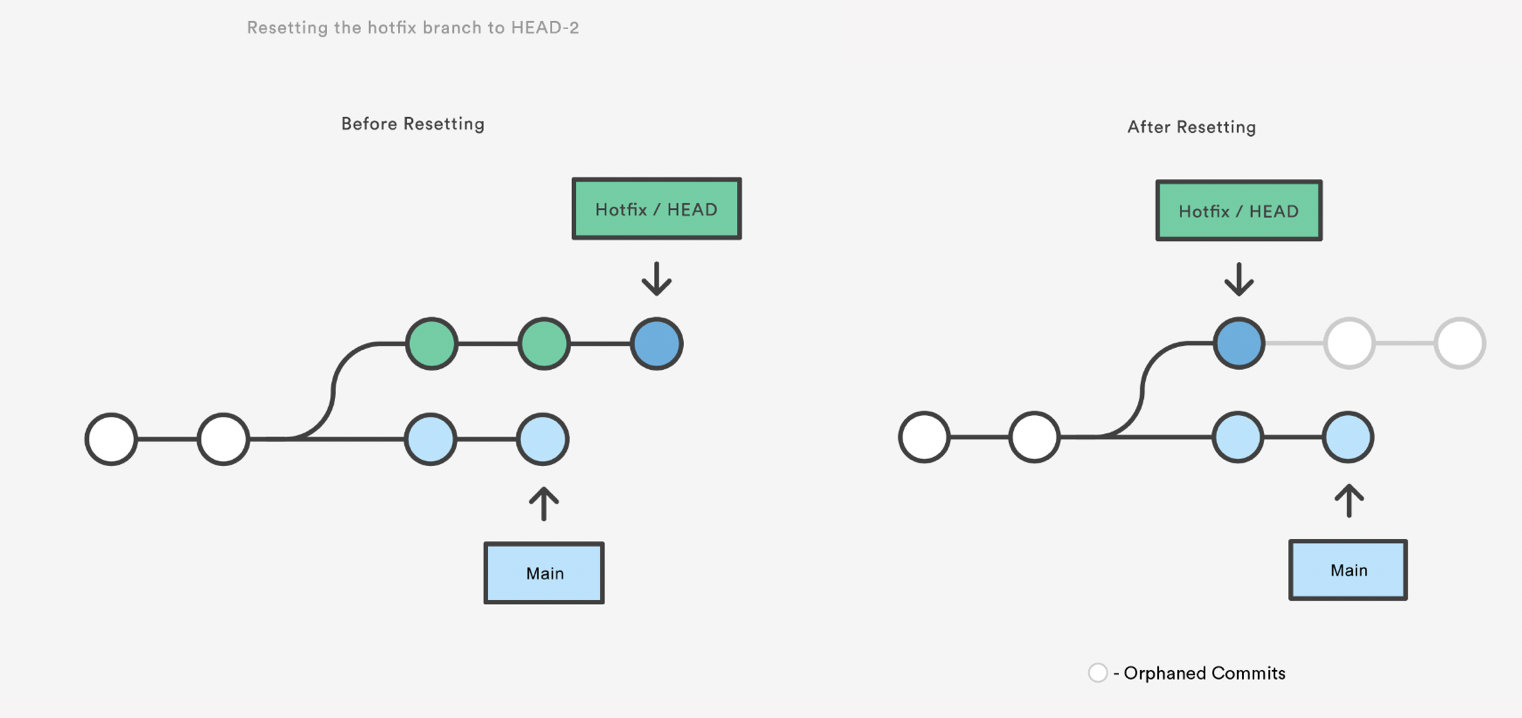
The two commits that were on the end of hotfix are now dangling, or orphaned commits. This means they will be deleted the next time git performs a garbage collection. In other words, you’re saying that you want to throw away these commits.
git reset is a simple way to undo changes that haven’t been shared with anyone else. It’s your go-to command when you’ve started working on a feature and find yourself thinking, “Oh crap, what am I doing? I should just start over.”
In addition to moving the current branch, you can also get git reset to alter the staged snapshot and/or the working directory by passing it one of the following flags:
–soft – The staged snapshot and working directory are not altered in any way.
–mixed – The staged snapshot is updated to match the specified commit, but the working directory is not affected. This is the default option.
–hard – The staged snapshot and the working directory are both updated to match the specified commit.
It’s easier to think of these modes as defining the scope of a git reset operation.
To just undo any uncommitted changes:
git reset HEAD
git reset can also work on a single file:
git reset HEAD~2 foo.txt
Git Revert
Reverting undoes a commit by creating a new commit. This is a safe way to undo changes, as it has no chance of re-writing the commit history. For example, the following command will figure out the changes contained in the 2nd to last commit, create a new commit undoing those changes, and tack the new commit onto the existing project.
git checkout hotfix
git revert HEAD~2
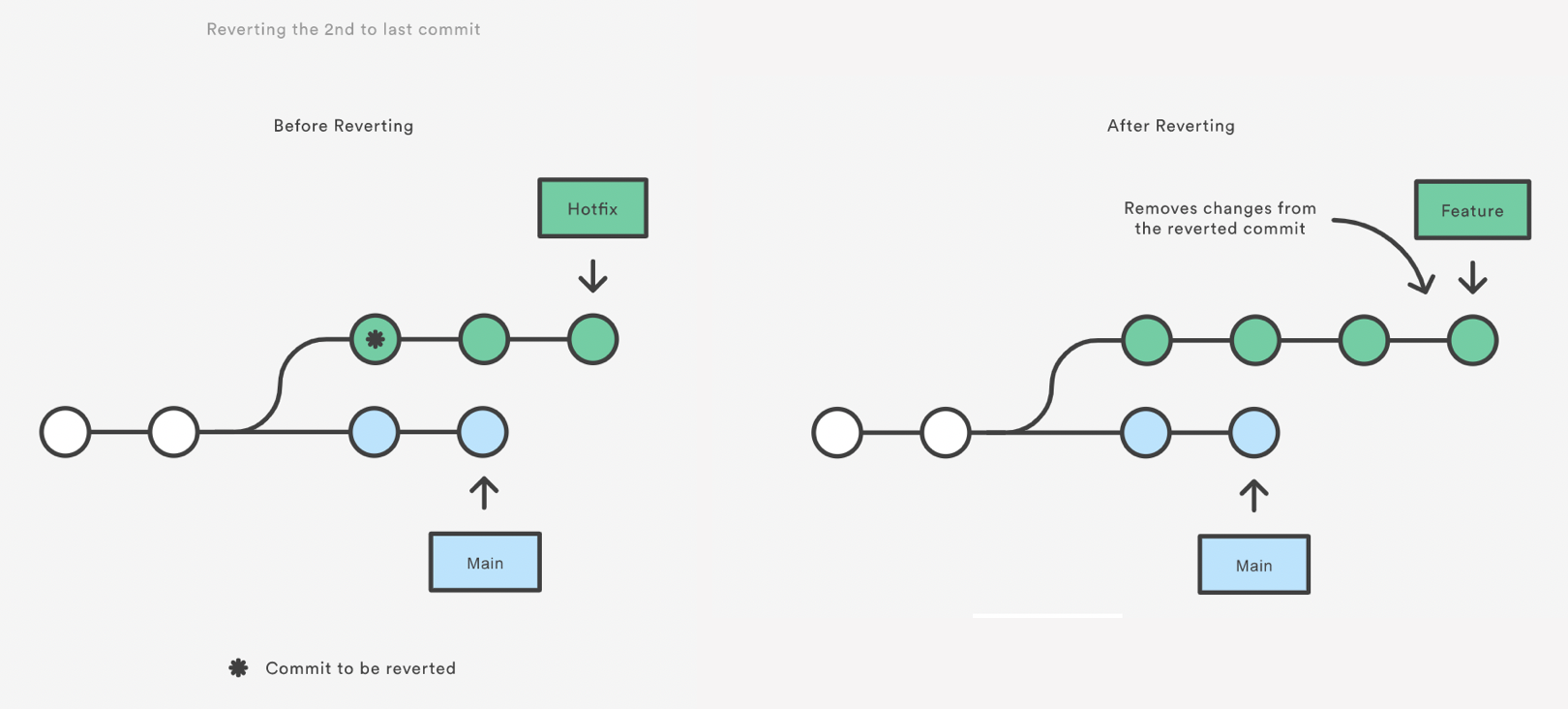
Note that revert only backs out the atomic changes of the specific commit (by default, you can also give it a range of commits but we are not going to do that here, see the help).
git revert does not rewrite history which is why it is the preferred way of dealing with issues when the changes have already been pushed to a remote repository.
Git Checkout: A Gentle Way
We already saw that git checkout is used to move to a different branch but is can also be used to update the state of the repository to a specific point in the projects history.
git checkout hotfix
git checkout HEAD~2
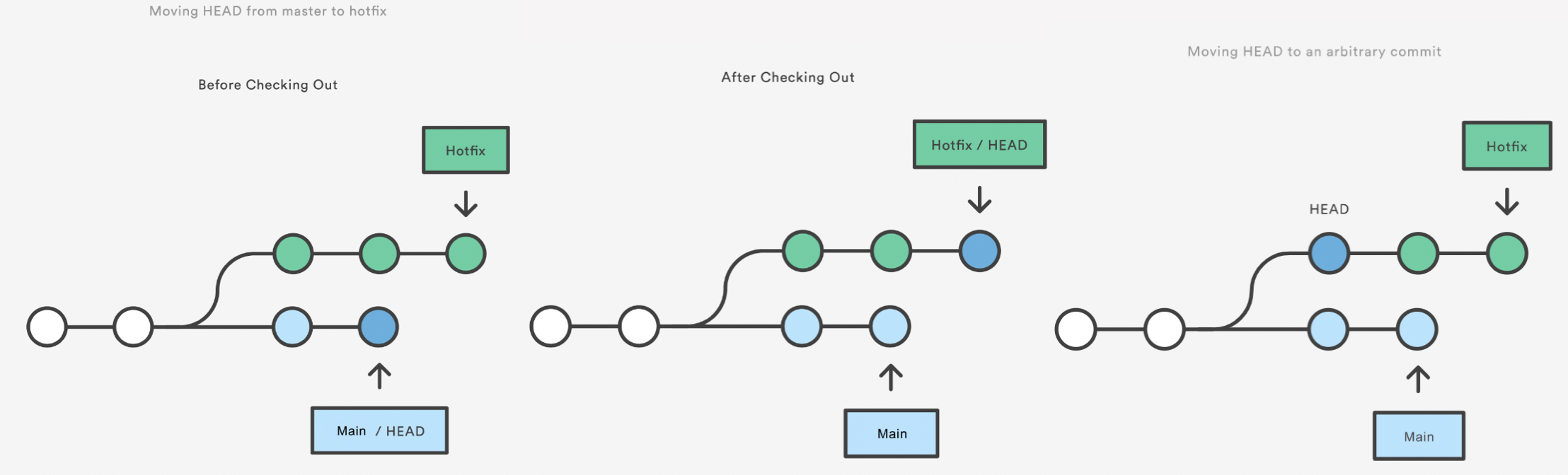
https://www.atlassian.com/git/tutorials/resetting-checking-out-and-reverting
Exercise: Undoing Changes
- Create a new branch called
hotfix. Create a new file and make 3-4 commits in that file. Check the log to see the SHA of the last commit.Solution
git status git log
- Revert the last commit that we just inserted. Check the history.
Solution
git revert -m 1 <SHA> git log
- Completely throw away the last two commits [DANGER ZONE!!!]. Check the status and the log.
Solution
git reset HEAD~2 --hard git status git log
- Undo another commit but leave it in the staging area. Check the status and log.
Solution
git reset HEAD~1 git status git log
- Wrap it up: add and commit the changes.
Solution
git add . git commit -m "Message"
Key Points
git resetrolls back the commits and leaves the changes in the files
git reset --hardroll back and delete all changes
git resetdoes alter the history of the project.You should use
git resetto undo local changes that have not been pushed to a remote repository.
git revertundoes a commit by creating a new commit.
git revertshould be used to undo changes on a public branch or changes that have already been pushed remotely.
git revertonly backs out a single commit or a range of commits.