Create a New Environment
Last updated on 2025-01-14 | Edit this page
Overview
Questions
- How can I create a new conda environment?
Objectives
- Create a new environment from an environment.yml file
- Add this environment to Jupyter’s kernel list
This workshop utilizes some Python packages (such as Plotly) that cannot be installed in Anaconda’s base environment, because they will cause conflicts. To avoid these conflicts, we will create a new environment with only the packages we need for this workshop. These packages are:
- streamlit
- plotly
- plotly-geo
- jupyterlab
A note about anaconda
XKCD #1987: Python Environment
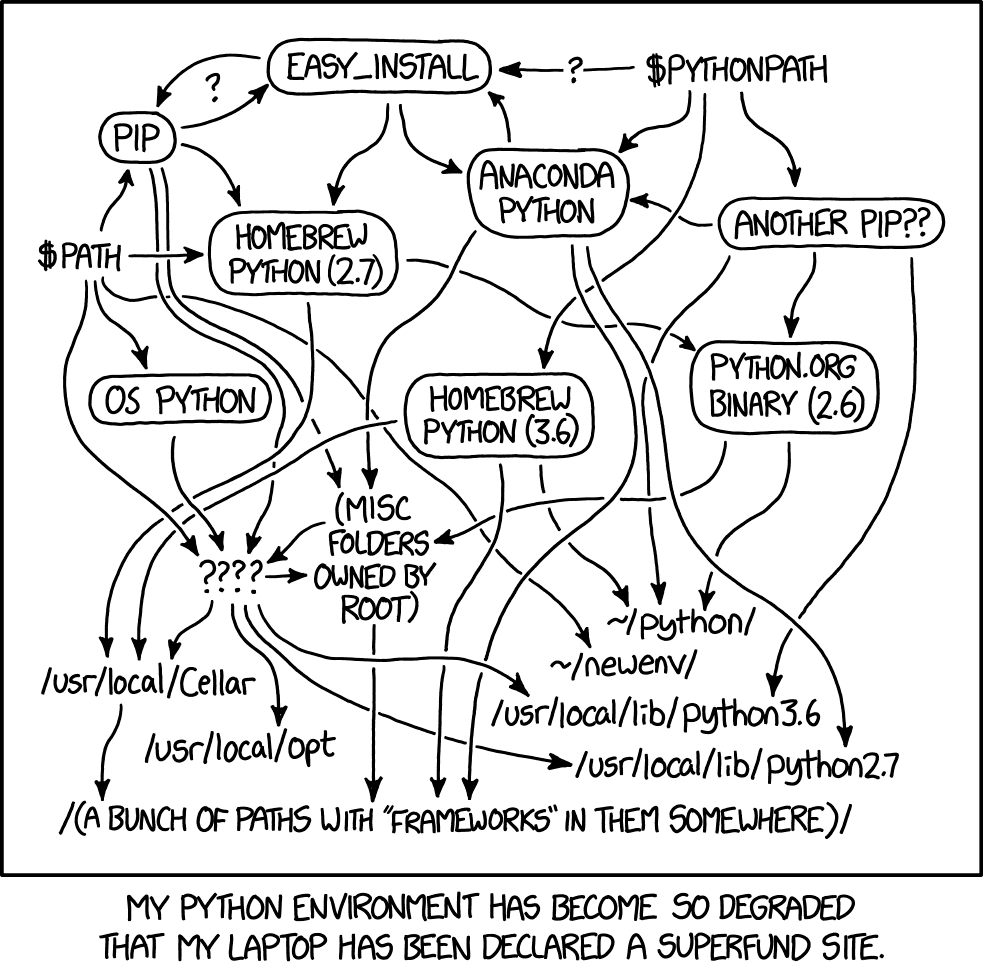
Python can live in many different places on your computer, and each source may have different packages already installed. By using an anaconda environment that we create, and by explicitly using only that environment, we can avoid conflicts… and know exactly what environment is being used to run our python code. And we avoid the mess indicated by the above comic!
Reflecting on environment mishaps
Have you ever been unable to install a package due to a conflict?
How did you solve the problem?
Create an environment from the environment.yml
file
The necessary packages are specified in the
environment.yml file. Open your terminal, and navigate to
the project directory. Then, take a look at the contents.
ls -F
For a refresher on bash commands, refer to the Unix Shell
lesson. ls lists the contents of a directory, and the
-F flag will add a / to directories to more
clearly distinguish between directories and files.
OUTPUT
Data/ environment.ymlYou should now see an environment.yml file and a
Data directory.
Make sure that conda is working on your machine. You can verify this with:
OUTPUT
# conda environments:
#
base * /opt/anaconda3
# other environments you have already created will be listed here.
# the * indicates the currently active environmentThis will list all of your conda environments. You should make sure
that you do not already have an environment called dataviz,
or it will be overwritten. If you do already have an environment called
dataviz, you can change the environment name by editing the
first line in the environment.yml file.
Now, you need to create a new environment using this
environment.yml file. To do this, type in the command
line:
This process can take a while - about 2-3 minutes.
After the environment is created, go ahead and activate it. You can then see for yourself the packages that have been installed - both those listed in the file and all of their dependencies.
OUTPUT
# packages in environment at /opt/anaconda3/envs/dataviz:
#
# Name Version Build Channel
abseil-cpp 20210324.2 he49afe7_0 conda-forge
altair 4.1.0 py_1 conda-forge
anyio 3.3.0 py39h6e9494a_0 conda-forge
...
zipp 3.5.0 pyhd8ed1ab_0 conda-forge
zlib 1.2.11 h7795811_1010 conda-forge
zstd 1.5.0 h582d3a0_0 conda-forgeNow we will need to tell Jupyter that this environment exists and should be made available as a kernel in Jupyter Lab.
Finally, we can go ahead and start Jupyter Lab
Alternatives to Anaconda
Have you ever used a different solution for creating/managing virtual
python environments? For example, pipenv or
virtualenv?
How does conda differ from these solutions?
Create the environment from scratch
If for some reason you are unable to create the environment from the
environment.yml file, or you simply wish to do the process
for yourself, you can follow these steps. These steps replace the
conda env create --file environment.yml step in the
instructions above.
First, create a new environment named dataviz and
specify the python version. Then, you will need to activate it and add
the conda-forge channel. Note that you can use any name for this new
environment that you want, but you will need to make sure to continue to
use that name for future steps.
BASH
conda create --name dataviz python=3.9
conda activate dataviz
conda config --add channels conda-forgeNext, you will need to install the top-level packages we will need for the workshop. Installing these packages will also install their dependencies.
BASH
conda install -c conda-forge streamlit
conda install -c plotly plotly=5.1.0
conda install -c plotly plotly-geo=1.0.0
conda install -c conda-forge jupyterlabNote that this process will take a lot longer than installing from
environment.yml, and you will also need to type
y and press enter when prompted to complete the
installation.
Learn more about using Anaconda to manage your environments
This episode only covers the bare minimum we need to get set up with using this new environment.
To learn more, please refer to the lesson Introduction to Conda for (Data) Scientists
- use
conda env create --file environment.ymlto create a new environment from a YAML file - see a list of all environments with
conda env list - activate the new environment with
conda activate <NAME> - see a list of all installed packages with
conda list
