Better start with a software project
Last updated on 2025-07-01 | Edit this page
Overview
Questions
- What is a version control system?
- Why is version control essential to building good software
- What does a standard version control workflow look like?
Objectives
- Set up version control for our software project to track changes to it
- Create self-contained commits using Git to incrementally save work
- Push new work from a local machine to a remote server on GitHub
In this episode, we will set up our new research software project using some good practices from the start. This will lay the foundation for long-term sustainability of our code, collaboration, and reproducibility.
This starts with following naming conventions for files, employing version control, and (in the next episode) setting up a virtual development environment with software dependencies to ensure the project can be more easily and reliably run, shared and maintained. Next (over the rest of the course) - adding tests, setting up automation (e.g. continuous integration), documenting software and including metadata such as licensing, authorship and citation will ensure the results our software produces can be trusted and others can build upon it with confidence.
Let’s begin by creating a new software project from our existing code, and start tracking changes to it with version control.
From script to software project
In the previous episode you have unzipped spacewalks.zip
into a directory spacewalks in your home directory. If you
have not opened the software directory in VS Code already – go to
File -> Open Folder and find
spacewalks.
We also need access to a command line terminal to type various commands. In VS Code start a new terminal via Terminal -> New Terminal (Windows users need to make sure the new terminal is “GitBash”; not “PowerShell” or “cmd”). Alternatively, you can work with a shell terminal directly (and not within VS Code), if you so prefer.
If you are not already inside this directory, from your command line terminal you can navigate to it and list its contents with:
BASH
cd ~/spacewalks
ls -la
total 272
drwx------@ 5 mbassan2 staff 160 26 Jun 11:35 .
drwx------@ 489 mbassan2 staff 15648 26 Jun 11:41 ..
drwxrwxr-x@ 4 mbassan2 staff 128 4 Apr 10:48 astronaut-data-analysis-old
-rw-rw-r--@ 1 mbassan2 staff 132981 4 Apr 10:48 data.json
-rw-rw-r--@ 1 mbassan2 staff 1518 4 Apr 10:48 my code v2.pyOver the rest of the course, we will transform a collection of these files into a well-structured software project that follows established good practices in research software engineering.
The first thing you may notice that our software project contains
folder astronout-data-analysis-old which presumably tries
to keep track of older versions of the code. There is a better way to do
that using version control tool, such as Git, and we can delete this
folder so it does not cause confusion:
Version control
Before we do any further changes to our software, we want to make sure we can keep a history of what changes we have done since we inherited the code from our colleague.
We can track changes with version control. Later on, we will store those changes on a remote server too – both for safe-keeping and to make them easier to share with others. In later episodes, we will also see how version control makes it easier for multiple collaborators to work together on the same project at the same time and combine their contributions.
Version control refresher
What is a version control system?
Version control systems are tools that let you track changes in files over time in a special database that allows users to “travel through time”, and compare earlier versions of the files with the current state. Think of a version control system like turning on ‘Track Changes’ on Microsoft Word/Google Docs, but for any files you want, and a lot more powerful and flexible.
Why use a version control system?
As scientists, our main motivation for using version control is reproducibility. By tracking and storing every change we make, we can restore our project to the state it was at any point in time. This is incredibly useful for reproducing results from a specific version of the code, or tracking down which changes we (or others) made introduced bugs or changed our results.
The other benefit of version control is it provides us with a history of our development. As we make each change, we record what it was, and why we made it. This helps make our development process transparent and auditable – which is a good scientific practice.
It also makes our project more sustainable - as our data, software and methods (knowledge) remain usable and accessible over time (especially if made available in shared version controlled code repositories), even after the original funding ends or team members move on.
Git version control system
Git is the most popular version control system used
by researchers worldwide, and the one we’ll be using. Git is used mostly
for managing code when developing software, but it can track
any files – and is particularly effective with text-based files
(e.g. source code like .py, .c,
.r, but also .csv, .tex and
more).
Git helps multiple people work on the same project (even the same file) at the same time. Initially, we will use Git to start tracking changes to files on our local machines; later on we will start sharing our work on GitHub allowing other people to see and contribute to our work.
Git refresher
Git stores files in repositories - directories where changes to the files can be tracked. The diagram below shows the different parts of a Git repository, and the most common commands used to work with one.
-
Working directory - a local directory (including
any subdirectories) where your project files live, and where you are
currently working. It is also known as the “untracked” area of Git. Any
changes to files will be marked by Git in the working directory. Git
will only save changes that you explicitly tell it to. Using
git add FILENAMEcommand, can you tell Git to start tracking changes to fileFILENAMEin your working directory. -
Staging area (index) - once you tell Git to start
tracking changes to files (with
git add FILENAMEcommand), Git saves those changes in the staging area on your local machine. Each subsequent change to the same file needs to be followed by anothergit add FILENAMEcommand to tell Git to update it in the staging area. To see what is in your working directory and staging area at any moment (i.e. what changes is Git tracking), you can run the commandgit status. The staging area lets you bundle together groups of changes to save to your repository. -
Local repository - stored within the
.gitdirectory of your project locally, this is where Git wraps together all your changes from the staging area and puts them using thegit commitcommand. Each commit is a new, permanent snapshot (checkpoint, record) of your project in time, which you can share or revert to. -
Remote repository - this is a version of your
project that is hosted somewhere on the Internet (e.g., on GitHub,
GitLab or somewhere else). While your project is nicely
version-controlled in your local repository, and you have snapshots of
its versions from the past, if your machine crashes you still may lose
all your work. Plus, sharing or collaborating on local work with others
requires lots of emailing back and forth. Working with a remote
repository involves ‘pushing’ your local changes to it (using
git push), and pulling other people’s changes back to your local copy (usinggit fetchorgit pull). This keeps the two in sync in order to collaborate, with a bonus that your work also gets backed up to another machine. Best practice when collaborating with others on a shared repository is to always do agit pullbefore agit push, to ensure you have any latest changes before you push your own.
Start tracking changes with Git
Before we start, if you forgot to do it during setup, tell Git to use
main as the default branch. More modern versions of Git use
main, but older ones still use master as their
main branch. They work the same, but we want to keep things consistent
for clarity.
At this point, we should be located in our spacewalks
directory. We want to tell Git to make spacewalks a
repository – a directory where Git can track changes to our files. We do
that with:
We can check everything is set up correctly by asking Git to tell us the status of our project:
OUTPUT
On branch main
No commits yet
Untracked files:
(use "git add <file>..." to include in what will be committed)
data.json
my code v2.py
nothing added to commit but untracked files present (use "git add" to track)This tells us that Git has noticed two files in our directory, but unlike Dropbox or OneDrive, it does not automatically track them. We need to tell Git explicitly which files we want it to track. This is not a handicap, but rather helpful, since scientific code can have vast inputs or outputs we might not want Git to track and store (GBs ot TBs of space telescope data) or require sensitive information we cannot share (for example, medical records).
Add files into repository
We can tell Git to track a file using git add:
and then check the right thing happened:
OUTPUT
On branch main
No commits yet
Changes to be committed:
(use "git rm --cached <file>..." to unstage)
new file: data.json
new file: my code v2.pyGit now knows that should track the changes to
my code v2.py and data.json, but it has not
‘committed’ those changes to the record yet. A commit is a snapshot of
how your tracked files have changed at a stage in time. To create a
commit that records we added two new files, we need to run one more
command:
OUTPUT
[main (root-commit) bf55eb7] Add the initial spacewalks data and code
2 files changed, 437 insertions(+)
create mode 100644 data.json
create mode 100644 my code v2.pyAt this point, Git has taken everything we have told it to save with
the git add command and stored a copy (snapshot) of the
files in a special, hidden .git directory. This is called a
commit (or revision).
The -m option means message, and records a short,
descriptive, and specific comment that will help us remember later on
what we did and why. If we run git commit without
-m , Git will still expect a message – and will launch a
text editor so that we can write a longer one.
Remember, good commit messages start with a brief (<50 characters) statement about the changes made in the commit. Generally, the message should complete the sentence “If applied, this commit will…”. If you want to go into more detail, add a blank line between the summary line and your additional notes. Use this additional space to explain why you made changes and/or what their impact will be.
If we run git status now, we see:
OUTPUT
On branch main
nothing to commit, working tree cleanThis tells us that everything is up to date.
Where are my changes?
If we run ls at this point, we’ll still only see two
files – our script, and our dataset. Git saves information about our
files’ history in the special .git directory mentioned
earlier. This both stops our folders being cluttered with old versions,
and also stops us accidentally deleting them!
You can see the hidden Git directory using the -a flag
to show all files and folders:
OUTPUT
.
..
.gitIf you delete it, your directory will stop being a repository, and it
will lose your history of changes. You never need to look into
.git yourself – Git adds useful commands to do that, which
are covered later on.
Make a change
You may have noticed that the script we received contain blank spaces
in filename. This meant that, when we were typing the script’s name into
the terminal, we had to add a slash before the space like this:
my\ code\ v2.py. Using a backslash in this way is called
“escaping”. It lets the terminal know to treat the space as part of the
filename, and not a separate argument. It is a bit inconvenient and can
cause problems if you forget, so best practise is to avoid spaces in
filenames. The simplest fix is to replace the spaces with underscores
_ instead.
To rename the files using git you can use the git mv
command:
If you run git status again, you’ll see Git has noticed
the change in the filename. Note, git mv handles the name
change directly, instead of seeing a deleted file and a new file as
would be the case if we’d used mv and then
git add. It also stages the changes to be committed.
OUTPUT
On branch main
Changes to be committed:
(use "git restore --staged <file>..." to unstage)
renamed: my code v2.py -> my_code_v2.pyRename our data and output files
Now that we know how to rename files in Git, we can use it to make our files and code a bit easier to understand.
We may want to:
- Give our script and input data file more meaningful names, e.g
eva_data_analysis.pyandeva-data.json. This change also uses removes version tracking from the script name as we are using Git for version control any more as Git will keep track of that for us. - Choose informative file names for our output data file
(e.g.
eva-data.csv) and plot (cumulative_eva_graph.png). - Use relative paths (e.g.
./eva-data.json) instead of absolute paths (e.g.home/sarah/Projects/ssi-ukrn-fair-course/data.csv) to the files (which were hardcoded to the path on our colleagues machine and would not work on ours). - Update the Python script with these changes.
Update the filenames in the repo
Try to make these changes yourself.
- Give our Python script and input data file informative names -
eva_data_analysis.pyandeva-data.json, respectively. - Update other file names and paths used in the script - output CSV
data (
eva-data.csvto match the new input data name) and plot(cumulative_eva_graph.png). - Stage and commit these changes in the Git repository.
Firstly, let’s update the file names in our Python script from VS Code:
PYTHON
data_f = open('./eva-data.json', 'r')
data_t = open('./eva-data.csv','w')
g_file = './cumulative_eva_graph.png'Next, we need to rename the files on the file system using Git:
BASH
git mv data.json eva-data.json
git mv my_code_v2.py eva_data_analysis.py
git add eva_data_analysis.py
git statusOUTPUT
On branch main
Changes to be committed:
(use "git restore --staged <file>..." to unstage)
renamed: data.json -> eva-data.json
renamed: my_code_v2.py -> eva_data_analysis.pyFinally, we can commit our changes:
Interacting with a remote Git server
Git is distributed version control system and lets us synchronise work between multiple copies of the same repository - which may not be on your machine (called remote repositories). So far, we have used a local repository on our machine and, even though we have been incrementally saving our work in a way that is recoverable, if we lost our machine then we would lose all our code along with it,
Fortunately, we can easily upload our local repository, with all our code and the history of our development, to a remote server so that it can be backed-up and recovered in future.
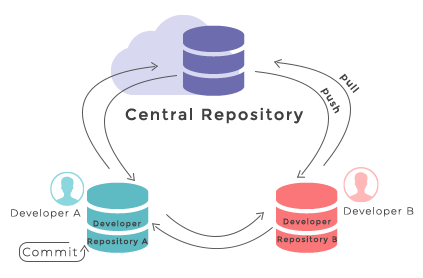
GitHub is an online software development platform that can act as a central remote server. It uses Git, and provides facilities for storing, tracking, and collaborating on software projects. Other Git hosting services are available, such as GitLab and Bitbucket.
Putting our projects on GitHub helps protect them against deletion, and also makes it easy to collaborate and share them. Our collaborators can access the project, download their own copy, and even contribute work back to us.
Let’s push our local repository to GitHub and share it publicly.
In your browser, navigate to https://github.com and sign into your account.
-
In the top right hand corner of the screen, there is a menu labelled “+” with a dropdown. Click the dropdown and select “New repository” from the options:
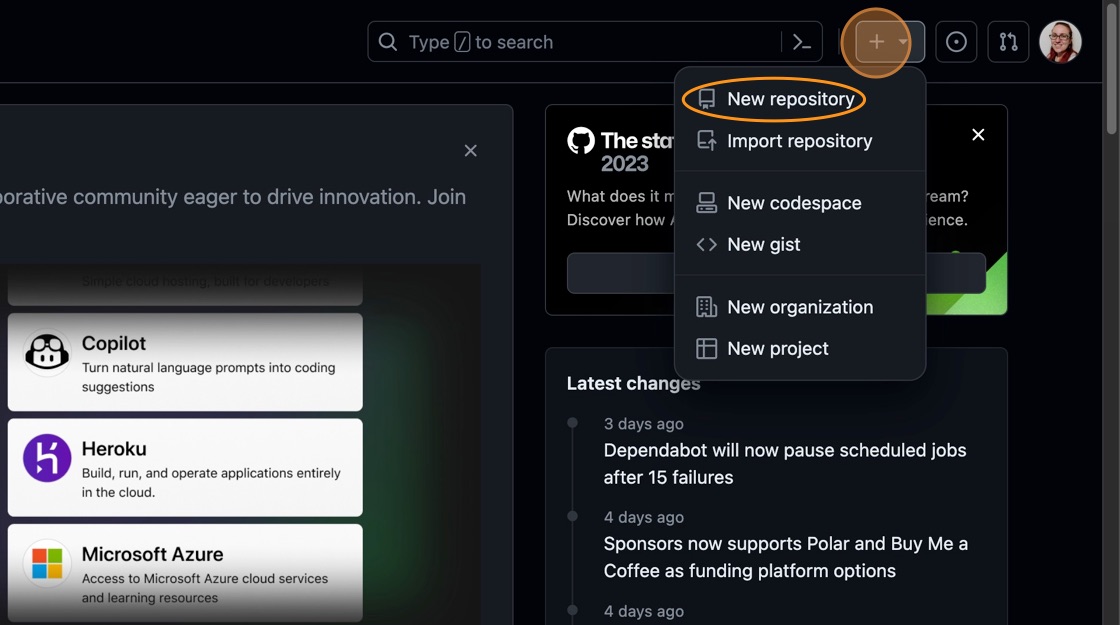 Creating a new GitHub repository
Creating a new GitHub repository -
You will be presented with some options to fill in or select while creating your repository. In the “Repository Name” field, type “spacewalks”. This is the name of your project and matches the name of your local folder.
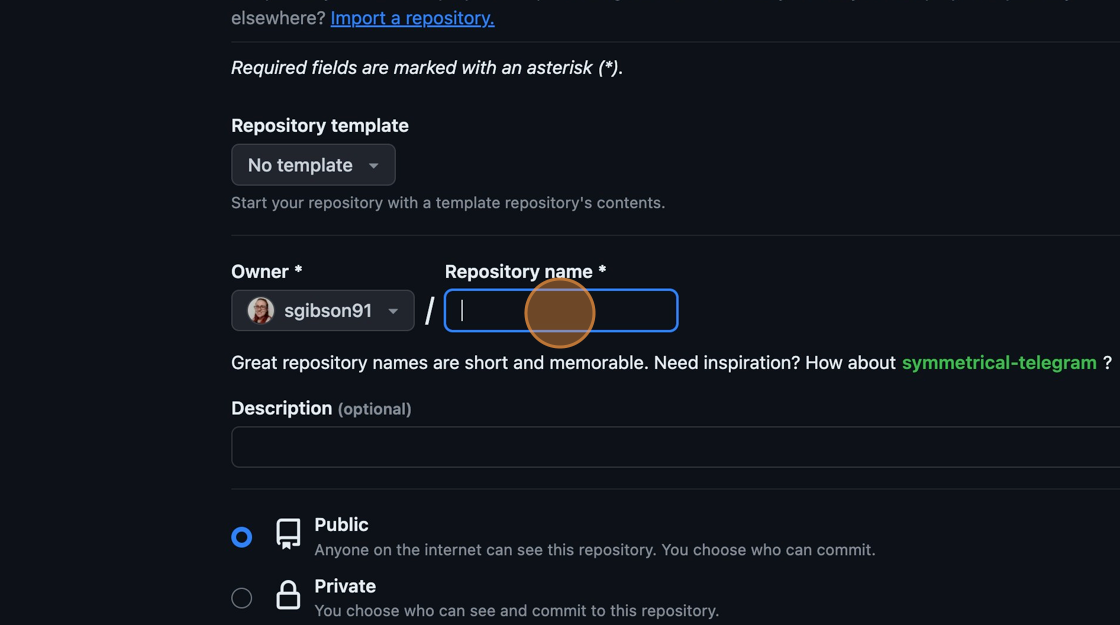 Naming the GitHub repository
Naming the GitHub repositoryEnsure the visibility of the repository is “Public” and leave all other options blank. Since this repository will be connected to a local repository, it needs to be empty which is why we chose not to initialise with a README or add a license or
.gitignorefile. Click “Create repository” at the bottom of the page: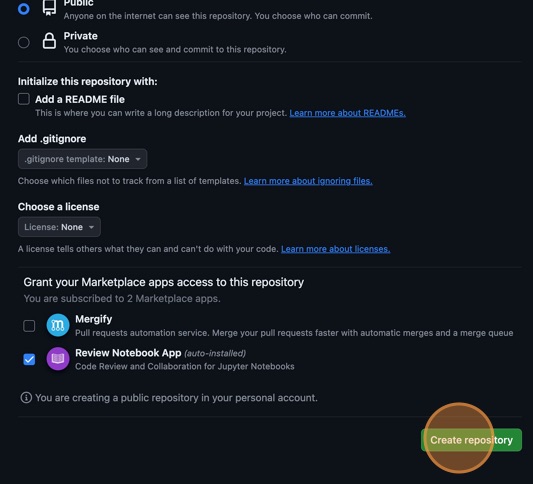 Complete GitHub repository creation
Complete GitHub repository creation -
Now we have a remote repository on GitHub’s servers, you need to send it the files and history from your local repository. GitHub provides some instructions on how to do that for different scenarios. Change the toggle on the right side from “HTTPS” to “SSH”, then look at the heading “…or push an existing repository from the command line”. You should see instructions that look like this:
BASH
git remote add origin git@github.com/<YOUR_GITHUB_HANDLE>/spacewalks.git git branch -M main git push -u origin mainIt is very important you make sure you switch from “HTTPS” to “SSH”. In the setup, we configured our GitHub account and our local machine for SSH. If you select HTTPS, you will not be able to upload your files.
You can copy these commands using the button that looks like two overlapping squares to the right-hand side of the commands. Paste them into your terminal and run them.
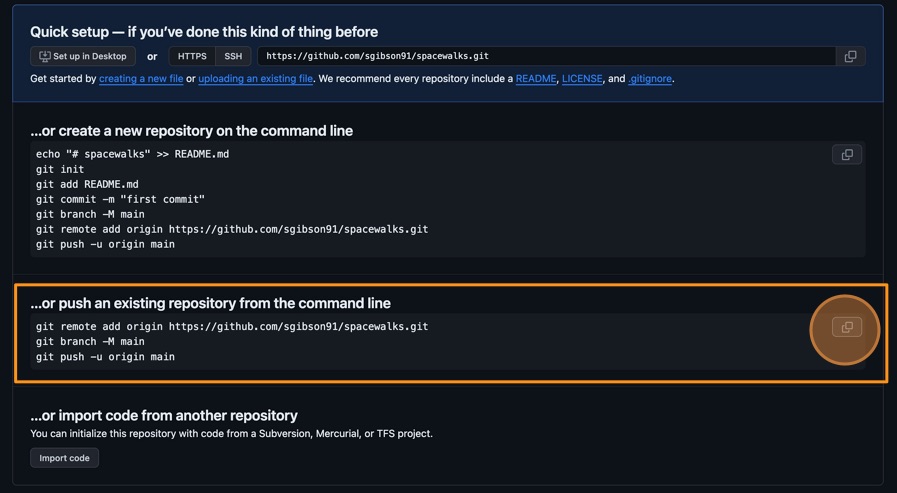
- If you refresh your browser window, you should now see the two files
eva_data_analysis.pyandeva-data.jsonvisible in the GitHub repository, matching what you have locally on your machine.
If you were wondering about what those commands did, here is the explanation.
This command tells Git to create a remote called
“origin” and link it to the URL of your GitHub repository. A
remote is a version control concept where two (or more)
repositories are connected to each other, in such a way that they can be
kept in sync by exchanging commits. “origin” is a name used to refer to
the remote repository. It could be called anything, but “origin” is a
common convention for Git since it shows which is considered the “source
of truth”. This is particularly useful when many people are
collaborating on the same repository.
git branch is a command used to manage branches. We’ll
discuss branches later on in the course. We saw this command during
setup and earlier in this episode - it ensures the branch we are working
on is called “main”. This will be the default branch of the project for
everyone working on it.
The git push command is used to update a remote
repository with changes from your local repository. This command tells
Git to update the “main” branch on the “origin” remote. The
-u flag (short for --set-upstream) sets the
‘tracking reference’ for the current branch, so that in future
git push will default to sending to
origin main.
Summary
We have created a new software project and used version control system Git to track changes to it. We can now look back at our work, compare different code versions, and even recover past states. We have also published our software to a remote repository located on GitHub, where it is both secure and shareable.
These skills are critical to reproducible and sustainable science. Software is science, and being able to share the specific version of code used in a paper is required for reproducibility. But we, as researchers, also benefit from having a clear, self-documented record of what we did, when and why. It makes it much easier to track down and fix our bugs, return to work on projects we took a break from, and even for other people to pick up our work.
Before we start making changes to the code, we have to set up a development environment with software dependencies for our project to ensure this metadata about our project is recorded and shared with anyone wishing to download, run or extend our software (and this includes ourselves on a different machine or operating system).
Further reading
We recommend the following resources for some additional reading on the topic of this episode:
- Software Carpentry’s Git Novice lesson
- The Turing Way’s “Guide to Version Control”
- “How Git Works” course on Pluralsight
- How to Write a Good Commit Message
- Git Commit Good Practice
Also check the full reference set for the course.
Key Points
- Version control systems are software that tracks and manages changes to a project over time
- Using version control aids reproducibility since the exact state of the software that produced an output can be recovered
- A commit represents the smallest unit of change to a project
- Commit messages describe what each commit contains and should be descriptive
- GitHub is a hosting service for sharing and collaborating on software
- Using version control is one of the first steps to creating a software project from a bunch of scripts - by investing in these practices early, researchers can create software that supports their work more effectively and enables others to build upon it with confidence.
