Choosing your Hardware
Last updated on 2022-07-28 | Edit this page
Overview
Questions
- What is a raspberry Pi
- What hardware do I need to set up CarpentriesOffline?
- What specifications should the hardware meet?
Objectives
- Select an appropriate Raspberry Pi
- Select an appropriate SD card
- Understand alternative hardware
Introduction
In order to hold an offline workshop we need some way of allowing the learners to download lesson material, data, and relevant software. To do this we need a computer with this data to act as an access point. Any computer which can run Linux with a web server will do, but for CarpentriesOffline we will be using the Raspberry Pi, due to its portability. Also, by sticking to only using Raspberry Pis we can ensure the software we use can be pre-packaged and will work without having to worry about getting the correct versions to work on differing hardware.
Raspberry Pis (not to be confused with Raspberry Pies) are low cost credit card sized computers often used in education. Their small size makes them very portable, allowing them to be set up and used anywhere with a power socket with minimal effort.
Choosing a Raspberry Pi
A list of all the available Raspberry Pi devices can be found on the main Raspberry Pi website here: https://www.raspberrypi.com/products/. Not all of these devices will work however, since some lack the minimum hardware requirements to run our software. The devices which will work are as follows:
- Raspberry Pi 400
- Raspberry Pi 4 (all)
- Raspberry Pi 3 (all)
- Raspberry Pi zero (to be tested)
Raspberry Pis below version 3 are simply too low spec to run the required software, so we must use versions 3+. It should also be noted that since the Raspberry Pi 3 uses a 32 bit operating system, it cannot run software which requires 64 bit (such as CodiMD and JupyterHub). Despite this, all the afformentioned Pis can still function as servers and access points without issue.
 Raspberry Pi Zero
Raspberry Pi Zero
|
 Raspberry Pi Zero W
Raspberry Pi Zero W
|
 Raspberry Pi Zero 2W
Raspberry Pi Zero 2W
|
 Raspberry Pi 3 model A+
Raspberry Pi 3 model A+
|
 Raspberry Pi 3 model B
Raspberry Pi 3 model B
|
 Raspberry Pi 3 model B+
Raspberry Pi 3 model B+
|
 Raspberry Pi 4 model B
Raspberry Pi 4 model B
|
 Raspberry Pi 400
Raspberry Pi 400
|
 Raspberry Pi pico
Raspberry Pi pico
|
 Raspberry Pi 1 model A+
Raspberry Pi 1 model A+
|
 Raspberry Pi 1 model B+
Raspberry Pi 1 model B+
|
Images sourced from: https://www.raspberrypi.com/products/
Choosing an SD card
Just like any other computer, Raspberry Pis require a place to store data. Most Pis work with SD cards, of which there are multiple types. The specific type of SD card needed depends on which specific Raspberry Pi model you use (on the website you can see this for each model in the Specification section near the bottom of the page). The afformentioned Pis will use either a standard SD card, or a microSD card.
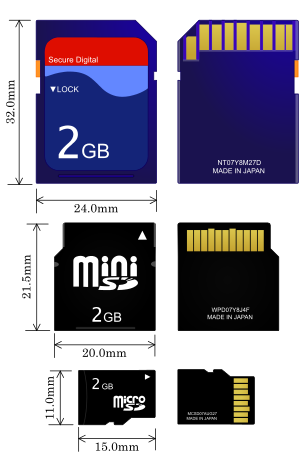
毛抜き,
CC BY-SA
3.0, via Wikimedia Commons
For CarpentriesOffline we need a minimum space of 5GB to store all of our software and data. Since SD cards come in sizes of incremental powers of two (2, 4, 8, 16, 32, etc.) we will need at minimum an 8GB SD card.
Challenge 1: What are the different Raspberry Pis that are available?
A list of these can be found here: https://www.raspberrypi.com/products/
- Raspberry Pi zero
- Raspberry Pi zero W
- Raspberry Pi zero 2W
- Raspberry Pi 1 model A+
- Raspberry Pi 1 model B+
- Raspberry Pi 3 model B
- Raspberry Pi 3 model B+
- Raspberry Pi 3 model A+
- Raspberry Pi 4 model B
- Raspberry Pi 400
- Raspberry Pi pico
Challenge 2: Which of the listed Raspberry Pis would be appropriate for this workshop?
- Raspberry Pi zero
- Raspberry Pi zero W
- Raspberry Pi zero 2W
- Raspberry Pi 1 model A+
- Raspberry Pi 1 model B+
- Raspberry Pi 3 model B
- Raspberry Pi 3 model B+
- Raspberry Pi 3 model A+
- Raspberry Pi 4 model B
- Raspberry Pi 400
- Raspberry Pi pico
- Raspberry Pi 400
- Raspberry Pi 4 (all)
- Raspberry Pi 3 (all)
- Raspberry Pi zero (to be tested)
Challenge 3: What is a Raspberry Pi? (MCQ, or text area)
- A credit card sized computer
- A delicious confectionary good
- Computer only used for educational purposes
- I don’t know
Correct Answer:
1. A credit card sized computerIncorrect Answers:
2. A delicious confectionary good (This would be a raspberry pie)
3. Computer only used for educational purposes (Raspberry Pis can be used for many things aside from just education)Challenge 4: What is required to boot up a Raspberry Pi? (MCQ)
- A micro SD card
- A mini SD card
- A monitor and keyboard/mouse
- USB stick/flash-drive
Correct Answer:
1. A micro SD cardIncorrect Answers:
2. A mini SD card (these are the wrong format, they won't fit in a Raspberry Pi)
3. A monitor and keyboard/mouse (a computer does not necessarily need any input devices to function)
4. USB stick/flash-drive (by default the Raspberry Pi will boot from the micro SD card, not the USB)