3.6 Architecture Revisited: Extending Software
Last updated on 2025-01-28 | Edit this page
Overview
Questions
- How can we extend our software within the constraints of the MVC architecture?
Objectives
- Extend our software to add a view of a single patient in the study and the software’s command line interface to request a specific view.
As we have seen, we have different programming paradigms that are suitable for different problems and affect the structure of our code. In programming languages that support multiple paradigms, such as Python, we have the luxury of using elements of different paradigms paradigms and we, as software designers and programmers, can decide how to use those elements in different architectural components of our software. Let’s now circle back to the architecture of our software for one final look.
MVC Revisited
We’ve been developing our software using the Model-View-Controller (MVC) architecture so far, but, as we have seen, MVC is just one of the common architectural patterns and is not the only choice we could have made.
There are many variants of an MVC-like pattern (such as Model-View-Presenter (MVP), Model-View-Viewmodel (MVVM), etc.), but in most cases, the distinction between these patterns isn’t particularly important. What really matters is that we are making decisions about the architecture of our software that suit the way in which we expect to use it. We should reuse these established ideas where we can, but we don’t need to stick to them exactly.
In this episode we’ll be taking our Object Oriented code from the
previous episode and integrating it into our existing MVC pattern. But
first we will explain some features of the Controller
(catchment-analysis.py) component of our architecture.
Controller file structure
You will have noticed already that structure of the
catchment-analysis.py file follows this pattern:
PYTHON
# import modules
def main():
# perform some actions
if __name__ == "__main__":
# perform some actions before main()
main()In this pattern the actions performed by the script are contained
within the main function (which does not need to be called
main, but using this convention helps others in
understanding your code). The main function is then called
within the if statement
__name__ == "__main__", after some other actions have been
performed (usually the parsing of command-line arguments, which will be
explained below). __name__ is a special dunder variable
which is set, along with a number of other special dunder variables, by
the python interpreter before the execution of any code in the source
file. What value is given by the interpreter to __name__ is
determined by the manner in which it is loaded.
If we run the source file directly using the Python interpreter, e.g.:
then the interpreter will assign the hard-coded string
"__main__" to the __name__ variable:
However, if your source file is imported by another Python script, e.g:
then the interpreter will assign the name
"catchment-analysis" from the import statement to the
__name__ variable:
Because of this behaviour of the interpreter, we can put any code
that should only be executed when running the script directly within the
if __name__ == "__main__": structure, allowing the rest of
the code within the script to be safely imported by another script if we
so wish.
While it may not seem very useful to have your controller script importable by another script, there are a number of situations in which you would want to do this:
- for testing of your code, you can have your testing framework import
the main script, and run special test functions which then call the
mainfunction directly; - where you want to not only be able to run your script from the command-line, but also provide a programmer-friendly application programming interface (API) for advanced users.
Passing Command-line Options to Controller
The standard python library for reading command line arguments passed
to a script is argparse.
This module reads arguments passed by the system, and enables the
automatic generation of help and usage messages. These include, as we
saw at the start of this course, the generation of helpful error
messages when users give the program invalid arguments.
The basic usage of argparse can be seen in the
catchment-analysis.py script. First we import the
library:
We then initialise the argument parser class, passing an (optional) description of the program:
PYTHON
parser = argparse.ArgumentParser(
description='A basic environmental data management system')Once the parser has been initialised we can add the arguments that we want argparse to look out for. In our basic case, we want only the names of the file(s) to process:
Here we have defined what the argument will be called
('infiles') when it is read in; the number of arguments to
be expected (nargs='+', where '+' indicates
that there should be 1 or more arguments passed); and a help string for
the user
(help='Input CSV(s) containing measurement data').
You can add as many arguments as you wish, and these can be either
mandatory (as the one above) or optional. Most of the complexity in
using argparse is in adding the correct argument options,
and we will explain how to do this in more detail below.
Finally we parse the arguments passed to the script using:
This returns an object (that we’ve called arg)
containing all the arguments requested. These can be accessed using the
names that we have defined for each argument,
e.g. args.infiles would return the filenames that have been
input.
The help for the script can be accessed using the -h or
--help optional argument (which argparse
includes by default):
OUTPUT
usage: catchment-analysis.py [-h] infiles [infiles ...]
A basic environmental data management system
positional arguments:
infiles Input CSV(s) containing measurement data
optional arguments:
-h, --help show this help message and exitThe help page starts with the command line usage, illustrating what
inputs can be given (any within [] brackets are optional).
It then lists the positional and
optional arguments, giving as detailed a description of
each as you have added to the add_argument() command.
Positional arguments are arguments that need to be included in the
proper position or order when calling the script.
Note that optional arguments are indicated by - or
--, followed by the argument name. Positional arguments are
simply inferred by their position. It is possible to have multiple
positional arguments, but usually this is only practical where all (or
all but one) positional arguments contains a clearly defined number of
elements. If more than one option can have an indeterminate number of
entries, then it is better to create them as ‘optional’ arguments. These
can be made a required input though, by setting
required = True within the add_argument()
command.
Positional and Optional Argument Order
The usage section of the help page above shows the optional arguments going before the positional arguments. This is the customary way to present options, but is not mandatory. Instead there are two rules which must be followed for these arguments:
- Positional and optional arguments must each be given all together,
and not inter-mixed. For example, the order can be either
optional - positionalorpositional - optional, but notoptional - positional - optional. - Positional arguments must be given in the order that they are shown in the usage section of the help page.
Now that you have some familiarity with argparse, we
will demonstrate below how you can use this to add extra functionality
to your controller.
Choosing the Measurement Dataseries
Up until now we have only read the rainfall data from our
data/rain_data_2015-12.csv file. But what if we want to
read the river measurement data too? We can, simply, change the file
that we are reading, by passing a different file name. But when we do
this with the river data we get the following error:
OUTPUT
Traceback (most recent call last):
File "/Users/mbessdl2/work/manchester/Course_Material/Intermediate_Programming_Skills/python-intermediate-rivercatchment-template/catchment-analysis.py", line 39, in <module>
main(args)
File "/Users/mbessdl2/work/manchester/Course_Material/Intermediate_Programming_Skills/python-intermediate-rivercatchment-template/catchment-analysis.py", line 22, in main
measurement_data = models.read_variable_from_csv(filename)
File "/Users/mbessdl2/work/manchester/Course_Material/Intermediate_Programming_Skills/python-intermediate-rivercatchment-template/catchment/models.py", line 22, in read_variable_from_csv
dataset = pd.read_csv(filename, usecols=['Date', 'Site', 'Rainfall (mm)'])
...
ValueError: Usecols do not match columns, columns expected but not found: ['Rainfall (mm)']This error message tells us that the pandas read_csv
function has failed to find one of the columns that are listed to be
read. We would not expect a column called 'Rainfall (mm)'
in the river data file, so we need to make the
read_variable_from_csv more flexible, so that it can read
any defined measurement dataset.
The first step is to add an argument to our command line interface,
so that users can specify the measurement dataset. This can be done by
adding the following argument to your catchment-analysis.py
script:
PYTHON
parser.add_argument(
'-m', '--measurements',
help = 'Name of measurement data series to load',
required = True)Here we have defined the name of the argument
(--measurements), as well as a short name (-m)
for lazy users to use. Note that the short name is preceded by a single
dash (-), while the full name is preceded by two dashes
(--). We provide a help string for the user,
and finally we set required = True, so that the end user
must define which data series they want to read.
Once this is added, then your help message should look like this:
OUTPUT
usage: catchment-analysis.py [-h] -m MEASUREMENTS infiles [infiles ...]
A basic environmental data management system
positional arguments:
infiles Input CSV(s) containing measurement data
optional arguments:
-h, --help show this help message and exit
-m MEASUREMENTS, --measurements MEASUREMENTS
Name of measurement data series to useOptional vs Required Arguments, and Argument Groups
You will note that the --measurements argument is still
listed as an optional argument. This is because the two basic option
groups in argparse are positional and optional. In the
usage section the --measurements option is listed without
[] brackets, indicating that it is an expected argument,
but still this is not very clear for end users.
To make the help clearer we can add an extra argument group, and
assign --measurements to this:
PYTHON
...
req_group = parser.add_argument_group('required arguments')
...
req_group.add_argument(
'-m', '--measurements',
help = 'Name of measurement data series to load',
required = True)
...This will return the following help message:
OUTPUT
usage: catchment-analysis.py [-h] -m MEASUREMENTS infiles [infiles ...]
A basic environmental data management system
positional arguments:
infiles Input CSV(s) containing measurement data
optional arguments:
-h, --help show this help message and exit
required arguments:
-m MEASUREMENTS, --measurements MEASUREMENTS
Name of measurement data series to useThis solution is not perfect, because the positional arguments are also required, but it will at least help end users distinguish between optional and required flagged arguments.
Default Argument Number and Type
argparse will, by default, assume that each argument
added will take a single value, and will be a string
(type = str). If you want to change this for any argument
you should explicitly set type and nargs.
Note also, that the returned object will be a single item unless
nargs has been set, in which case a list of items is
returned (even if nargs = 1 is used).
Controller and Model Adaption
The new measurement string needs to be passed to the
read_variable_from_csv function, and applied appropriately
within that function. First we add a measurements argument
to the read_variable_from_csv function in
catchment/models.py (remembering to update the function
docstring at the same time):
PYTHON
# catchment/models.py
...
def read_variable_from_csv(filename, measurement):
"""Reads a named variable from a CSV file, and returns a
pandas dataframe containing that variable. The CSV file must contain
a column of dates, a column of site ID's, and (one or more) columns
of data - only one of which will be read.
:param filename: Filename of CSV to load
:param measurement: Name of data column to be read
:return: 2D array of given variable. Index will be dates,
Columns will be the individual sites
"""
...Following this we need to change two lines of code, the first being the CSV reading code, and the second being the code which reorganises the dataset before it is returned:
PYTHON
# catchment/models.py
...
def read_variable_from_csv(filename, measurement):
...
dataset = pd.read_csv(filename, usecols=['Date', 'Site', measurement])
...
for site in dataset['Site'].unique():
newdataset[site] = dataset[dataset['Site'] == site].set_index('Date')[measurement]
...Finally, within the main function of the controller we
should add args.measurements as an argument:
PYTHON
# catchment-analysis.py
...
def main(args):
...
for filename in in_files:
measurement_data = models.read_variable_from_csv(filename, args.measurements)
...You can now test your new code, to ensure it works as expected:
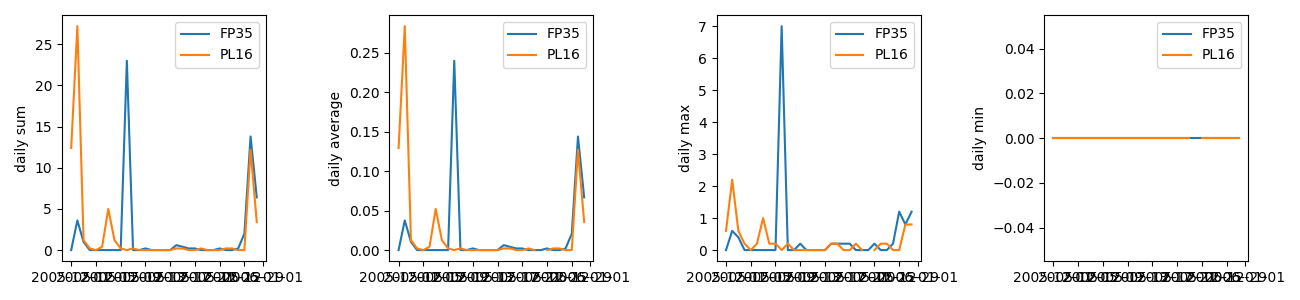
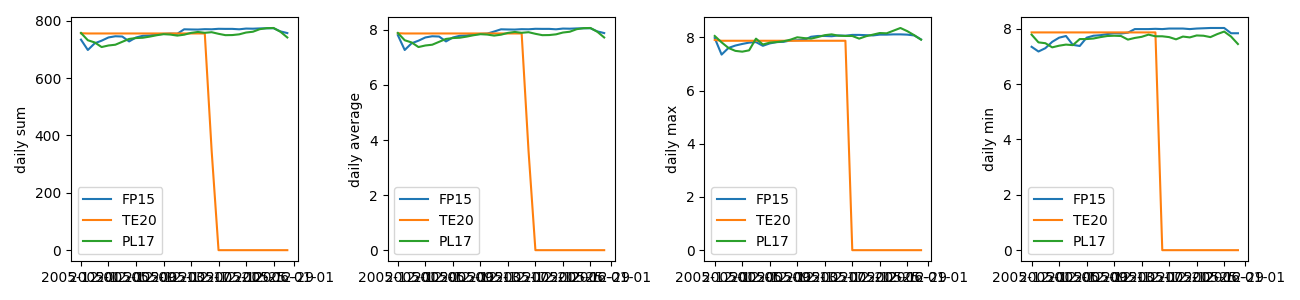
Note that we have to use quotation marks to pass any strings which contain spaces or special characters, so that they are properly read by the parser.
Adding a new View
Now that we can select the data we require, let’s add a view that
allows us to see the data for a single site. First, we need to add the
code for the view itself and make sure our Site class has
the necessary data - including the ability to pass a list of
measurements to the __init__ method. Note that your Site
class may look very different now, so adapt this example to fit what you
have.
PYTHON
# file: catchment/views.py
...
def display_measurement_record(site):
"""Display each dataset for a single site."""
print(site.name)
for measurement in site.measurements:
print(site.measurements[measurement].series)PYTHON
# file: catchment/models.py
...
class MeasurementSeries:
def __init__(self, series, name, units):
self.series = series
self.name = name
self.units = units
self.series.name = self.name
def add_measurement(self, data):
self.series = pd.concat([self.series,data])
self.series.name = self.name
def __str__(self):
if self.units:
return f"{self.name} ({self.units})"
else:
return self.name
class Location:
def __init__(self, name):
self.name = name
def __str__(self):
return self.name
class Site(Location):
def __init__(self,name):
super().__init__(name)
self.measurements = {}
def add_measurement(self, measurement_id, data, units=None):
if measurement_id in self.measurements.keys():
self.measurements[measurement_id].add_measurement(data)
else:
self.measurements[measurement_id] = MeasurementSeries(data, measurement_id, units)
@property
def last_measurements(self):
return pd.concat(
[self.measurements[key].series[-1:] for key in self.measurements.keys()],
axis=1).sort_index()Now we need to make sure people can call this view - that means connecting it to the controller and ensuring that there’s a way to request this view when running the program.
Adapting the Controller
The changes we need to make here are that the main
function needs to be able to direct us to the view we’ve requested - and
we need to add to the command line interface - the controller - the
necessary data to drive the new view.
As the argument parsing routines are getting more involved, we have
moved these into a single function (parse_cli_arguments),
to make the script more readable.
PYTHON
# file: catchment-analysis.py
#!/usr/bin/env python3
"""Software for managing measurement data for our catchment project."""
import argparse
from catchment import models, views
def main(args):
"""The MVC Controller of the patient data system.
The Controller is responsible for:
- selecting the necessary models and views for the current task
- passing data between models and views
"""
infiles = args.infiles
if not isinstance(infiles, list):
infiles = [args.infiles]
for filename in in_files:
measurement_data = models.read_variable_from_csv(filename, arg.measurements)
### MODIFIED START ###
if args.view == 'visualize':
view_data = {'daily sum': models.daily_total(measurement_data),
'daily average': models.daily_mean(measurement_data),
'daily max': models.daily_max(measurement_data),
'daily min': models.daily_min(measurement_data)}
views.visualize(view_data)
elif args.view == 'record':
measurement_data = measurement_data[args.site]
site = models.Site(args.site)
site.add_measurement(arg.measurements, measurement_data)
views.display_measurement_record(site)
### MODIFIED END ###
def parse_cli_arguments():
"""Definitions and logic tests for the CLI argument parser"""
parser = argparse.ArgumentParser(
description='A basic environmental data management system')
req_group = parser.add_argument_group('required arguments')
parser.add_argument(
'infiles',
nargs = '+',
help = 'Input CSV(s) containing measurement data')
req_group.add_argument(
'-m', '--measurements',
help = 'Name of measurement data series to load',
required = True)
### MODIFIED START ###
parser.add_argument(
'--view',
default = 'visualize',
choices = ['visualize', 'record'],
help = 'Which view should be used?')
parser.add_argument(
'--site',
type = str,
default = None,
help = 'Which site should be displayed?')
### MODIFIED END ###
args = parser.parse_args()
if args.view == 'record' and args.site is None:
parser.error("'record' --view requires that --site is set")
return args
if __name__ == "__main__":
args = parse_cli_arguments()
main(args)We’ve added two options to our command line interface here: one to
request a specific view (--view) and one for the site ID
that we want to lookup (--site). Note that both are
optional, but have default values if they are not set. For
the view option, the default is for the graphic visualize
view, and we have set a defined list of choices that users
are allowed to specify. For the site option the default value is
None. We have added an if statement after the
arguments are parsed, but before calling the main function,
to ensure that the site option is set if we are using the
record view, which will return an error using the
parser.error function:
OUTPUT
usage: catchment-analysis.py [-h] -m MEASUREMENTS [--view {visualize,record}] [--site SITE] infiles [infiles ...]
catchment-analysis.py: error: 'record' --view requires that --site is setBecause we used the parser.error function, the usage
information for the command is given, followed by the error message that
we have added.
We can now call our program with these extra arguments to see the record for a single site:
BASH
$ python3 catchment-analysis.py --view record --site FP35 -m 'Rainfall (mm)' data/rain_data_2015-12.csvOUTPUT
FP35
2005-12-01 00:00:00 0.0
2005-12-01 00:15:00 0.0
2005-12-01 00:30:00 0.0
2005-12-01 00:45:00 0.0
2005-12-01 01:00:00 0.0
...
2005-12-31 22:45:00 0.2
2005-12-31 23:00:00 0.0
2005-12-31 23:15:00 0.2
2005-12-31 23:30:00 0.2
2005-12-31 23:45:00 0.0
Name: Rainfall, Length: 2976, dtype: float64For the full range of features that we have access to with
argparse see the Python
module documentation. Allowing the user to request a specific view
like this is a similar model to that used by the popular Python library
Click - if you find yourself needing to build more complex interfaces
than this, Click would be a good choice. You can find more information
in Click’s
documentation.
Additional Material
Now that we’ve covered the basics of different programming paradigms and how we can integrate them into our multi-layer architecture, there are two optional extra episodes which you may find interesting.
Both episodes cover the persistence layer of software architectures and methods of persistently storing data, but take different approaches. The episode on persistence with JSON covers some more advanced concepts in Object Oriented Programming, while the episode on databases starts to build towards a true multilayer architecture, which would allow our software to handle much larger quantities of data.
Towards Collaborative Software Development
Having looked at some theoretical aspects of software design, we are now circling back to implementing our software design and developing our software to satisfy the requirements collaboratively in a team. At an intermediate level of software development, there is a wealth of practices that could be used, and applying suitable design and coding practices is what separates an intermediate developer from someone who has just started coding. The key for an intermediate developer is to balance these concerns for each software project appropriately, and employ design and development practices enough so that progress can be made.
One practice that should always be considered, and has been shown to be very effective in team-based software development, is that of code review. Code reviews help to ensure the ‘good’ coding standards are achieved and maintained within a team by having multiple people have a look and comment on key code changes to see how they fit within the codebase. Such reviews check the correctness of the new code, test coverage, functionality changes, and confirm that they follow the coding guides and best practices. Let’s have a look at some code review techniques available to us.
- By breaking down our software into components with a single responsibility, we avoid having to rewrite it all when requirements change. Such components can be as small as a single function, or be a software package in their own right.
