Pull Requests
Overview
Teaching: 60 min
Exercises: 15 minQuestions
What are pull requests for?
How can I make a pull request?
Objectives
Define the terms fork, clone, origin, remote, upstream
Understand how to make a pull request and what they are useful for
Pull requests are a great way to collaborate with others using github. Instead of making changes directly to a repository you can suggest changes to a repo. This can be useful if you don’t have permission to modify a repository directly or you want someone else to review your changes.
For this lesson we will be working on the countries repository together.
Open the github link for the countries repo provided by the instructor
in your browser window.
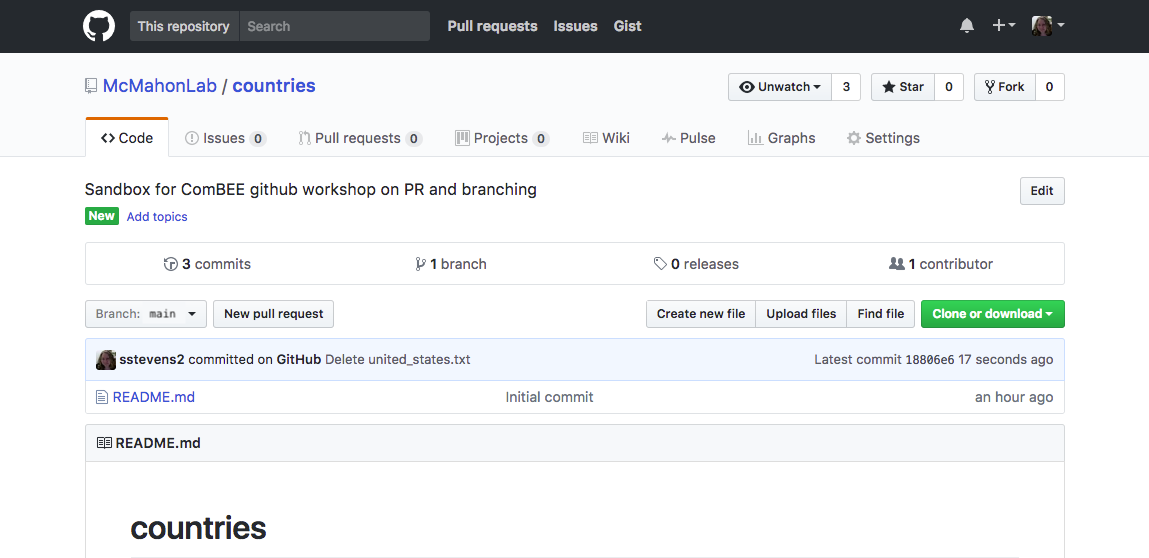
Repo owner differences
You may have noticed that the
countriesrepo in this lesson’s pictures is owned by the ‘McMahonLab’ organization and this doesn’t match the address you were given. This is to be expected because this will differ depending on what organization your instructor used to setup thecountriesrepo.You will also see your username where the ‘sstevens2’ is in the pictures.
Once at the countries repo, click the Fork button which can be found
in the upper right hand conner of the window.
Forking the repository makes us each our own copy of the repo in our github
account which we can edit.
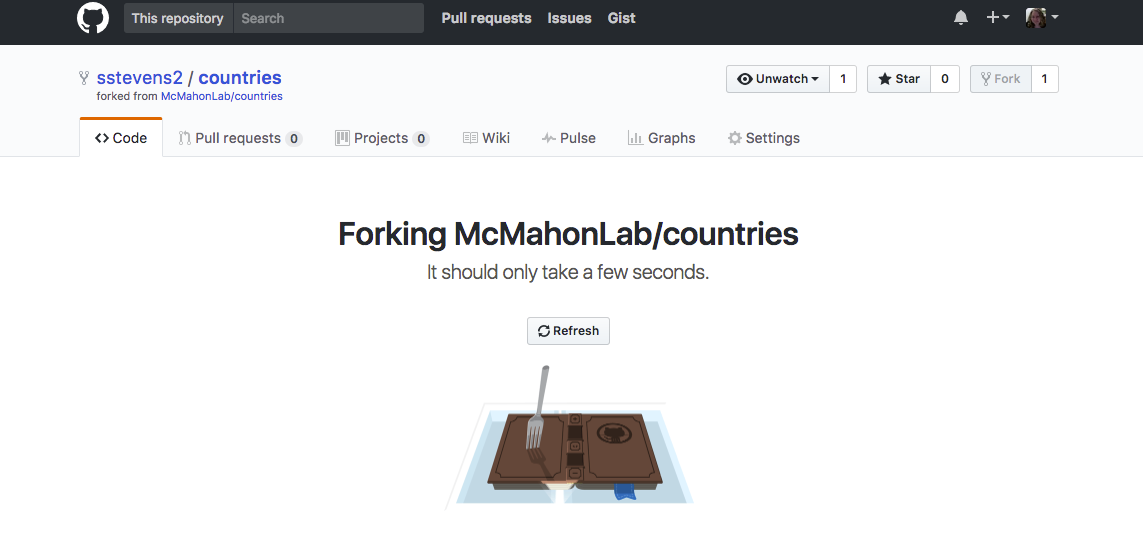
Next we need to get this repo on our local computer and setup connections from our computer to both our forked version and the authoritative version we forked it from.
First we will clone the repo from our forked version. The clone command does two things:
- Copies the repo to your local computer
- Sets up a remote called ‘origin’ between your computer and the github repo
Copy the web address for your forked version of repo (from the web address line or click ‘Clone and download’ and copy that).
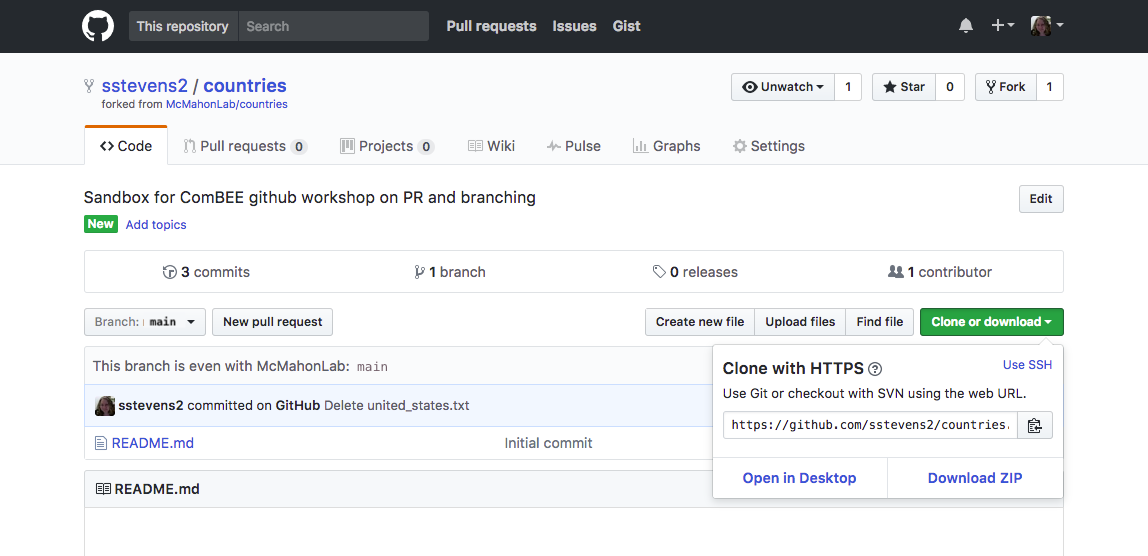
In terminal or Gitbash, navigate to a folder you’d like to hold this repo,
we will place it on our Desktop.
Once there you can use the clone command with the link you copied as the first argument.
$ cd ~/Desktop
$ git clone https://github.com/USERNAME/countries.git
Why does the command above say ‘USERNAME’?
So that we can’t copy the command above and accidentally clone someone else’s version of countries to our computer, the command above uses the placeholder ‘USERNAME’ where you should put your own username if your copied from above instead of copying the link from your browser and pasting it into the command.
Cloning into 'countries'...
remote: Counting objects: 6, done.
remote: Compressing objects: 100% (4/4), done.
remote: Total 6 (delta 0), reused 6 (delta 0), pack-reused 0
Unpacking objects: 100% (6/6), done.
Next we will set up a connection or remote to the authoritative repository (the original version given to you by your instructor). In your browser, you can go back this repo by clicking on the link that says ‘forked from’ in the upper left hand corner, under your username and repo name.
Copy the web address for this repo (from the web address line or click the ‘clone and download’ and copy that).
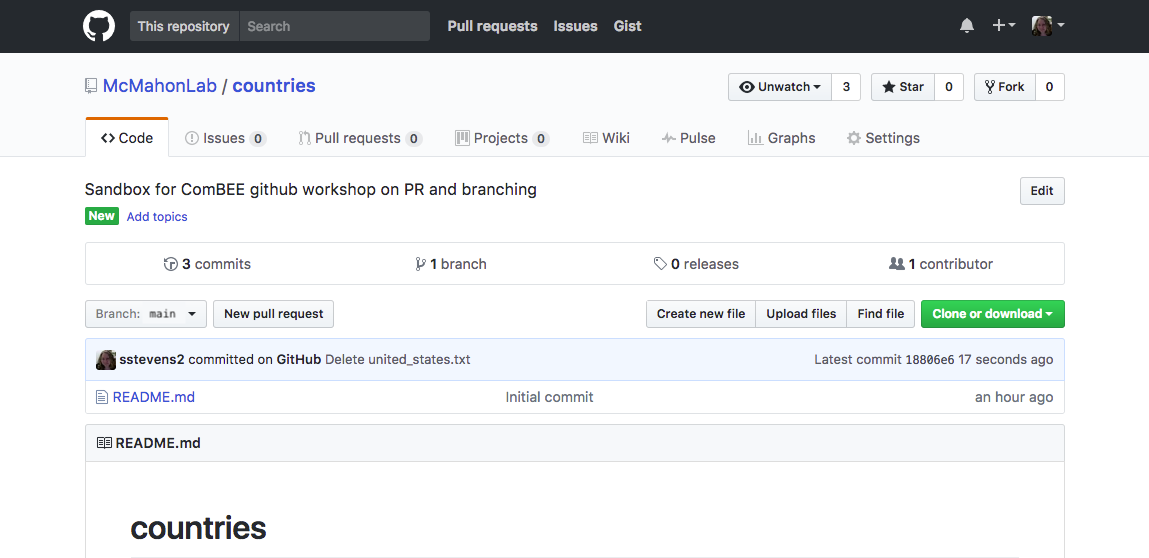
Then back in your terminal, navigate into the cloned repo and add the remote connection to this repository. For this command we must give the remote a different nickname, where our original remote is ‘origin’ this new remote will be called ‘upstream’. You could give it a different nickname but ‘upstream’ is a common nickname for the authoritative repository.
$ cd countries
$ git remote add upstream https://github.com/INSTRUCTOR-GIVEN/countries.git
If you tried copying the command above…
You will have to replace ‘INSTRUCTOR-GIVEN’ with the site your instructor indicated at the beginning of this lesson. This will vary depending on how your instructor set up for this lesson.
At anytime you can see the remote connections your repo has using the following command:
$ git remote -v
origin https://github.com/USERNAME/countries.git (fetch)
origin https://github.com/USERNAME/countries.git (push)
upstream https://github.com/INSTRUCTOR-GIVEN/countries.git (fetch)
upstream https://github.com/INSTRUCTOR-GIVEN/countries.git (push)
Now that we have this setup done we will be able to suggest changes to this repo using a pull request. Each person will add a new file with info about a new country in it.
The instructor will now add a single file to the repository containing information about the the United States.
Next, we will update our local version of the repo to include the new file.
We use a command called pull to bring these changes to our local repository.
We must specify the remote and branch we want to pull from, in this case the
upstream remote’s main branch.
$ git pull upstream main
Now your local version of the repo is updated but our forked version of the
repo is not yet up to date.
You can reload your fork in github and see it does not contain the new
united_states.txt file.
Now we need to update our forked version.
To do so we can push the changes in our local version to the main branch of our fork,
called ‘origin’.
$ git push origin main
Now let’s each add a new country to the repository.
First let’s make a new branch to work on. This will keep our ‘main’ version
in sync with the authoritative version of the repository.
We can name our branch descriptively after the country we will be adding.
Mine will be addFrance since I’ll be working with France.
Please pick a different country and shout it out (or add it to the etherpad)
so no one else chooses the same one.
We will create the branch and switch into in one step
as we learned earlier in the branching lesson.
$ git checkout -b addFrance
Switched to a new branch 'addFrance'
Finally before we proceed to adding the new file, we will double check that we are on the right branch.
$ git branch
* addFrance
main
Next we will copy united_states.txt and change the name to the name of our chosen country.
Then we can use nano to edit the contents to reflect the info of your chosen country.
Hint: You may need to do some internet searching to fill in the information.
$ cp united_states.txt france.txt
$ nano france.txt
$ cat france.txt
Population: 66,991,000
Capital: Paris
Next let’s add and commit the changes to the repo.
$ git add france.txt
$ git commit -m "Added file on france"
[addFrance 79a312a] Added file on france
1 file changed, 2 insertions(+), 2 deletions(-)
In some cases we may not have permission to push changes directly to the
upstream/authoritative repo or we might like our changes to be reviewed regardless
of permissions, so we’ll create a pull request.
A pull request is a request for a member of the upstream repository to pull
our changes into the upstream repository from a fork, allowing them to request further
changes/improvements and make comments on the changes before doing so.
In order to create a pull request, we must push our new branch containing the
changes we’d like to submit to the remote linked to our fork, origin, on GitHub.
$ git push origin addFrance
Counting objects: 4, done.
Delta compression using up to 4 threads.
Compressing objects: 100% (4/4), done.
Writing objects: 100% (4/4), 783 bytes | 0 bytes/s, done.
Total 4 (delta 3), reused 0 (delta 0)
remote: Resolving deltas: 100% (3/3), completed with 3 local objects.
To https://github.com/USERNAME/countries.git
2037539..79a312a addFrance -> addFrance
Next go to your forked github version of the repo and reload the page. You won’t see the new file added in the list of files but you will see that you recently pushed a new branch to the repository.

If you wish to view your new branch you can click on the ‘Branch’ drop down menu and select that branch.
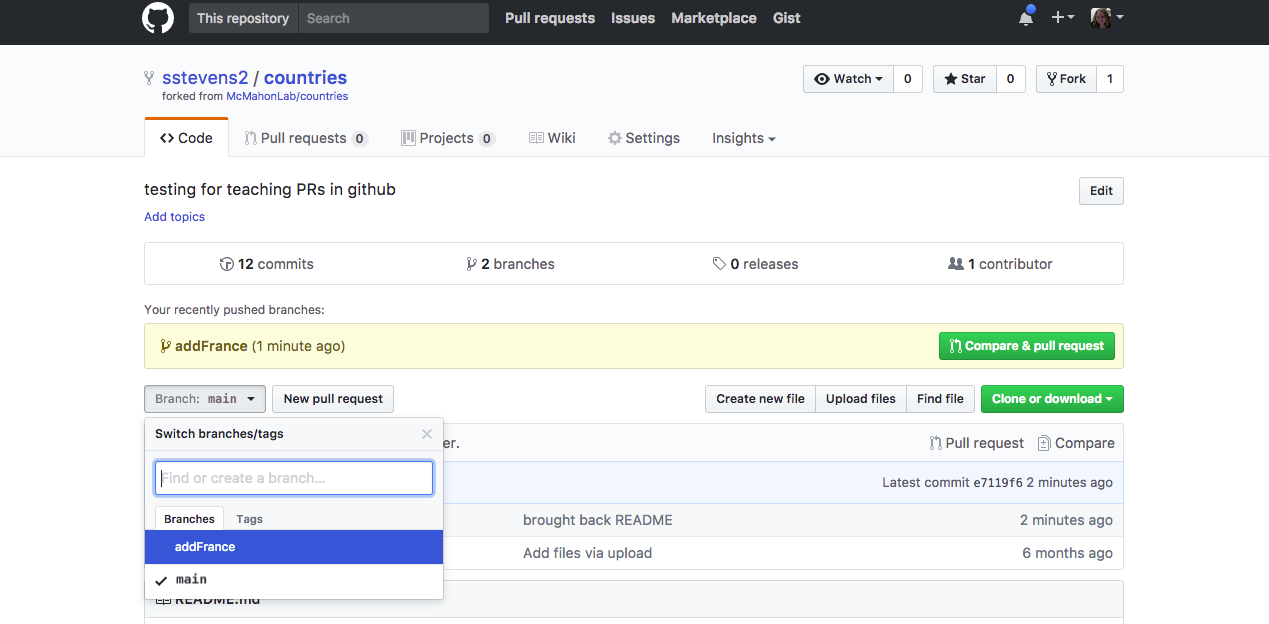
Then you should be able to view the files and commits in that branch.

Github already suspects that we are going to want to make a pull request so we can click the ‘Compare & pull request’ button to start a new pull request.
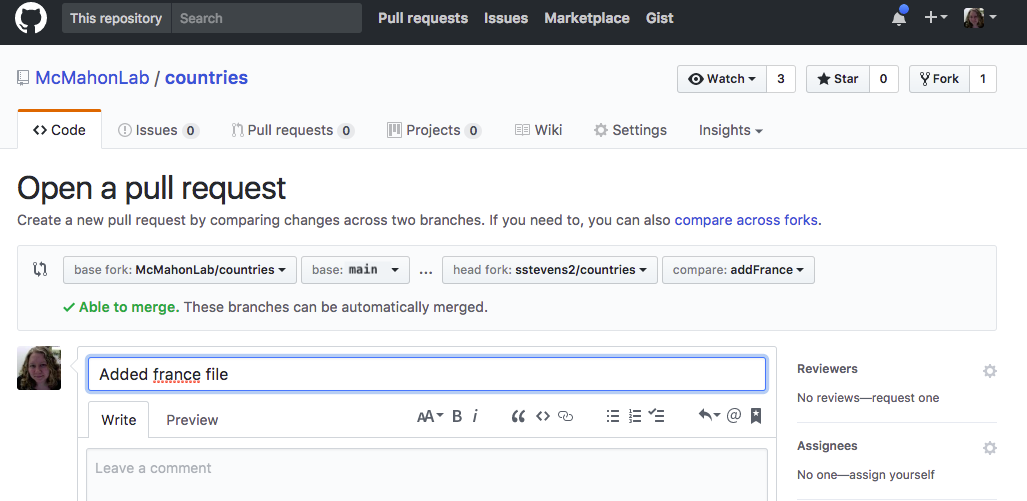
The base fork should be the upstream/authoritative version’s main branch and then the head fork should be the new branch of our fork. You can add more information into the comment section if there is anything you’d like to add for the person who reviews your suggestion. Then you can click the ‘create pull request button’ to submit the pull request.
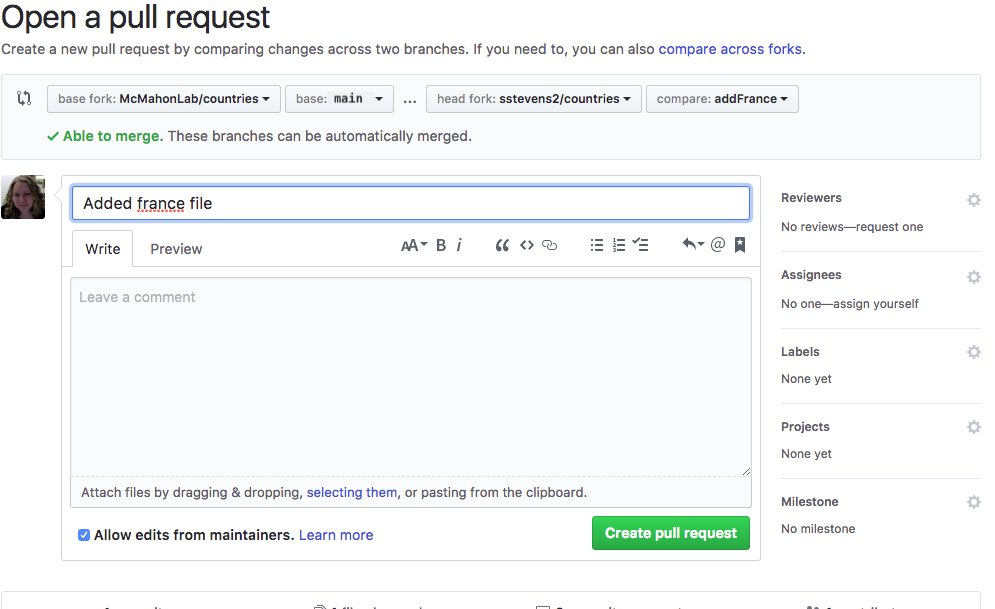
Now someone with privileges to the upstream repo can review it, give comments and suggestions, and merge it into the upstream version. In our pull request they can see any messages we left or click and look at the commits that were made and see the files changed.
Our collaborator reviewing the pull request noticed that we forgot to add the largest city so let’s add it and update our pull request.
$ nano france.txt
$ cat france.txt
Population: 66,991,000
Capital: Paris
Largest City: Paris
Next we will add and commit these changes. Then we can push them to our fork of the repo.
$ git add france.txt
$ git commit -m "Added largest city to france file"
$ git push origin addFrance
Counting objects: 3, done.
Delta compression using up to 4 threads.
Compressing objects: 100% (3/3), done.
Writing objects: 100% (3/3), 387 bytes | 0 bytes/s, done.
Total 3 (delta 0), reused 0 (delta 0)
To https://github.com/USERNAME/countries.git
31aa2e3..609acfe addFrance -> addFrance
If we reload the pull request, we’ll see that the new commit was added to the pull request and the changes have been automatically updated. New commits pushed to the same branch are included in the previous pull request. If you want to suggest changes separately you need to make separate branches but if you want the changes to be considered together you should put them in the same branch.
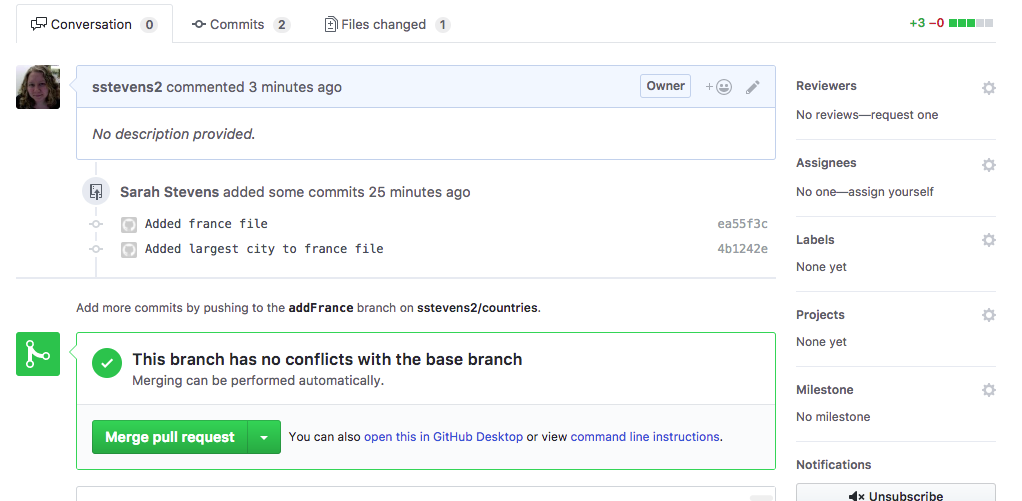
When working with others we might encounter the conflicts, which we learned about earlier in branches. Let’s practice resolving conflicts when working collaboratively.
We will continue to work in the addFrance branch from before and check we are
in that branch before we start.
$ git branch
* addFrance
main
Next we will each add our country to the existing README.md file in the repository in the line directly following the Countries: line.
$ nano README.md
$ cat README.md
# countries
Sandbox for learning PR's in Software Carpentry workshop
Countries:
France
Next we need to add, commit, and push these requests to our existing pull request.
$ git add README.md
$ git commit -m "Added France to list of countries in README"
[addFrance 66d7ebf] Added France to list of countries in README
1 file changed, 1 insertions(+), 1 deletions(-)
$ git push origin addFrance
Counting objects: 3, done.
Delta compression using up to 4 threads.
Compressing objects: 100% (3/3), done.
Writing objects: 100% (3/3), 376 bytes | 0 bytes/s, done.
Total 3 (delta 1), reused 0 (delta 0)
remote: Resolving deltas: 100% (1/1), completed with 1 local object.
To https://github.com/USERNAME/countries.git
609acfe..66d7ebf addFrance -> addFrance
Now if we reload the page we had a pull request we notice that our addFrance
branch is conflicting with upstream’s main branch.
This is because someone else edited the same line of the README.md file by
adding ‘United States’ where we added ‘France’.
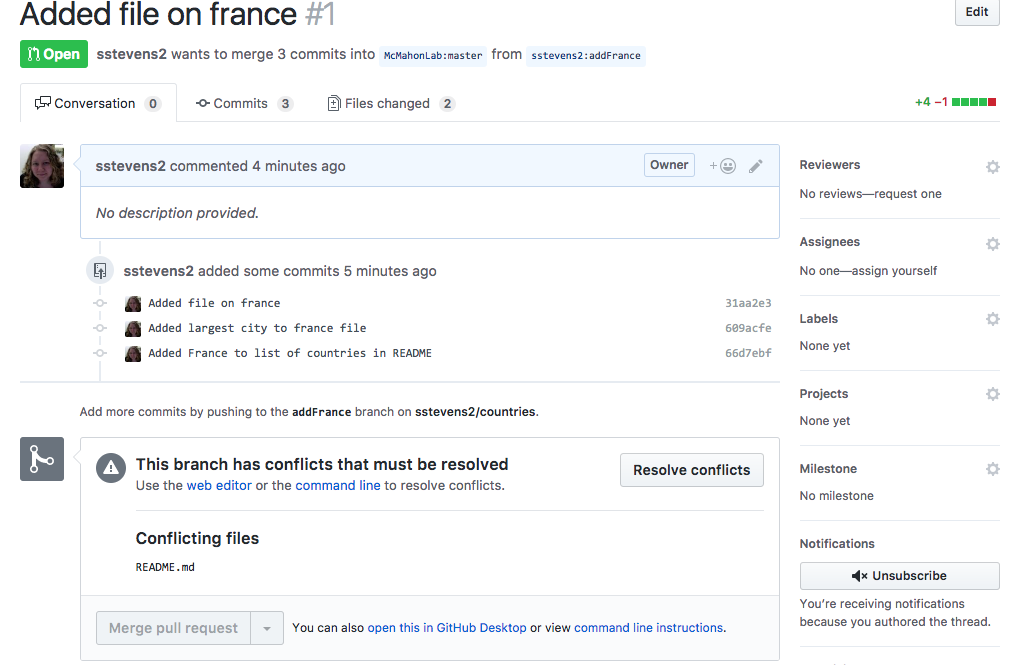
In this case, it is possible to resolve this conflict in github by clicking the ‘Resolve Conflicts’ button. However, we will reuse the skills we learned earlier to resolve this conflict locally, as we did in our branching conflict.
First we need to pull down the changes from upstream’s main branch into our
addFrance branch.
$ git pull upstream main
From https://github.com/McMahonLab/countries
* branch main -> FETCH_HEAD
Auto-merging README.md
CONFLICT (content): Merge conflict in README.md
Automatic merge failed; fix conflicts and then commit the result.
From the conflict error message we can see the conflict is in README.md or by running git status and seeing the ‘both modified’ status.
$ git status
On branch addFrance
You have unmerged paths.
(fix conflicts and run "git commit")
Unmerged paths:
(use "git add <file>..." to mark resolution)
both modified: README.md
no changes added to commit (use "git add" and/or "git commit -a")
Now we will resolve the conflict by editing the README.md file to contain both
‘United States’ and ‘France’ and none of the additional lines git added to
indicate conflict
$ nano README.md
$ cat README.md
# countries
Sandbox for ComBEE github workshop on PR's
Countries:
France
United States
Then we add and commit our resolved conflict.
$ git add README.md
$ git commit -m "Resolved conflict in readme w two countries"
[addFrance 912317b] Resolved conflict in readme w two countries
Finally we can update the pull request by pushing these changes to our github fork of the repository.
$ git push origin addFrance
git push origin addFrance
Counting objects: 6, done.
Delta compression using up to 4 threads.
Compressing objects: 100% (6/6), done.
Writing objects: 100% (6/6), 732 bytes | 0 bytes/s, done.
Total 6 (delta 2), reused 0 (delta 0)
remote: Resolving deltas: 100% (2/2), completed with 1 local object.
To https://github.com/USERNAME/countries.git
66d7ebf..912317b addFrance -> addFrance
Now if we reload our browser we will see that the new commit is in the pull request and it has no conflicts with the base branch.
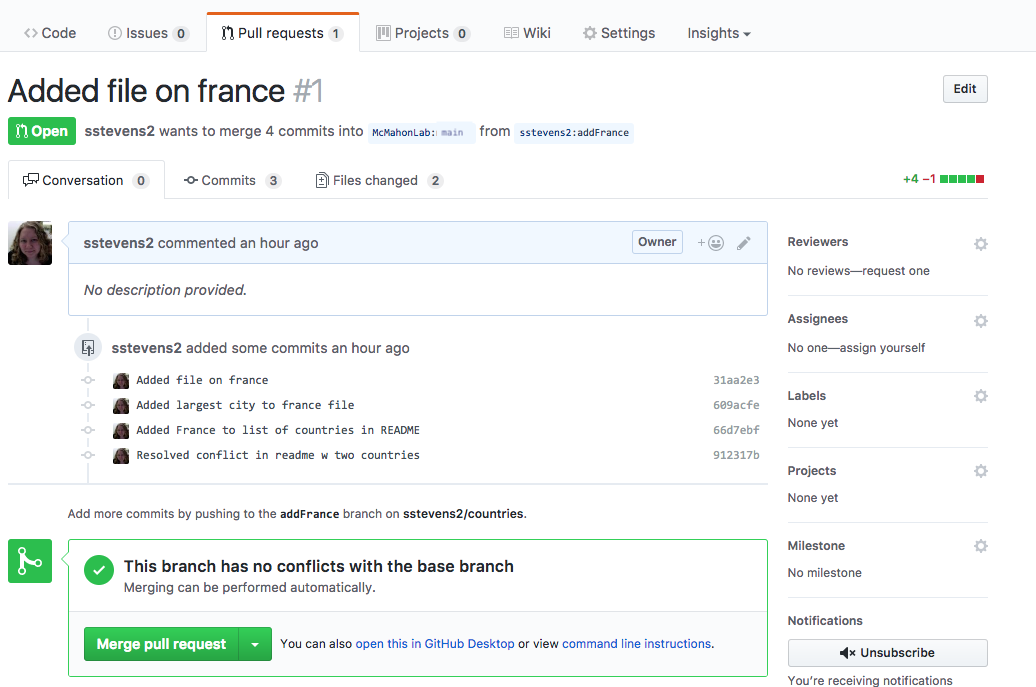
Now the owner/administrator/manager of the authoritative repo can review our pull requests and decide to incorporate them.
Add new country file and make additional PR
- Starting in the main branch make a new branch
- Copy other country file into a new country
- Edit the file to include info on the new country
- Add and commit this new file
- Push the new changes to github
Solution
$ git checkout main $ git checkout -b addItaly $ cp united_states.txt italy.txt $ nano italy.txt #Add the right info into the file $ git add italy.txt $ git commit -m "Added file on Italy" $ git push origin addItaly
Key Points
Pull requests suggest changes to repos where you don’t have privileges